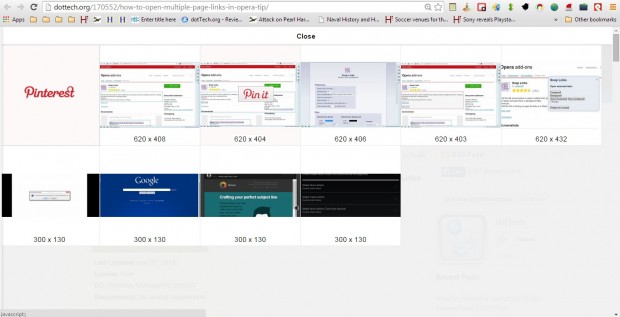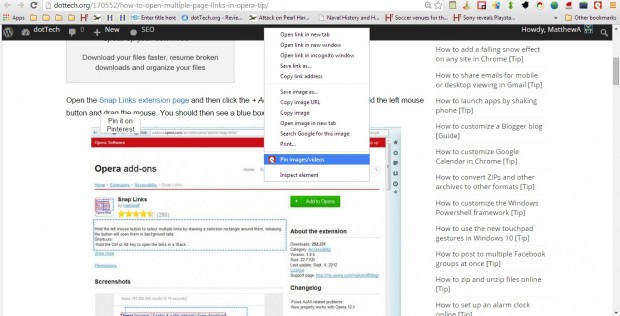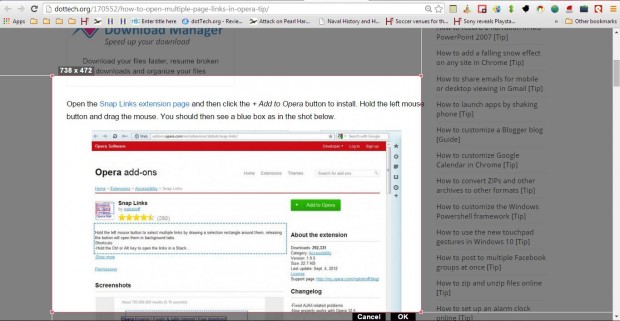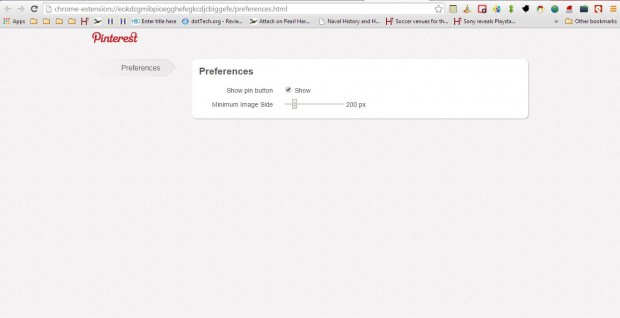Pinterest is a website that you can pin visual bookmarks to. There you can pin and share a variety of images or videos from website pages. For a quick way to pin images and videos to Pinterest boards, add Just Pin It to Google Chrome.
Just Pin It is a Google Chrome extension that you can add to the browser from this page. There, click the + Free button to install Just Pin It. Then you’ll find a Just Pin It button at the top right of the Google Chrome toolbar as below.
Now press the Just Pin It button on the browser to open the menu in the shot below. There you can select to pin images and videos by selecting Pin images/videos option. That will then display thumbnails of all the images on the page as in the shot below. Hover the mouse over an image and press the Pin it button to add it to your Pinterest board.
To add an image/video to Pinterest directly from page, hover the mouse over it and press the Pin it on Pinterest button. Alternatively, you can pin specific images/videos from the browser’s context menu. You should right-click an image on a page to open the context menu in the shot below, and then select the Pin images/videos option to add it a Pinterest board.
To capture a selected area of a page, click the Just Pin It button on the toolbar and select Capture Selected Region. Then you’ll find a red rectangle on the page as in the shot below. Hold the left mouse button to position the rectangle. You can expand its area by dragging its borders. Press the OK button to add the captured region of the page to Pinterest.
Click the Preferences button at the top of the extension’s menu to open some additional options. That opens the tab below from which you can remove the show pin button.
So this Google Chrome extension will certainly be handy if you have a Pinterest account. Then you can add images/videos to your boards directly from the website pages by pressing the Just Pin It button on the browser’s toolbar.

 Email article
Email article