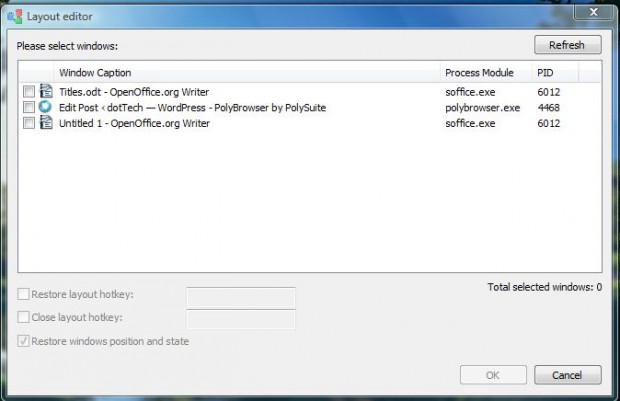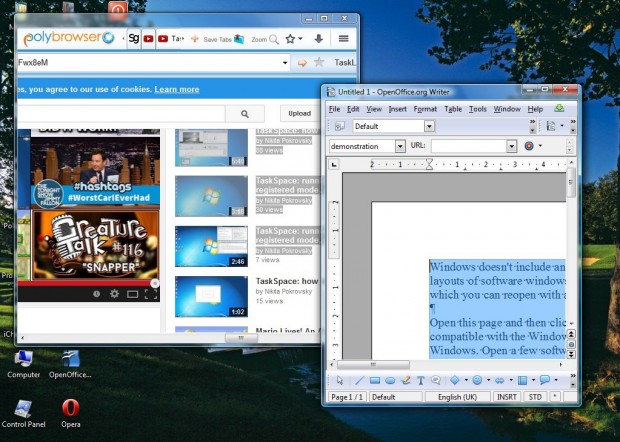Windows doesn’t include any options to save window layouts. However, you can still save layouts of software windows on the desktop with the TaskLayout program. That saves a current layout of windows which you can open with a hotkey.
Open this page and click the Download button to save the TaskLayout installer. The software is compatible with the Windows XP/Vista/7/8 platforms. Open the installer to add the program to Windows. Open a few software windows, and then launch the Layout editor window shown in the shot below.
Next, arrange the other software windows into a specific layout as in the shot below. Then click the windows’ check boxes on the Layout editor. Click the Restore layout hotkey check box, and enter a hotkey such as Ctrl + 1 in the text box. Press the OK button to save the window layout.
Now minimize all the open windows to the taskbar, and press the hotkey you set up. That will open the windows with the exact layout you saved for the designated hotkey. Unless you select otherwise, the hotkeys are saved in the TaskLayout folder from which you can delete them.
In addition, you can also set up a close layout hotkey. Click the Close layout hotkey check box, and then enter a hotkey. Then you can press that hotkey to close the window layout.
So now you can save and open a specified layout of windows on the desktop. Check out this YouTube page to play a TaskLayout video that gives you a demonstration of the software.

 Email article
Email article