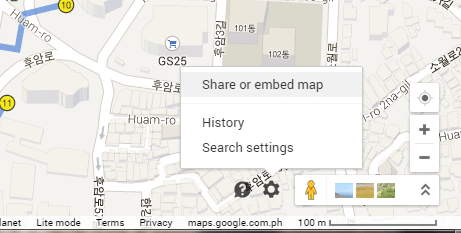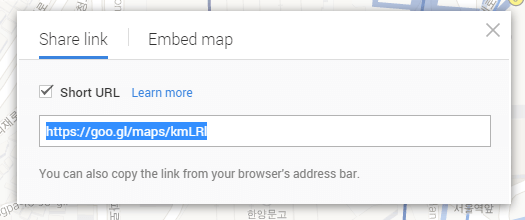Thanks to Google Maps, you can easily search for places that you aren’t familiar with. You can even ask for directions or explore different cities through street view. Now, what if you want to share a map to your contact via email or instant message? If you are still not that familiar with the way how Google Maps works, here’s what you need to do.
How to share a map from Google Maps
- Go to Google Maps.
- Search for a map of a certain place or establishment.
- Once you’ve found what you’re looking for, choose whether to display the map in satellite, terrain or street view. You may also use the zoom in/out function to get a better view of the map.
- Once you’re ready to share the map, click the gear or settings icon on the lower-right portion of the Google Maps interface.
- In the settings menu, click “Share or embed map”.
- In the overlay window that appears, you will be given two sharing options. The first option is to share the map via link while the second option is to embed the map using an iframe code. The latter option is ideal for sharing your map as a web page or blog post.
- Click the “Share link” tab to share your map via link. You can also check the “Short URL” option to shorten the sharing link.
- Copy the sharing link.
- Paste and share your link to preferred messaging or email platform (ex. Gmail, Hangouts, etc.).
That’s it. Once your recipient clicks the link, he or she will be redirected to the map that you wish to show.

 Email article
Email article