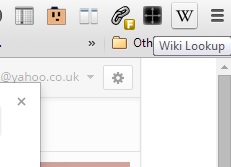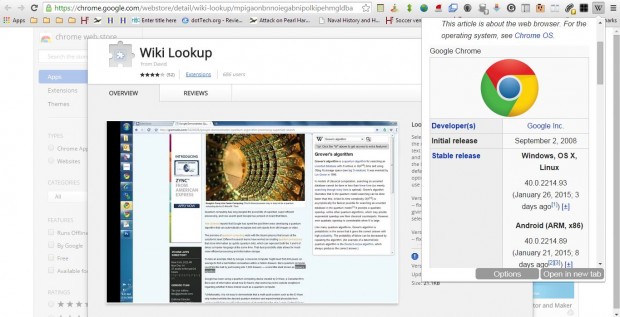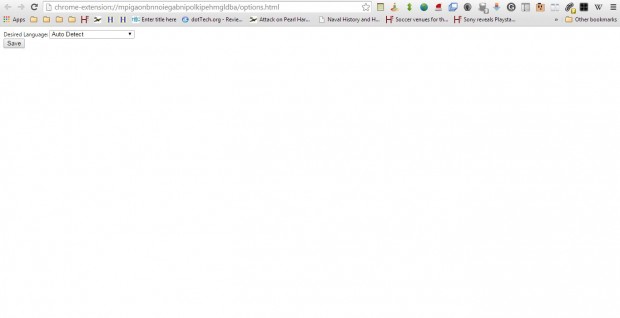If Wiki is one your bookmarked websites, check out the Wiki Lookup extension for Google Chrome. That extension adds a Wiki search option to the browser’s toolbar. With the extension you can then search for and open Wiki pages directly from the Google Chrome toolbar.
Click here to open the Wiki Lookup extension page. Press the + Free button on that page to install this extension. Then you’ll find a W Wiki Lookup button on the toolbar as shown in the shot below.
Now press that button to open the search box in the shot below. That’s a Wikipedia search box which you can enter keywords in. For example, enter a keyword such as Google Chrome into the search box.
Next, press the button on the right of the Wiki Lookup search box. That will then search for matching pages. If it finds a Wiki page that directly matches the keyword entered, the page opens in a separate pop-up window as shown below. So this opens Wiki alongside another page in the same window.
The extension doesn’t have many customization options. You can right-click the Wiki button and select Options to open the tab in the shot below. From there you can select alternative language settings from the drop-down list.
So if Wiki is one of your favorite websites this extension should be a great addition to Google Chrome. With it you can now search for and open Wiki pages directly from the browser’s toolbar, which is a handy shortcut.

 Email article
Email article