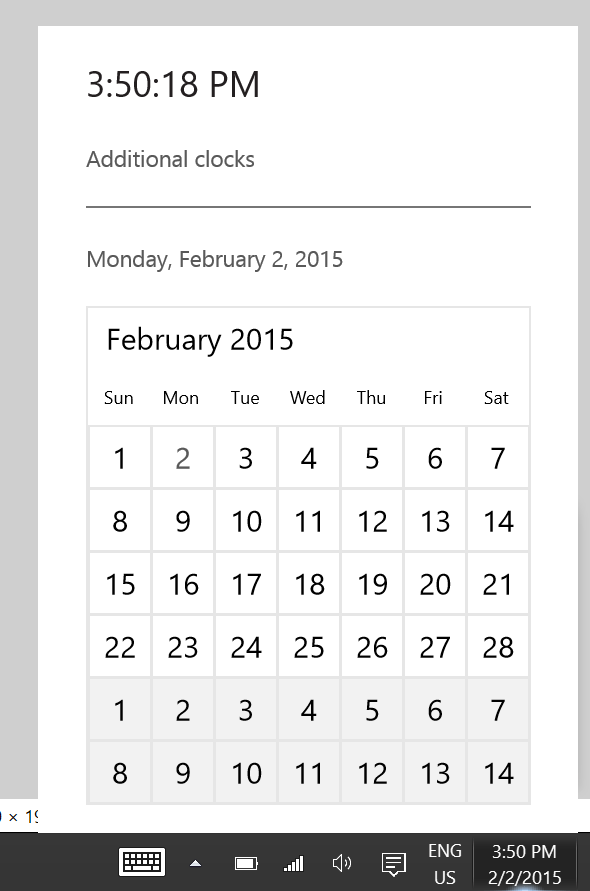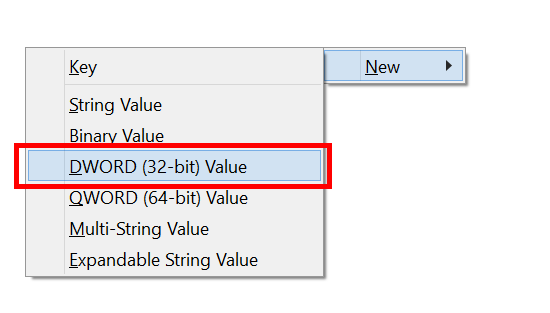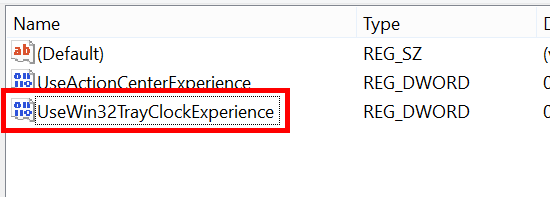You may notice that Windows 10 is bringing big changes to the desktop, especially on the user interface. It’s clear that Microsoft wants to unify everything under its Modern design language. One of them is the system tray clock. In build 9926, the redesigned tray clock is hidden since it’s still under development. This new design of the tray clock is bigger and flatter. The familiar analog clock face is also replaced with digital clock.
This short tip will show you how to enable the new tray clock in Windows 10 Technical Preview build 9926.
To enable the new tray clock, you need to editing the Registry, which always considered as a dangerous action. So be sure to back the Registry up before you proceed.
- Hit the hotkey Windows key + R to open Run dialog. If you got a touchscreen, you can long tap the Start button then select “Run” from the menu.
- Type “regedit” (without the quotes) and hit enter.
- On the left panel, navigate to HKEY_LOCAL_MACHINE>Software>Microsoft>Windows>CurrentVersion>ImmersiveShell
- Then on the right side, right click/long tap the blank space then choose New -> DWORD (32-bit) Value.
- Enter the name: “UseWin32TrayClockExperience” (without the quotes).
That’s all you have to do. There is no need to log out of restart to apply the change. You can immediately click the tray clock at the bottom right of the Taskbar to experience the new user interface.
Via WinBeta

 Email article
Email article