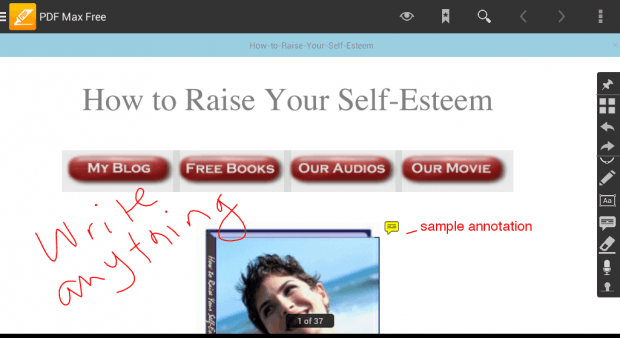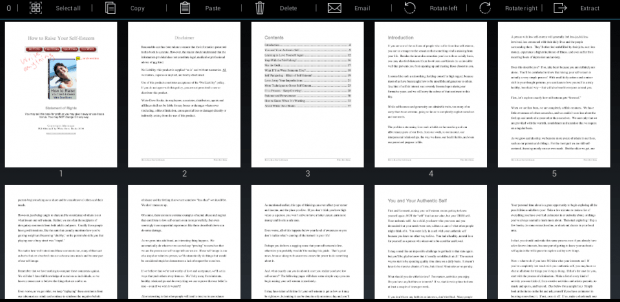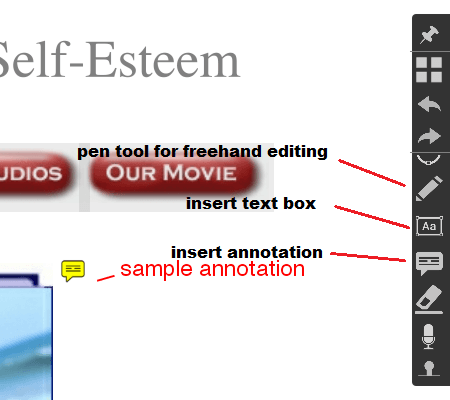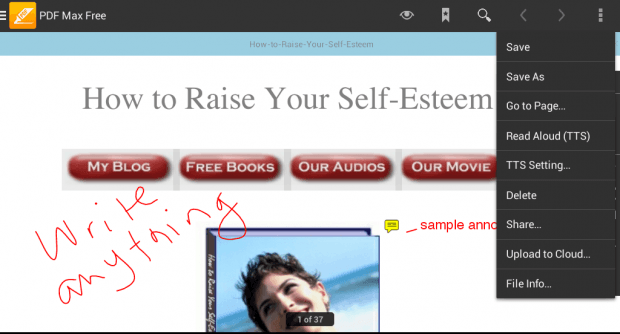There are numerous ways to edit and annotate PDF documents in Chrome and Windows. Now, what if you want to do the same on your Android phone? Is there any easy way to edit and annotate PDF files in Android? Well, there is. If you want to learn how, simply read on.
How to edit and annotate PDF files in Android
- On your Android phone or tablet, download and install an app called “PDF Max”. Download the free version from here.
- Once installed, open the app.
- Open the app’s menu by touching the orange PDF icon on the top-left corner of the app’s main screen.
- Browse for a PDF file. With PDF Max, you can search for PDF documents from your local storage and media library.
- Select and open the PDF file.
- Once you see the contents of your PDF file, select any of the available editing tools that you can find on the app’s right toolbar. Just scroll the toolbar downwards to view more tools.
- With PDF Max, you can use the following options to edit your PDF file:
- Highlight text
- Underline text
- Insert basic shapes and lines
- Insert notes using your own handwriting
- Insert a text box with custom text
- Erase ink annotations
- Insert a signature
- Copy, paste, rotate, extract or delete pages
- Insert stamps
- Select and copy texts
- Create text links
- That’s not all. You can also undo or redo your actions while editing your PDF document.
- If you want to add annotations, just tap the insert annotation icon from the toolbar. It’s the icon that looks like a chat box. You can find it right below the icon for insert text box (see image below).
- Once you’re done editing your PDF document, click the three dots icon to open the PDF file settings. On the menu that appears, select “Save” or “Save as”.
- Press “OK” to confirm.
That’s it. You’re done.
All in all, PDF Max is a great app for viewing and editing PDF files in Android. So go ahead and give it a try.

 Email article
Email article