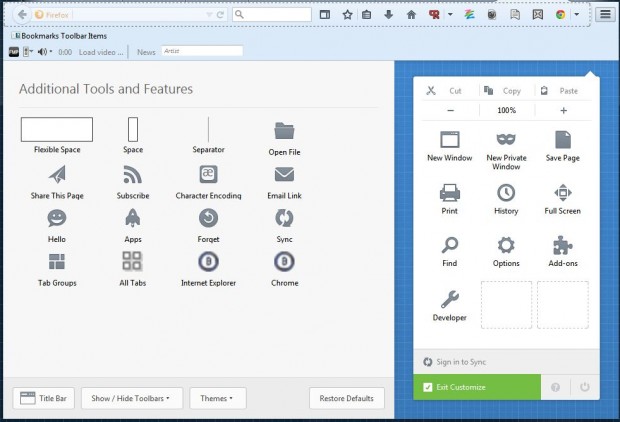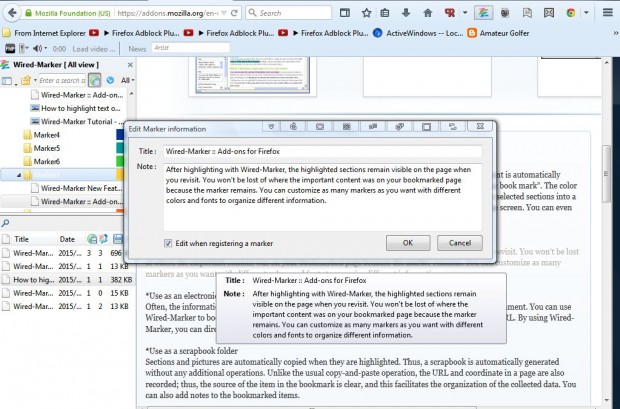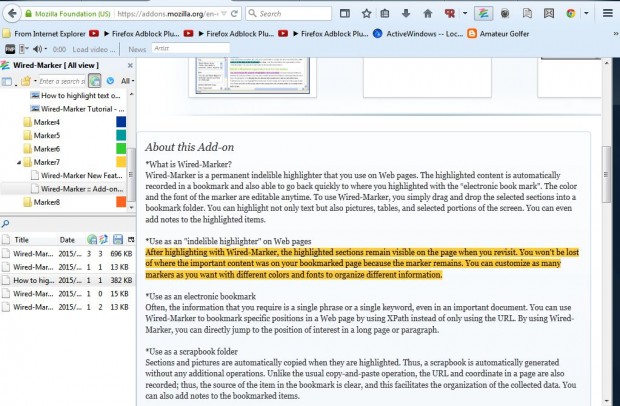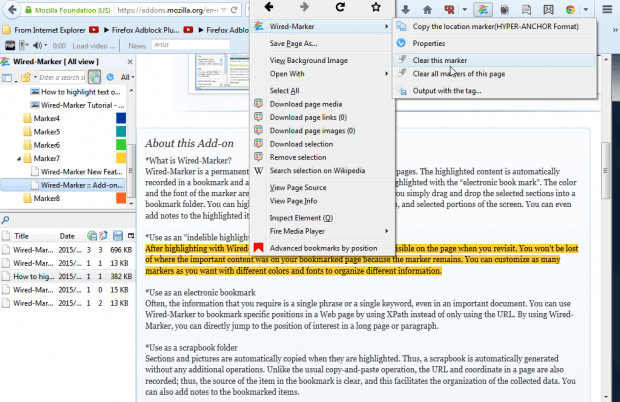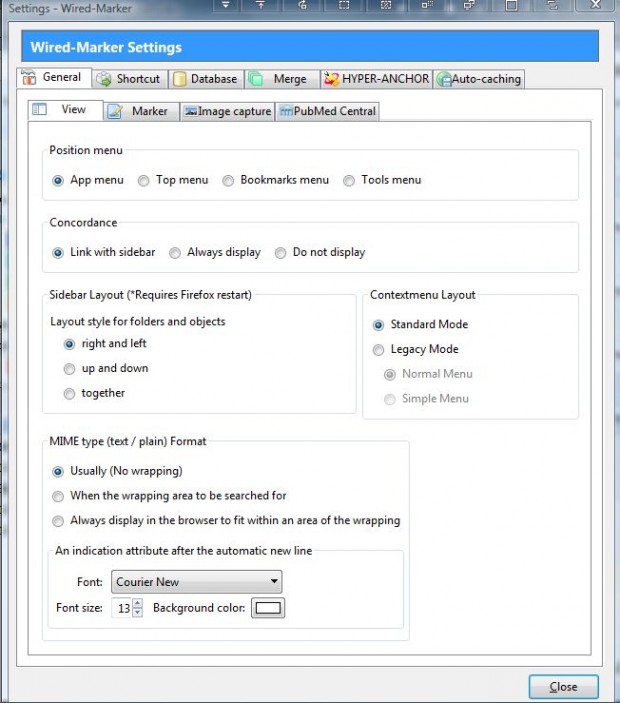A previous article covered how to highlight website page text with the Google Chrome browser. Firefox users can also highlight website page text with the Wired-Marker add-on. That’s an extension that saves highlighted content as bookmarks.
This is the Wired-Marker add-on page from which you can install it. Press the + Add to Firefox button, and then restart the browser. Then press Open menu and Customize to open the page below. There you can drag the Wired-Marker button onto the toolbar.
Now press the Wired-Marker button on the toolbar to open the sidebar shown in the shot below. Click Local Folder to expand a variety of highlighter colors that you can highlight the text with. Select text to highlight with the cursor, and then drag it over a color on the Wired-Marker sidebar. That will open the window in the shot below.
Press the OK button on that window to highlight the text as shown in the shot below. The highlighted text also saves in the Marker folder. Click on the Marker folder to expand it, and then select one of the pages there to open it with the highlighted text.
To erase highlighting, right-click on it and select Wired-Marker to open the submenu below. There you can select the Clear this marker option to erase the highlighter. Alternatively, select Clear all markers on this page to erase all the highlighting on a website page.
The add-on has a variety of customization options. To open the Settings window below, press Open menu > Add-ons and select the Options button beside Wired-Marker. From the General tab you can configure the sidebar and menu. Press the Shortcut tab and select Edit to edit the add-on’s hotkeys.
Wired-Marker is a great Firefox tool. With the add-on you can now highlight text on website pages, and reopen the highlighted pages from the sidebar. You can find further details at the add-on’s website and this YouTube video page.

 Email article
Email article