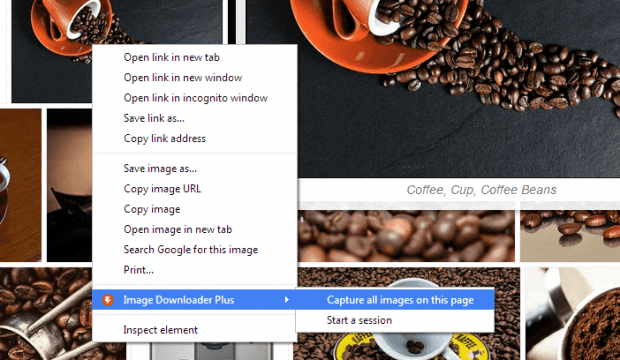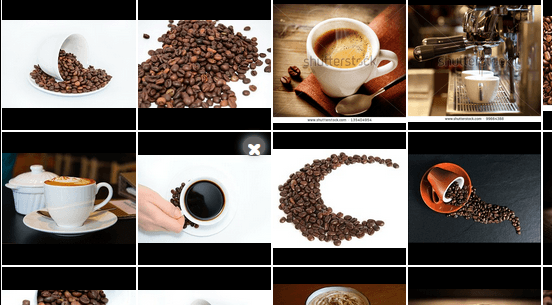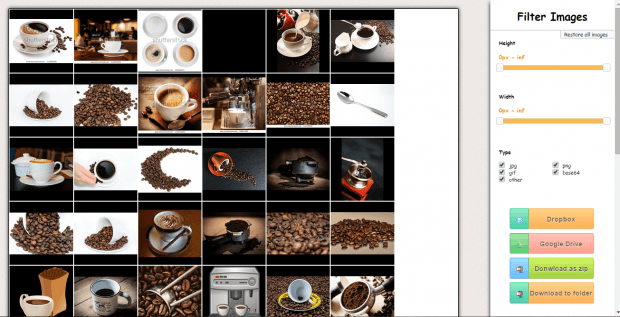When viewing an image on a web page, you can right-click on it then select “Save image as” to download and save it to your computer. However, you can only do this on individual images. Now, what if you want to download all images from a web page at once with the option to exclude or remove those that you do not wish to download? If that is the case, then you can go ahead and read the rest of this post.
How to view and download all images from a web page in Chrome
- First, download and install the “Image Downloader Plus” browser extension for Chrome.
- Once installed, the extension will automatically function when needed. All you need to do next is to go to a web page to search for images. You can also go to Morguefile or Flickr or even Pixabay.
- Search for a particular set of images that you wish to download (ex. cats, flowers, Asian pots, etc.).
- On the image search results page, right-click on any image or empty area and then on the context menu, select “Image Downloader Plus” > “Capture all images on this page”.
- A new window will appear and you will be prompted to remove the images that you do not wish to download. Just place your mouse cursor over the image and then click the “X” button.
- You can also use the image filter options to limit the type, width or height of the images that you wish to download.
- Once you’re done, click “Download as ZIP” or “Download to Folder” to download and save the images to your computer.
It’s that simple.

 Email article
Email article