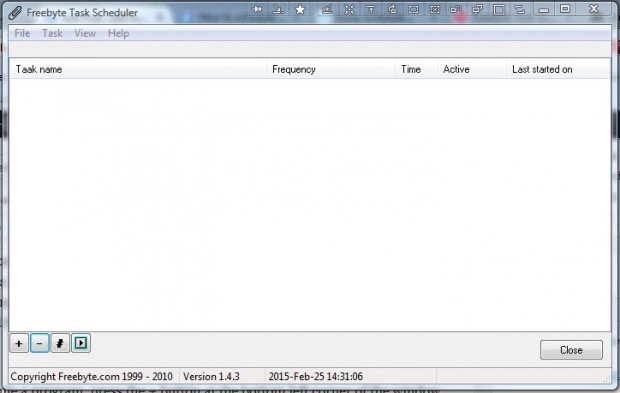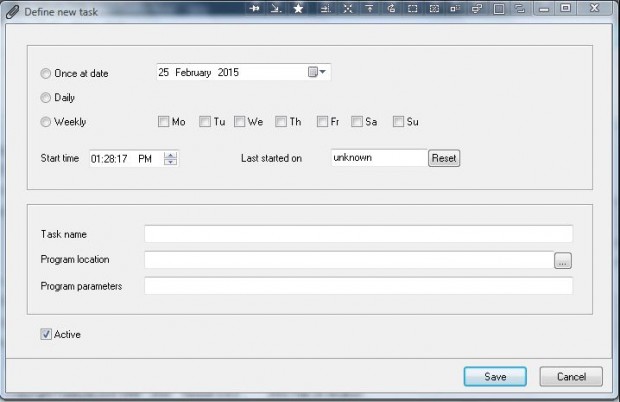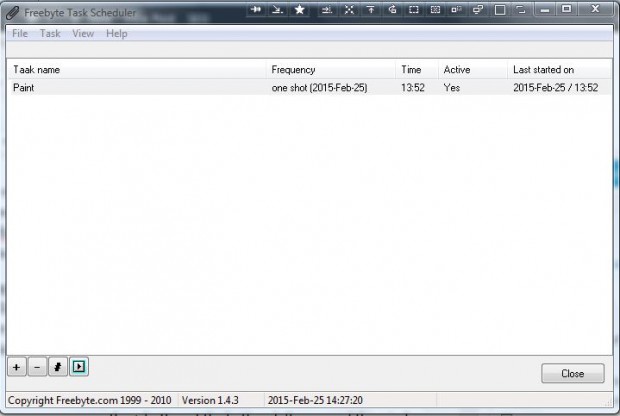If you often open the same software packages, it might be handy to set up a schedule for them. You can set up a schedule for the software to open at specific dates and times with Freebyte Task Scheduler. That’s a freeware program which is an alternative to Windows Task Scheduler.
Add the program to Windows XP/Vista/7 from this page. You can save the software’s ZIP by clicking fbtaskscheduler.zip. Right-click the ZIP and select Extract All to extract Freebyte Task Scheduler. Then open the window below from the extracted folder.
To schedule a program, press the + button at the bottom left corner of the window. That opens the Define new task window shown below. Select Daily to schedule the software to open each day. Alternatively, select more specific days of the week by clicking a few of the weekly check boxes.
Below that enter a time for the software to open at in the Start time box. Then you’ll select the software package to schedule by pressing the … button beside Program location text box. Enter a title for the schedule in the Task name text box, and press the Save button.
The schedule is listed on the Freebyte Task Scheduler window as below. The software will then open at the scheduled time. You can also open the software directly from the window by selecting it and pressing Ctrl + X.
So Freebyte Task Scheduler gives you a handy shortcut for opening software. With it you can now schedule multiple programs to open as and when required.

 Email article
Email article