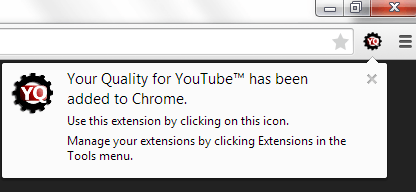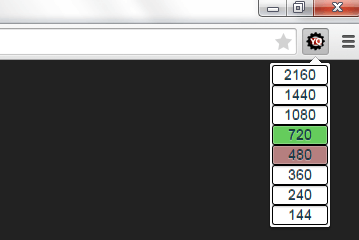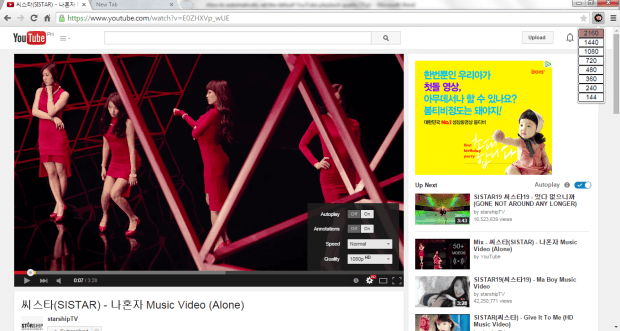It’s good to know that YouTube continues to introduce more features that its loyal users would enjoy. However, there are still a lot of features that’s lacking in the said video community site. One of these is the ability to set a custom default playback quality. As of its current version, YouTube still does not allow its users to automatically play videos in their preferred playback quality (ex. 480p, 720p or 1080p).
So if you want to watch any video from YouTube in your preferred playback quality, you can look for an alternative solution. If you’re using Chrome, then here’s what you can do.
How to automatically set the default YouTube playback quality in Chrome
- Download and install “Your Quality for YouTube”, a free Chrome web browser extension.
- After installing Your Quality for YouTube, it will automatically place its shortcut icon on your browser’s toolbar.
- Click the extension’s icon to set your preferred YouTube video playback quality. With the said extension, you can set the playback quality from 144p, 240p, 360p, 480p, 720p, 1080p HD and so on.
- After which, just go to YouTube and play any video.
- As you can notice, the video will be automatically loaded in your preferred playback quality. No need to click the settings icon for each video.
- Of course, if the video does not support your desired playback quality, then it will just load the video in its nearest playback quality.
It’s that simple.

 Email article
Email article