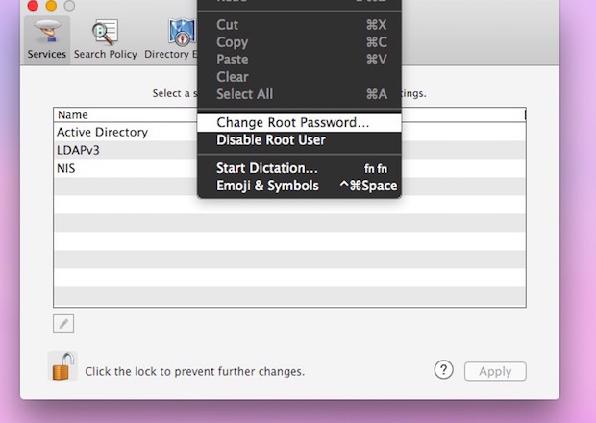For those people using UNIX-styled operating systems such as OS X, there’s a special ‘root’ user account which people can access to perform on certain, incredibly fragile root tasks. because of the importance of not making a mistake when usually accessing the OS as a root user, the Mac makers don’t allow these privileges for normal Administrators. After you complete the task logged into your root user account, you should log back out immediately and use the OS as the administrator again.
Now, since there’s reasons for having the admin and root user accounts separated some people might wish to give each account a separate password. Depending on your situations that’s not always necessary. However, if you share the computer, it’s a great idea to have them separate, especially if there’s someone else using the Max under the admin name apart from yourself.
Those of you who are confident using the command line can skip to the last two steps and try the quicker shortcut.
HOW TO CHANGE THE ROOT ACCESS PASSWORD IN MAC OX S
- Turn on the Mac OS X operating system and log in to your account.
- Choose “System Preferences” from the Apple menu.
- Choose the “Users & Groups” option from the menu.
- Select the “login options” option.
- Click the mouse over the “join” option.
- Next , you want to select the “Open Directory Utility” and open the application.
- Select the lock icon and open it using the administrator login details.
- Look for the menu at the top of the screen and click the “edit” option as displayed below.
- Since you are logged in with admin rights, you can now type the old root password to confirm you are the owner of that, and create a new password.
- Now the next time you want to access the root user account you can do that with the new password and not the old one.
- Those of you who are familiar with using the Command prompt utility can type the following command:
open /System/Library/CoreServices/Directory\ Utility.app/
- Now you have opened the same utility directory quicker and you can change the password from there.

 Email article
Email article