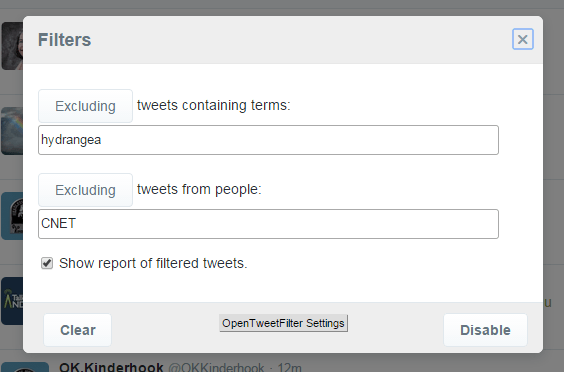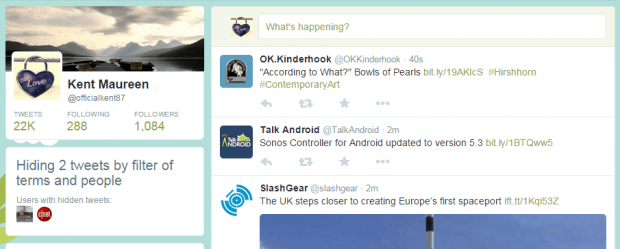In Twitter, users don’t have a direct way to manage the tweets that they would like to appear on their feed or timeline. Yes, a user may follow others and be constantly updated every time they tweet but what if you want to limit the types of tweets that you see to a certain category or hashtag? Well, that can be made possible if you follow this guide.
How to filter tweets in Twitter
- Go to the Chrome Web Store page of “Open Tweet Filter”. Once you’re there, click the “Add to Chrome” button to add the extension to your browser.
- After adding the said extension, you can confirm whether it’s enabled or disabled by going to your browser’s extensions tab or page.
- Next, open a new tab and log in to your Twitter account.
- After logging in, you can see your feed and all of the latest tweets from the users that you follow.
- To filter these tweets, click your profile photo from the navigation bar.
- A menu will show up. Once you see it, go to “Filters”.
- An overlay window will appear and it will ask you to enter the type of tweets that you would like to hide or exclude. You can filter tweets that contain certain words or terms. You can also filter tweets that come from certain people. Just separate each term or user with a comma.
- Close the overlay window and go back to your Twitter feed.
- As you can notice, there’s a new section right under your profile badge that shows the total number of tweets that you’ve hidden.
Apparently, these tweets will remain hidden until you clear or update your filter form.

 Email article
Email article