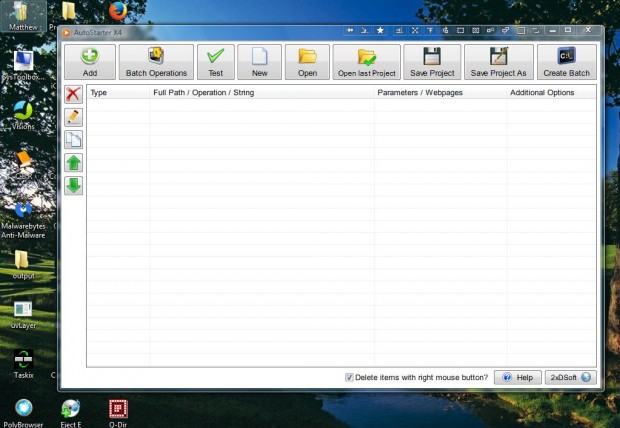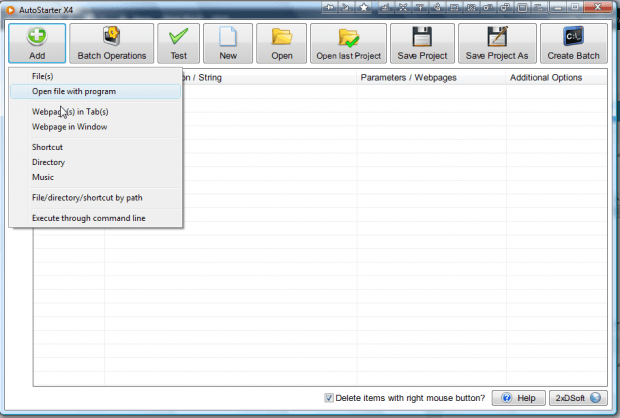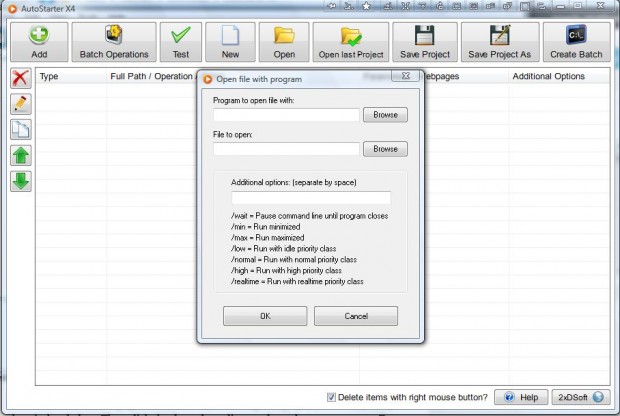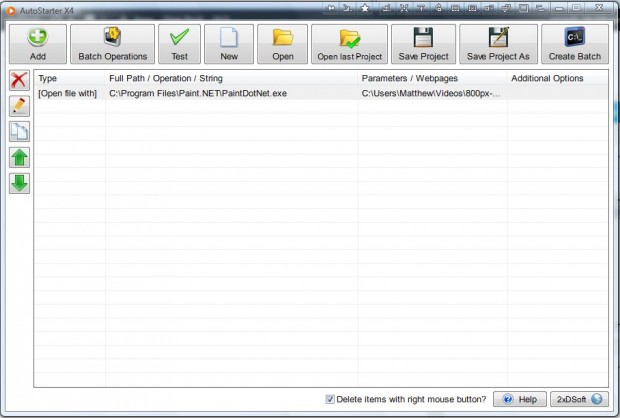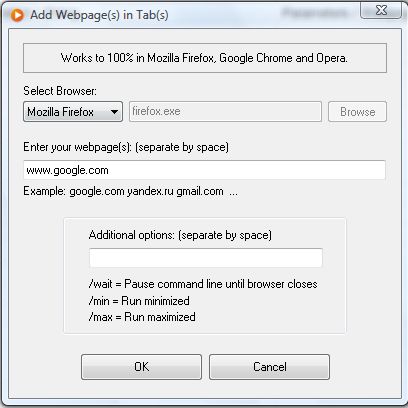A batch file is a script file executed by command line interpreter. With AutoStater X4 you can set up batch files that open software, files and website pages. The batch runs all the items in a specified sequence.
You can save the AutoStater X4 ZIP from this Softpedia page. Press the Download button on that page, and right-click the ZIP file. Select Extract All on the context menu to extract the program. Then open the program’s window below from the extracted folder.
To add items to the batch file, press the Add button. That will open the submenu in the shot directly below. There you can select numerous items to add to the batch.
To set up a batch that opens a program and file, select Open file with program. That will open the window below. There press the Browse buttons to select a software package and file for it to open with. Press OK to close the window.
The item is then listed on the AutoStarter X4 window. Next, you can try out the batch by pressing the Test button. That will open the program and file selected.
You can add a website page to the batch by selecting Webpage(s) in Tab(s) to open the window below. Then click the drop-down list to select a browser to open. Enter a website URL in the text box.
When you’ve finished the file, press the Create Batch button. Enter a title for the batch file in the text box. Press Browse to choose a path for the batch, and click Save/Update. Then run the batch from the folder you saved it to.
AutoStarter X4 is a handy package for creating batches for various scenarios. With it you can now set up a batch file that will open your browser and multiple website pages, or open alternative software packages and documents. The package is compatible with both 32 and 64-bit versions of Windows XP/Vista/7/8/.

 Email article
Email article