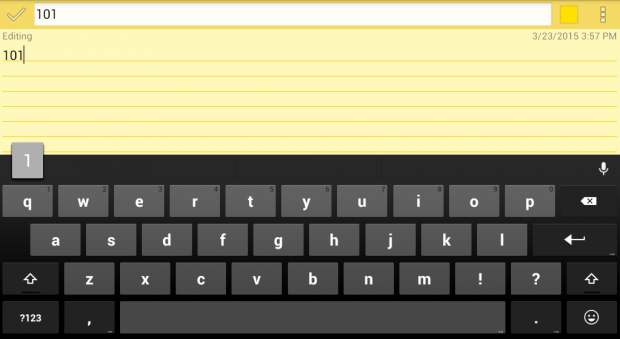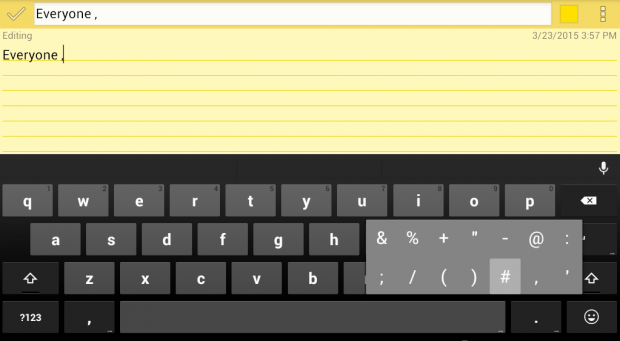When typing numbers and special characters on your Android device, you would usually need to press the “?123” (numbers and symbols) key. With it, you can easily view a second keyboard where the keys for inserting numbers and symbols are located. While this may be okay for casual typing, it can cause a delay and even some typos when you’re speed typing.
Still, you shouldn’t worry too much because there’s a way to easily type numbers and special characters on your Android smartphone or tablet.
How to easily type numbers and special characters in Android
Before you proceed, make sure that you’re using Google Keyboard as your default keyboard first. We will be using it as reference for this post.
Typing numbers
- If you want to easily type numbers without switching to the numerical pad, just long-press any of the front row keys then quickly release. If you’re using the Google Keyboard, these keys will start from the letter Q to P.
- If you long-press on the “Q” key, you can enter the number “1”. If you long-press on the “W”, you get to enter the number “2” and so on. Long-press “P” and you’ll get “0”.
Typing symbols or special characters
- For typing symbols such as &, %, +, @, #, just long-press the period key which is located right next to the space bar. By doing so, you will get a shortcut menu for typing different kinds of characters and symbols. Just swipe or scroll through the symbols that you want to use.
- That’s not all. You can also insert special characters by long-pressing any of the keys on your main keyboard. For example, if you want to insert the “ä” character, just long-press the “a” key. If you want to insert an inverted question mark character, just long-press on the “?” key and that’s it.
You can easily type numbers and special characters in any way that you want. Just feel free to explore.

 Email article
Email article