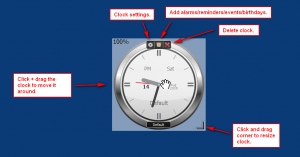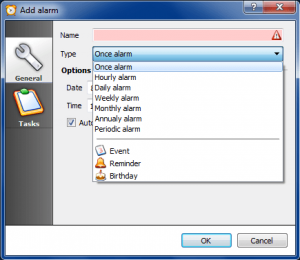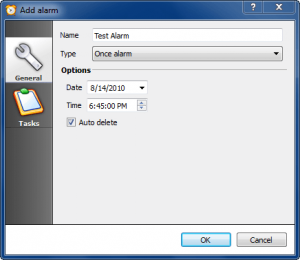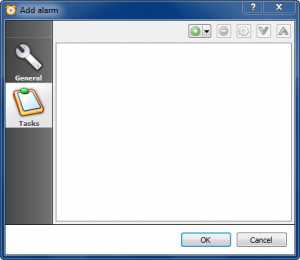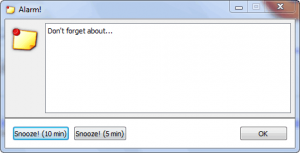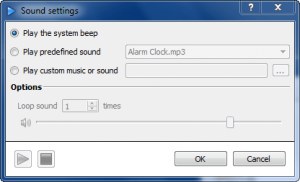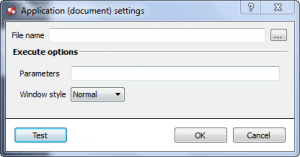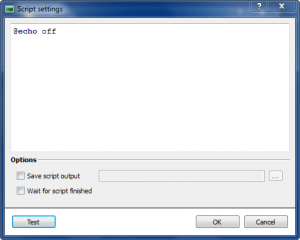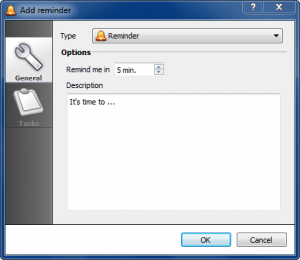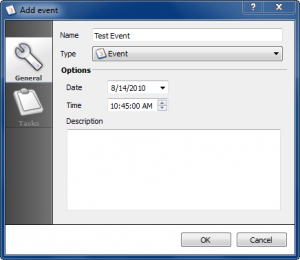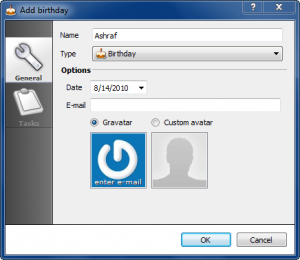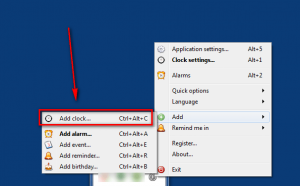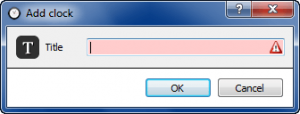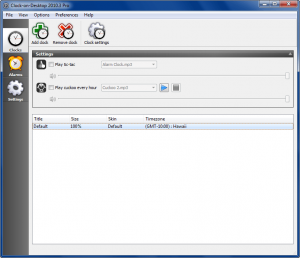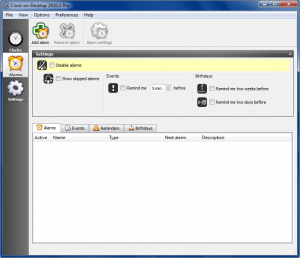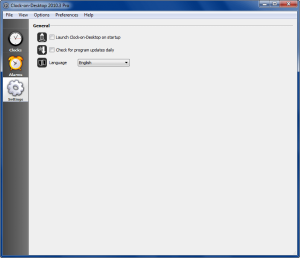{rw_text}Software reviewed in this article:
Version reviewed:
v2010.3 Build 2760 Pro Edition
Software description as per the developer:
Easy-to-use clock for desktop with the ability to display several clocks in different timezones in the same time. Installation package includes clocks with more then 50 various skins You can easily change the size of the clock without loss of rendering quality. Built-in alarm clock with support of various type of alarms, events, reminders and birthdays. With Clock-on-Desktop you can easily plan your day and don’t forget about anything. Alarms are divided into hourly, daily, weekly, monthly, annually and periodic. Create alarms and connect with them one or more tasks.
Supported OS:
Windows 2000 and higher
Price:
$29.95 (USD) for Pro Edition.
Ashraf’s note:
Clock-on-Desktop has four different editions: Lite Edition ($9.95), Standard Edition ($19.95), Pro Edition ($29.95), and Extended Edition ($39.95). This review is on Pro Edition.
{/rw_text} –>
{rw_good}
- Straightforward and easy to use.
- Allows users to place use multiple clocks at the same time; each clock can be of a different timezone.
- Each clock can be individually customized, with users being able to resize clocks, pin clocks to desktop or shown clocks on top of all windows, control the transparency of clocks, change the skin of clocks, etc.
- Allows users to set alarms/reminders/events/birthdays.
- Alarms can perform actions such as shutdown computer, play a sound, show a popup message, and run a program.
- Users can use “tick-toc” and “cuckoo” audio effects.
- Comes with over 50 beautiful skins for clocks (including skins for analog, digital, and “mixed” clocks).
{/rw_good} –>
{rw_bad}
- Clocks can’t be hidden if a user does not want to view the clock at the moment but would like to view it later – clocks can only be deleted.
- Can’t show 24-hour/military time.
- Does not allow users to set alarms/reminders/events/birthdays based off a different timezone – all alarms/reminders/events/birthdays are based off the user’s timezone.
- Fairly RAM inefficient.
{/rw_bad} –>
{rw_score}
{for=”Ease of Use” value=”8″}Very easy to use; there are two annoyances: 1) Depending on your monitor resolution, sometimes the clock settings window can appear out of your monitor’s viewable area. (Most of the time you can’t see the top bar so you can’t click + drag the settings window to move it around… you need to move the clock first then reopen the settings window.) 2) Clocks can’t be hidden if a user does not want to view the clock at the moment but would like to view it later – clocks can only be deleted.
{/for}
{for=”Performance” value=”8″}Perform very well with a few exceptions: 1) Can’t show 24-hour/military time 2) Does not allow users to set alarms/reminders/events/birthdays based off a different timezone and 3) Is fairly RAM inefficient.
{/for}
{for=”Usefulness” value=”4″}Most people won’t see the need to know the times of other cities on enough of a regular basis to bother downloading a program for it, so only a select people will find this program useful in my humble opinion.
{/for}
{for=”Price” value=”3″}I feel all four editions of the program are overpriced… especially Pro Edition. $29.95 for a clocks program (that has a few extra features)? Eh. In my opinion Standard Edition should be $10, Pro Edition should be $15 and Extended Edition should be $25 (get rid of Lite Edition).
{/for}
{for=”Final Score” value=”6″}
{/for}
{/rw_score} –>
{rw_verdict}[to]
{/rw_verdict} –>
As the name may imply, Clock-on-Desktop is a desktop clock program that allows users to have clock widgets.
When users first run Clock-on-Desktop, it shows the default clock on the desktop:
Using the mouse cursor, users can move the clock, resize the clock, delete the clock, access the clock settings, and add alarms/reminders/events/birthdays:
- Via the clock settings, users can customize the name of the clock, the timezone, clock size (this is the same as click + dragging the corner of the clock as mentioned in the above screenshot), lock the clock, pin it to desktop or show it on top of all windows, change the transparency of the clock, change the skin of the clock, change the appearance of the clock, customize the colors of a skin, etc.:
Take special note of the 50+ skins (57 by my count) available for use. The skins include skins for analog, digital, and “mixed” (analog + digital) clocks. And, if I do say so myself, the skins are beautiful – very aesthetically pleasing and very professionally designed.
- Via the alarm button, users can add alarms/reminders/events/birthdays:
The difference between alarms, reminders, events, and birthdays is as follows:
- An alarm allows users to set tasks to be performed at a specific time:
Users can set any of the following tasks (click the green + button to add tasks):
- Lock screen
- Log off Windows user account
- Restart computer
- Shutdown computer
- Show message box
This is what a message box looks like when it appears on screen (it appears in the middle of the screen):
- Show popup notification
This is what a popup notification looks like when it appears on screen (it appears in the bottom right-corner):
- Play a sound
- Run a program/document/file
- Execute a batch script
- A reminder is basically a popup notification that occurs X minutes from now:
This is what a reminder looks like when it appears on screen (it appears in the bottom right-corner):
- An event is basically the same thing as a popup notification alarm is:
This is what an event looks like when it appears on screen (it appears in the bottom right-corner):
- A birthday is, well, a birthday reminder:
The interesting part about setting a birthday reminder is you can grab the gravatar of the person who’s birthday it is (if you know their e-mail address) or you can set a custom avatar for them:
Take note all alarms/reminders/events/birthdays created go off your computer’s clock (your timezone) – not the timezone of the clock.
Clock-on-Desktop allows users to have multiple clocks; users can add and use as many clocks as they want. And, each of these clocks can be individually customized like mentioned above. To add more clocks, right-click on the system tray icon, go to “Add” -> “Add Clock”:
You will be asked to name the clock…
…after which a default clock will be placed in the middle of your desktop. You can then customize it as you please. (Take note if you already have an existing clock located in the middle of your desktop, the new and old clocks will overlap until you move them, so you will only be able to see one at a time.)
Last but not least Clock-on-Desktop Pro’s “Application settings” (right-click on system tray -> “Application Settings…”) allow users to manage all clocks, alarms/events/reminders/birthdays, and a few program settings:
These are the areas that I feel Clock-on-Desktop Pro can be improved:
- Clock-on-Desktop does not allow clocks can’t be hidden. Users may not always want to view all clocks; sometimes users may want to hide some clocks and unhide them later. Clock-on-Desktop does not allow users to do this – clocks can only be deleted. I hope the developer adds this feature in future versions.
- Clock-on-Desktop can’t show 24-hour/military time. While not too critical of an issue for most people, it can be a deal breaker for others.
- Update: Clock-on-Desktop can show 24-hour/military time. To show 24-hour/military time, uncheck “Show AM/PM” under clock settings -> “Appearance” -> “Clock”. My apologies to the developer for this mistake.
- Clock-on-Desktop does not allow users to set alarms/reminders/events/birthdays based off a different timezone – all alarms/reminders/events/birthdays are based off the user’s timezone. I feel the idea of having the ability to have clocks that show different timezones is convenience: Users don’t have to manually lookup or convert time in their head when they need to know the time in another timezone. Similarly, having the ability to set alarms/reminders/events/birthdays based off different timezones would be a great convenience instead of forcing the user to calculate what time the alarm/reminder/event/birthday will be in the user’s timezone and creating it accordingly. Not a showstopper by any means, but the ability to do this would be extremely useful.
- Clock-on-Desktop is very RAM inefficient. As per my tests, just after starting up it uses around 22 MB of RAM; this in of itself is a large sum considering what the program does. However, it gets worse: Overtime, as you use Clock-on-Desktop, RAM usage increases and never goes back down. After using Clock-on-Desktop for 30-60 minutes, I find it is using 113 MB of RAM! This is definitely a deal breaker – no one wants a desktop clock program (which stays on all the time) to be sucking up so much computer resources.
- Update: According to the developer, the high RAM usage (100+ MB) occurs when changing skins. If not changing skins, the RAM usage will stay lower, near the 30 MB mark. While I agree changing skins did cause RAM usage to increase during my tests (I noticed RAM usage rise to about 50 MB as a direct result of changing skins), changing skins did not raise it to 100+ MB levels, so I am not fully convinced by the developer’s explanation. However, even if we accept the fact that changing skins causes the 100+ MB RAM usage, I still feel 30 MB usage is inefficient for a desktop clock program (although not as bad as 100+ MB).
This review was conducted on a laptop running Windows 7 Professional 32-bit. The specs of the laptop are as follows: 3GB of RAM, a Radeon HD 2600 512MB graphics card, and an Intel T8300 2.4GHz Core 2 Duo processor.
{rw_freea}
All of the following are desktop clock programs:
…and many more mentioned by phoenix_rising in the forums.
{/rw_freea} –>
{rw_verdict2}Although I feel Clock-on-Desktop Pro is overpriced, it is a good program. However, the fact that it is inefficient in terms of RAM usage makes me give it the rank of being ordinary. Inefficient computer resource usage is always a showstopper for a program that tends to stay on – in the background – all the time. Feel free to grab Clock-on-Desktop Pro – if you are willing to pay the large price tag and can handle the RAM usage – but I would suggest looking at the free alternatives list mentioned above for an alternative desktop clock software.
{/rw_verdict2} –>

 Email article
Email article