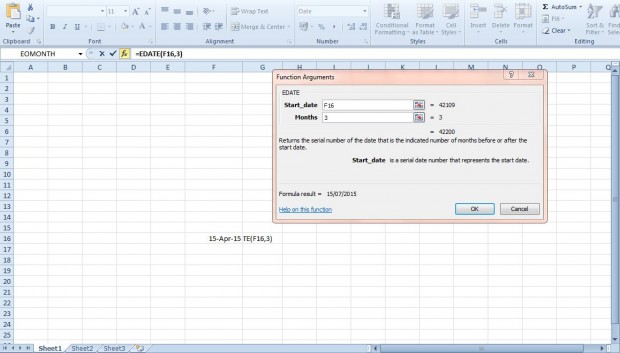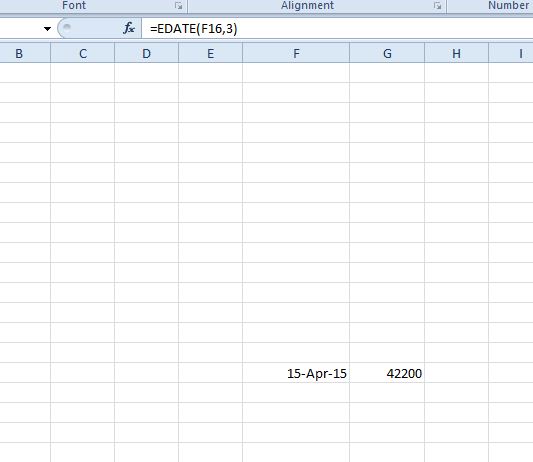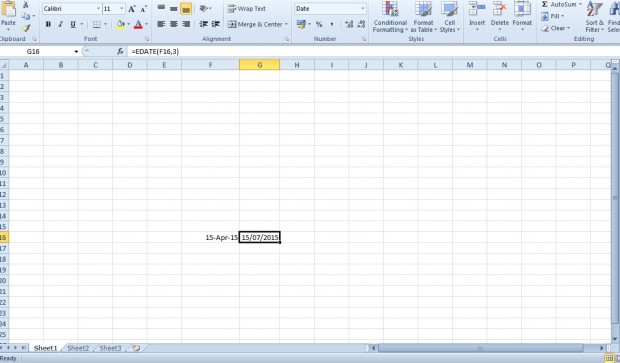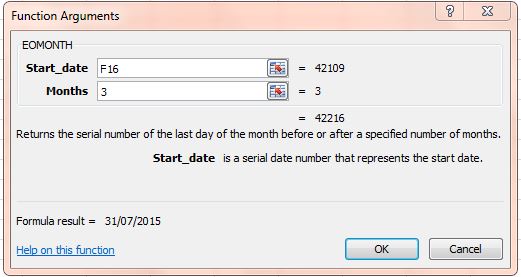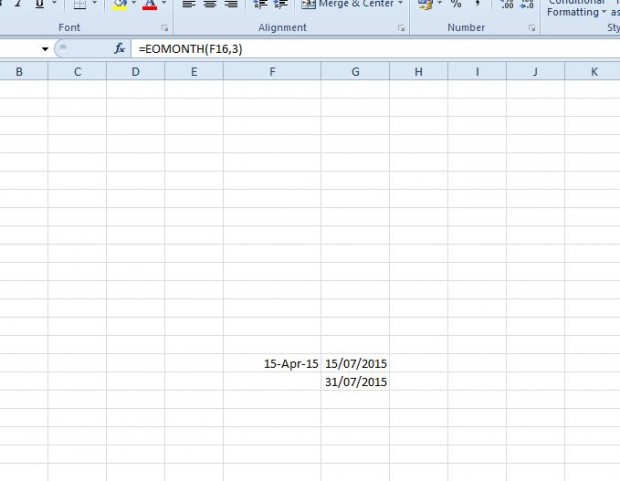EDATE and EOMONTH are two date functions you can add to your Excel 2010/13 spreadsheets. These are functions that return that add or subtract months from a specified date. EMONTH returns the last day of the month and EDATE adds or subtracts the date exactly.
For an example, enter 15/04/2015 in a spreadsheet cell. Select a cell to insert the EDATE function in. Press fx and select EDATE from the Insert Function window.
Press the button beside Start_date, and select the cell you entered the date in. Then enter 3 in the Months field. Press OK to add the function to cell. It will return a value of 42200 as below.
That might not seem an accurate value as the cell is not in the date format. To convert the cell to date format, right-click it, select Format Cells and Date. Then choose a date format and press the OK button. Then it will return a value of 15/07/2015 as shown below. So the EDATE function has added three months to the specified date.
Now add the EOMONTH function to another cell. Select EOMONTH from the Insert Function window. That opens the EOMONTH window below, which is much the same as EDATE.
Select the cell you entered 15/04/2015 in. Then enter 3 in the Months field, and press OK to add the function. It returns a value of 42216 that you should convert to date format as before. Then the value will be 31/07/2015. So that’s the last day of the third month after the specified date.
You can also subtract months with these functions. To subtract a month, enter a minus before the value in the Months field. For example, instead of entering three you would enter -3 to subtract from the date you entered in the cell.
With the EDATE and EODATE functions you can now add or substract months from dates. They’re handy for adding projected dates to spreadsheets. Check out this YouTube video that also shows how you can add these functions to your Excel spreadsheets.

 Email article
Email article