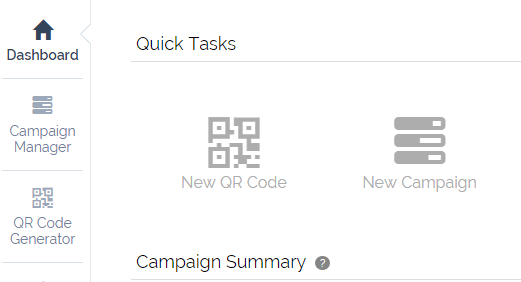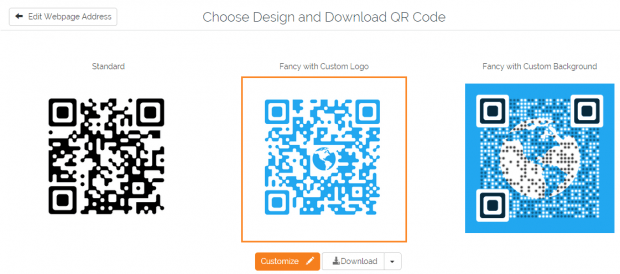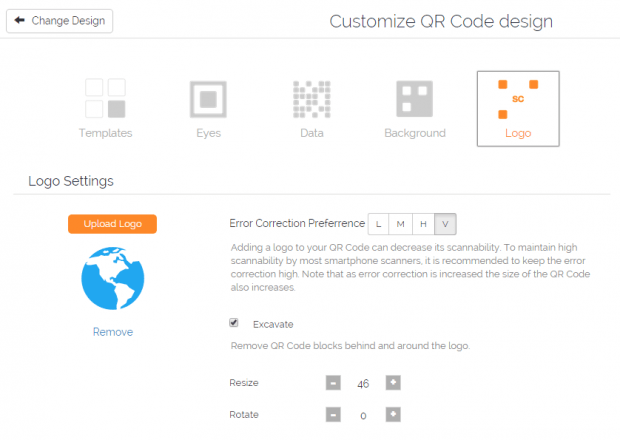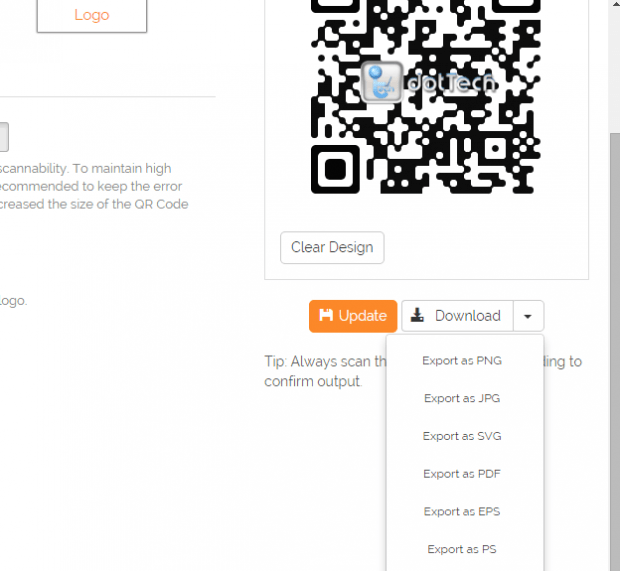There are many ways to create QR codes for websites, maps, online product links, etc. The thing is what if you want to make your QR code more unique by adding your own brand or website logo into it?
Well, in that case, you don’t need to download another software or app. You can just do it online for free.
How to create QR codes with logo online
- Launch your preferred web browser. You may use Chrome, Firefox, Opera, etc.
- Now, go here to open the “Scanova” page. It is a web based tool for creating custom QR codes.
- Once you’re on the Scanova page, click “New QR Code” and then select the action that you want to associate to your QR code. With the said web tool, you can open a webpage using a QR code or read a text, promo code, send an email, SMS, etc.
- After which, just provide the data that your QR code needs. For example, if you chose to create a QR code that links to a certain website, then provide the website URL.
- Moving on, select a campaign for your QR code. You can just choose the existing campaign if you want.
- Enter a name for your QR code and then select whether to track the number of scans or not.
- Click “Save” to confirm.
- When prompted for the QR code design, select “Fancy with Custom Logo” then click “Customize”.
- On the customize QR code page, go to “Logo” and then upload the logo that you want. You may then resize or rotate the logo according to your liking.
- Click “Update” to save the changes.
- In addition, you may also want to change the QR code eyes, data and background color. The default color will be blue or sky blue but you can change it to black or red or any color that you want.
- Once you’re done, just click the “Download” button right below your QR code’s preview area. You may download your custom QR code with logo in different formats like PNG, JPG, SVG, PDF, EPS, etc.

 Email article
Email article