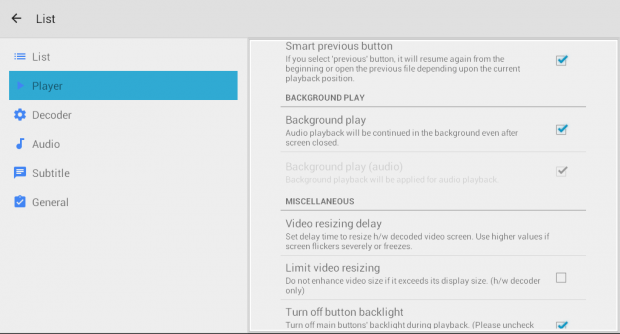Have you ever tried playing an audio or video file in the background but failed to do so? If that is the case, then it’s most likely that the media player on your Android device doesn’t support the said function. It is also possible that you haven’t properly configured your player to play audio or video files in the background.
Have you ever tried playing an audio or video file in the background but failed to do so? If that is the case, then it’s most likely that the media player on your Android device doesn’t support the said function. It is also possible that you haven’t properly configured your player to play audio or video files in the background.
If it’s the case of the latter, then you might want to check out if the video player that you’re using is MX Player. If it’s MX Player, then here’s how you can configure it to play any audio or video file in the background.
Remember, you need to install the MX Player app on your Android device first. Click here to download the app from the Play Store.
How to play audio and video files in the background on Android
- Assuming that have already installed the MX Player app on your device, just launch it and then press the menu icon at the top-right side of the screen.
- Go to “Settings” and then choose “Player”.
- On the “Player” menu, scroll down until you see the section for “Background Play”.
- Under Background Play, check the box next to “Background Play (Audio playback will be continued in the background even after screen closed.)”.
- Once done, the changes will be automatically saved. So all you need to do is to load or play any video or music file that you want.
- After which, press the home button on your tablet or use the task manager to switch to another app.
- While you’re viewing another app, you can notice that the video or audio will still continue playing despite it not being shown on your screen. Just use the task manager to display the video or audio in the player again.
- You can fully stop the playback by closing the MX Player app in the notification area.
It’s as simple as that.

 Email article
Email article