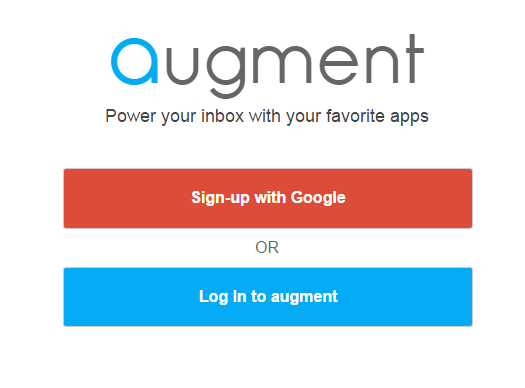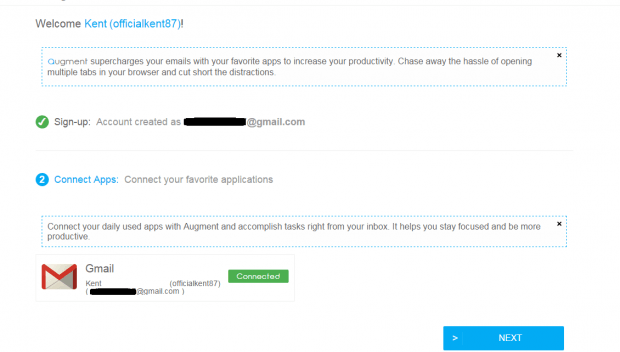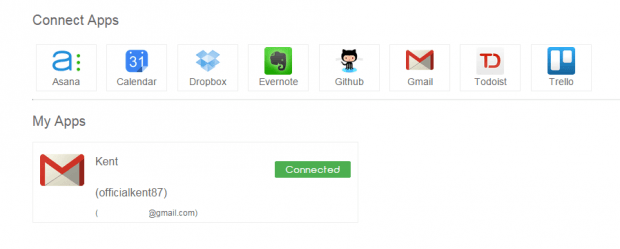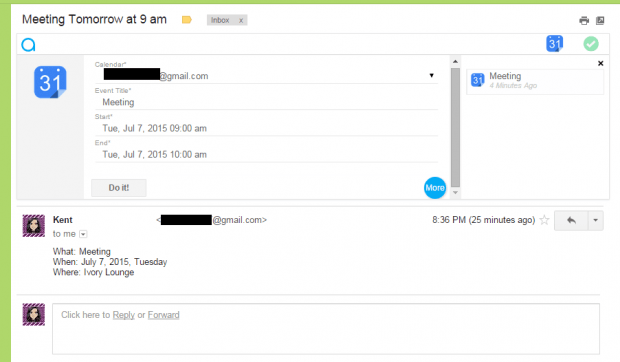What’s great about using Chrome to access Gmail is the fact that you can use a wide range of add-ins. With add-ins, you can supercharge Gmail with various features and options. Like, for example, you can use an add-in to schedule your emails. You can pause incoming emails, resize label columns, etc.
Speaking of which, have you ever thought about integrating your favorite and most commonly used apps (ex. Asana, Google Calendar) with Gmail? By doing so, you can easily access these apps right within Gmail which, in turn, makes your tasks a whole lot easier. If you still haven’t, then this post will teach you how.
How to access apps within Gmail in Chrome
- For this, you will need to make use of a free Gmail add-in/Chrome plug-in called “Augment”.
- First, make sure to log in to your Gmail account.
- Next, click this link to go to the Augment homepage and then click the “Add this to Gmail” button.
- You will be asked to permit the plug-in to access your Gmail account, click “Allow”.
- Once connected, go to your Gmail page and click the “Connect to augment” button on the toolbar. If you cannot find it, just reload your Gmail tab.
- You’ll then be asked to sign up or log in to Augment. Just select “Sign-up with Google” and wait until you see the confirmation page.
- Once you’re done setting up Augment, go here to check your connected apps. By default, only Gmail will be connected to your Augment account but you’re free to connect more apps like Asana, Evernote, Trello, Google Calendar, etc.
- Once you’ve connected more apps, go back to your Gmail account. Reload it first and then click one of your existing emails. The apps will usually appear right at the top of your email.
- Now, select the app that would be most applicable to your email. For example, if the email that you’re reading contains details about your upcoming meeting or seminar, then you can choose to directly save that event via Google Calendar.
- So instead of opening Calendar in a new tab, just click the Calendar app in the Augment bar. Complete the new event form and submit.
- You may then choose to view the event in Calendar or simply create another event or task.
- That’s it. Of course, the process may vary per app but what’s great is that you no longer need to go outside of Gmail just to carry out a certain task.
Right now, Augment currently supports the following apps:
- Asana
- Google Calendar
- Dropbox
- Evernote
- Github
- Todoist
- Trello
So go ahead. Check it out!

 Email article
Email article