As Microsoft has launched its first preview for the recent Office iteration, it is again readying its latest updates to the Office for Mac. To give it a whirl, we decided to uninstall the Office 2011 to avoid any conflicts. The thing which surprised us is that uninstalling Office 2011 in Mac is a terribly complicated task.
It is really not a mystery that we are going to uninstall Office 2011. The real thing is that it never felt like the real application of Mac OS X or a nice and decent version of office. No doubt that it helps in getting the job done but the interface provided is a mess and ugly.
The newer version of office is more cleaner and it really looks like an office. If talk about the windows, it is just simple to open up the control panel and programs installed and remove the unwanted program. It just takes a little time and the whole process is fully auto.
Removing Office 2011 from the Mac can be described as a complicated process. Microsoft has a process support document, but it is somewhat difficult to follow.
If you really want to uninstall the Office, you have to delete all the files which are spread over, by hand.
Step zero: Quit everything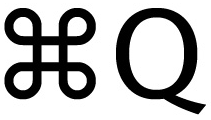
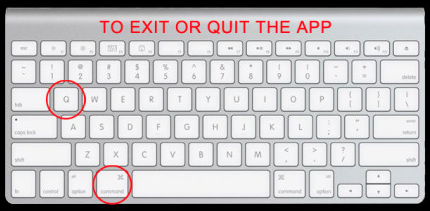
This first step for the uninstallation is that you need to check and close all the apps to make sure that none of its application is running. The convenient way is using the command + tab to switch between the running apps. If there is something running, use the command + Q to quit that application.
Remove office folder and dock icons:
By opening the application folder, locate Microsoft Office 2011 folder. Click on the folder and drag it to trash. You can also remove the office icons from the dock(if you have pinned there) while you are at it. The easy way to do that is to drag them out of the dock.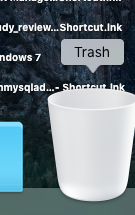
Microsoft has divided it in two steps. You can stop here as the basic office has been uninstalled but as told you before lots of little files are written by office all over the drive. So roll your sleeves and start working.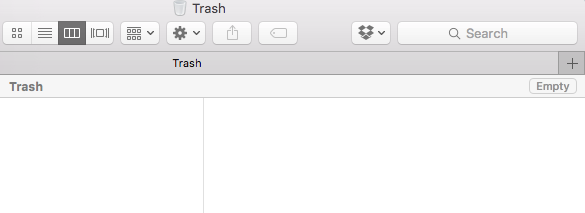
Remove subscription file and license:
One of the best is to you use the finder by using the GO menu. For removing preferences, in your home folder open the library. Click on GO ‘hold the option key’ and click library. Navigating to preference arranges everything by name. it is a good idea to change your view in the finder in the form of a list. Using shift select and range of files and starting from “com.microsoft” move all the items to the trash.
These preferences file contains all the customization files which you created. If you will install the office again, you have to make all the customizations again. You can remove the subscription while doing so. Opening the ‘ByHost ’ folder arrange everything by name and drag all the items to the trash.

 Email article
Email article



