 Unlocking the bootloader on the Huawei P9 Lite smartphone is going to allow you to change the way your device has been programmed how to think. In doing so, you can accept further developments, such as a custom recovery and then allowing you to become the root user. As is almost always the case, you will need to have the bootloader unlocked before you can install a custom recovery.
Unlocking the bootloader on the Huawei P9 Lite smartphone is going to allow you to change the way your device has been programmed how to think. In doing so, you can accept further developments, such as a custom recovery and then allowing you to become the root user. As is almost always the case, you will need to have the bootloader unlocked before you can install a custom recovery.
Here is everything you need to unlock the Huawei P9 Lite bootloader so you can install a custom recovery of your choice (or the one we recommend (TWRP) which we have linked at the end of the guide).
REQUIREMENTS
- Download the HiSuite from the Huawei website.
- Download the SRK Tool from Huawei.
- You should have the Huawei P9 Lite smartphone when you follow this guide. The steps could vary if you have another device, so it’s best to check for a unique guide that is made for your device.
- You will need a computer to help you unlock the bootloader on the Huawei P9 Lite smartphone using this guide. The reason being we need to run some commands from the command prompt.
BEFORE WE BEGIN
- Unlocking the bootloader will automatically perform a factory reset during the changes, and you will lose all data on the device. That means you have to backup your data before starting the process of unlocking the bootloader or else you will not be able to restore it again later. Most people like to install the Helium Backup applications to backup data with an unrooted phone, but you can do it any way you prefer.
HOW TO UNLOCK BOOTLOADER ON HUAWEI P9 LITE
- Install the Huawei USB Drivers on the computer
- Point to the official Huawei website and create an account if you don’t have one already. (You can use the English version if it is working at your time of visit. The English version if down at the moment, which is why we have linked to the Chinese version).
- Fill in the information on the account page from Huawei as follows:
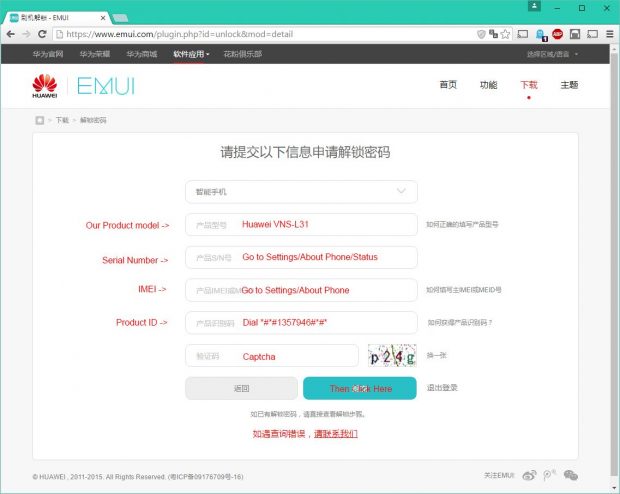
- Open up Notepad and write down the unlock code that you get from Huawei.
- Unlock the Developer Options menu on the P9 Lite smartphone by tapping on the Menu > Settings > About Device > Build Number. Tap on the build number at least seven times and do not stop until you see a message briefly appear on the display letting you know that you are using the device as a developer. (If you’ve been tapping for a long time then you probably missed the message because your fingers were in the way, so check that it isn’t enabled already!).
- Enable the OEM Unlocking from the Developer Options menu that you just unlocked by tapping on the Menu > Settings > Developer Options > Enable OEM Unlock.
- Enable the USB Debugging Mode from the Developer Options menu while you are there, or find it again from the same path of Menu > Settings > Developer Options > USB Debugging.
- Once you have checked the boxes for the USB Debugging Mode and the OEM Unlocking option, exit the Developer Options menu and the Android operating system will automatically remember your preferences.
- Unzip the SRK Tools file and then double-click on it to launch it on the computer.
- Press the Enter key twice.
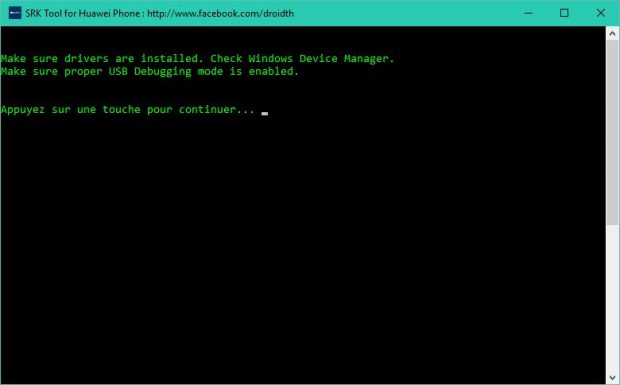
- Choose the first option and then press the Enter key.
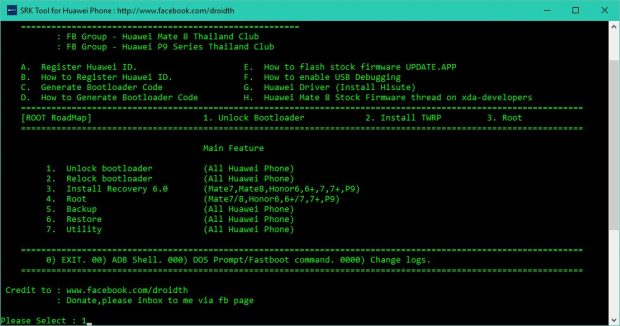
- Tap on the “Y” key to confirm that you are sure.
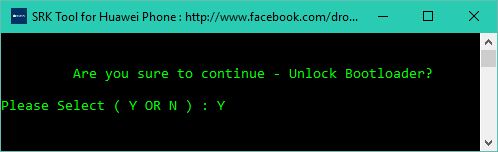
- Tap on the “Y” once again to confirm that you do have the bootloader code (currently residing in the Notepad file you still have open).
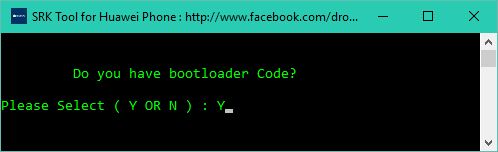
- Wait for the Huawei P9 Lite smartphone to reboot into the fastboot mode.
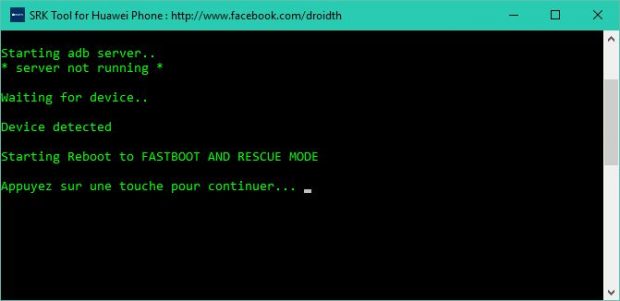
- Press Enter on the keyboard once again.
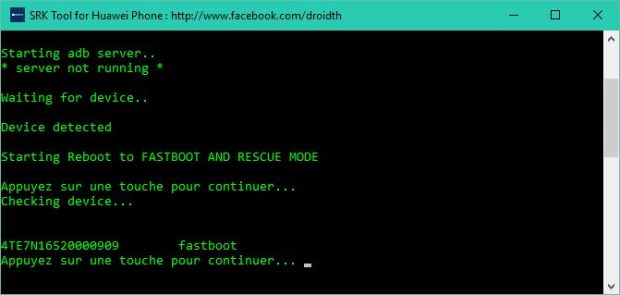
- Here is where you need to copy and paste the bootloader code that you currently have in the Notepad file. Press Enter on the keyboard once you have pasted the code.
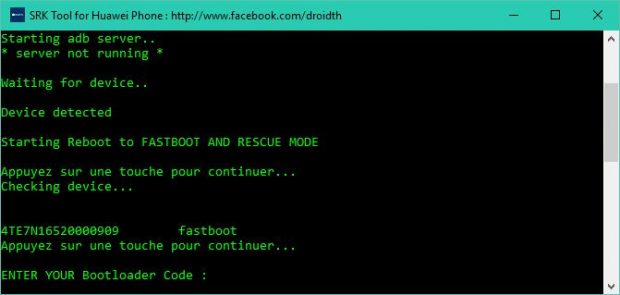
- Click the “Y” button again.
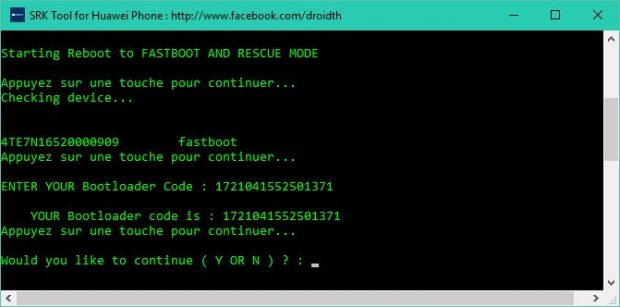
- The final screenshot will let you know that the bootloader is now unlocked. (The example screen below says it failed because it is already unlocked).
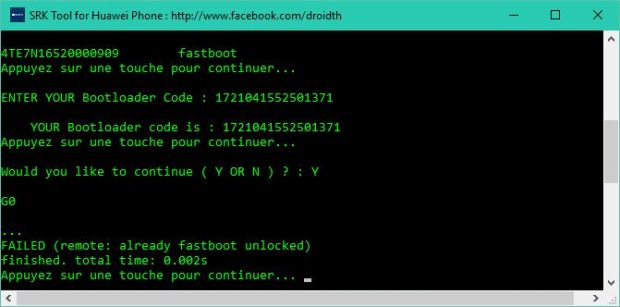
In conclusion, that is how to unlock the bootloader on Huawei P9 Lite smartphones so you can follow the next guide that teaches you everything you need to install a custom recovery on the Huawei P9 Lite smartphone.
Remember: a custom recovery is also going to be your gateway to rooting the device, this time, so make sure you install it if you want root access, even if you don’t have any interest in custom recovery features.

 Email article
Email article



