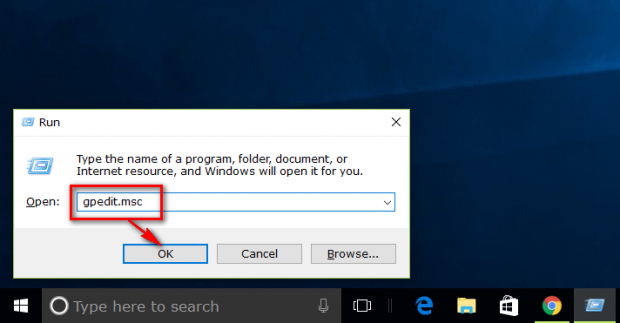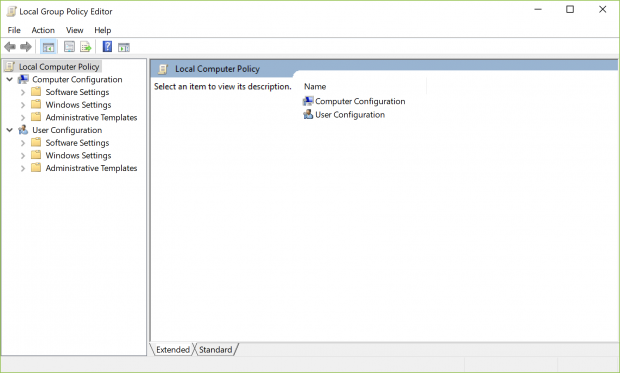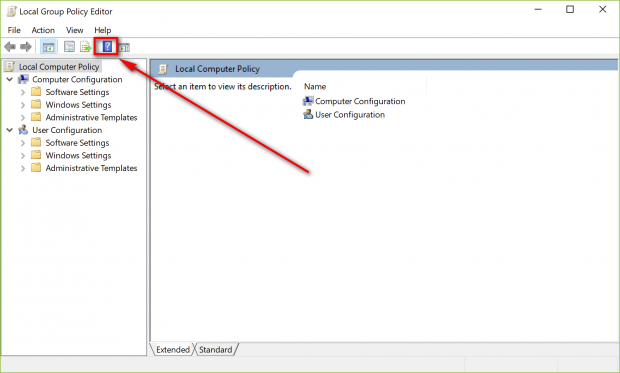The Local Group Policy Editor is a Microsoft Management Console snap-in that provides an area where administrators can manage all of the settings that are available for the computer’s configuration and user configuration.
The user configuration that the Local Group Policy Editor gives you access to is important for system administrators who work for companies so they can manage the employee’s permissions. Those permissions then dictate what can or cannot be done on their personal workstations.
The Local Group Policy Editor is also important for administrators in general, so they can perform certain tasks to do with the computer’s configuration.
Side note: The Local Group Policy Editor can only be opened if you have a Pro, Education or Enterprise version of the Windows 10 operating system, e.g., “Windows 10 Pro.” That is because it is typically businesses and professionals that need to get access to the Local Group Policy Editor.
How to open Local Group Policy Editor in Windows 10
Start off by logging in to your computer using an administrators account.
Open up the “Run” dialog box by pressing the Windows logo key + R and then type “gpedit.msc” and click on the “OK” button. (As said earlier, this only works if you are using a Pro, Enterprise or Education version of the operating system such as “Windows 10 Pro.” You will need to find a computer that has that and then continue by signing in to the same Microsoft account if your current computer does not let you open this.)
You are now inside the Group Policy Editor. You can see the “Computer Configuration” and the “User Configuration” options available from the left pane. These are the keys you need to navigate with to find the things you want to do that are related to either of those two things. Windows operating systems use this same style of keys in the Registry Editor also, so anyone with experience in the Registry Editor will have no problems navigating around the Local Group Policy. (The user configuration is going to be to do with user accounts and permissions while the computer configuration is to do with the computers setup in general from the account you are using now, as well as all other user accounts.)
If you need some more guidance on what to do from the Local Group Policy Editor, Microsoft has given a help box available from the menu that can help you get started. You should also have no issues finding a range of guides related to things you need to get done using the Local Group Policy Editor both here on dotTech and around the web by using search engines.
The Local Group Policy Editor helps Microsoft experts around the world take control of their Windows operating systems and plays a fundamental role in your system administrator being able to manage businesses and that business’s employees. Likewise, if any Microsoft professional needs to change settings and configuration on the operating system that aren’t necessarily to do with managing accounts, this is where they do it.

 Email article
Email article