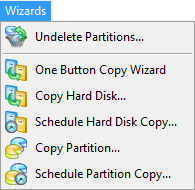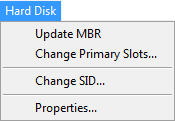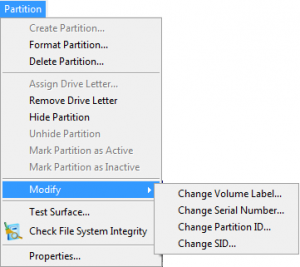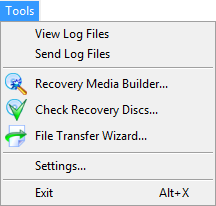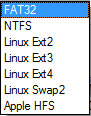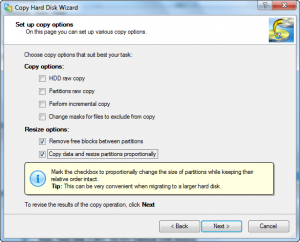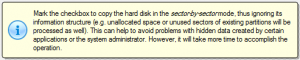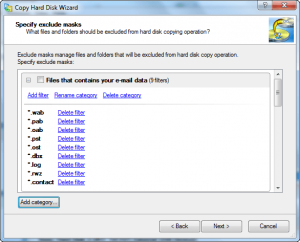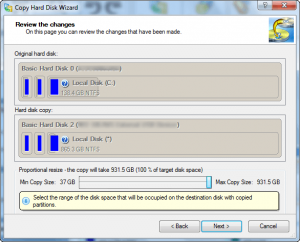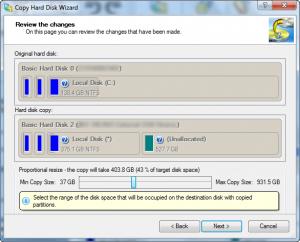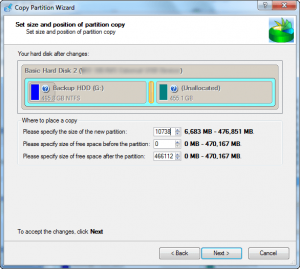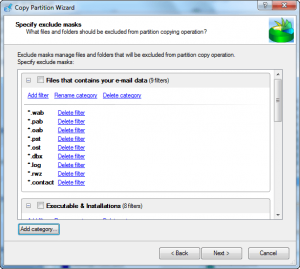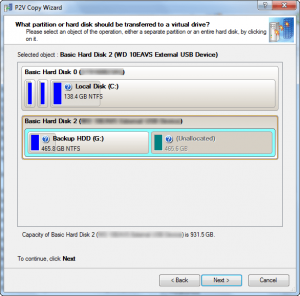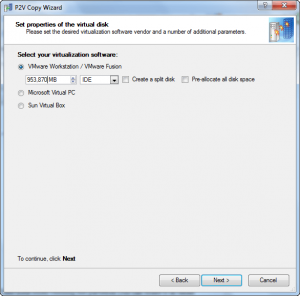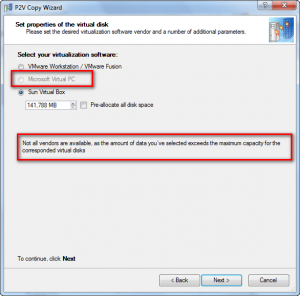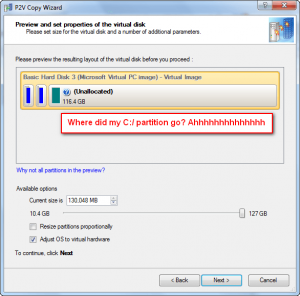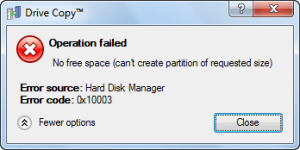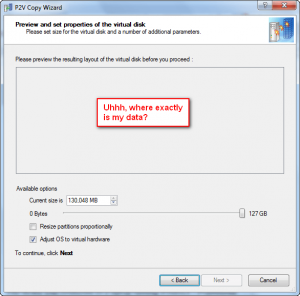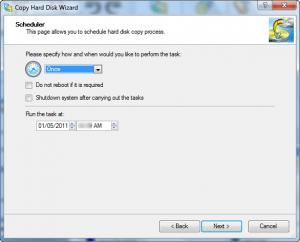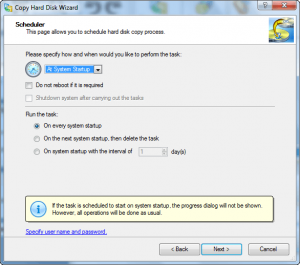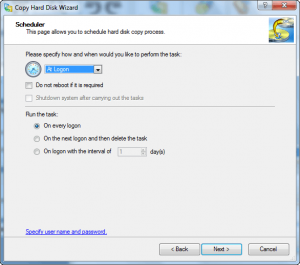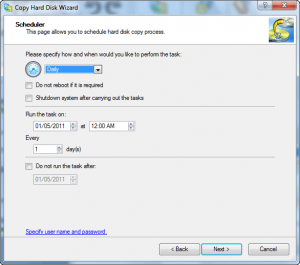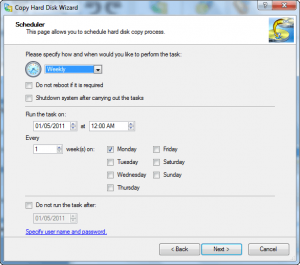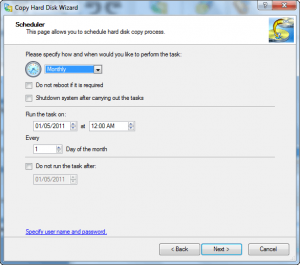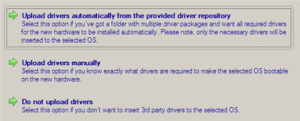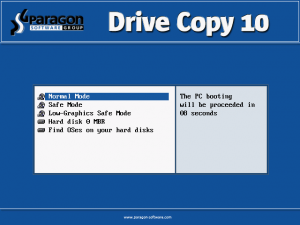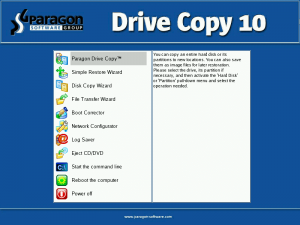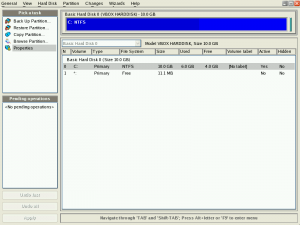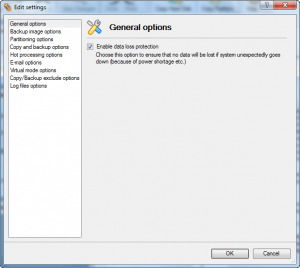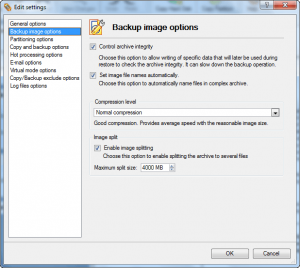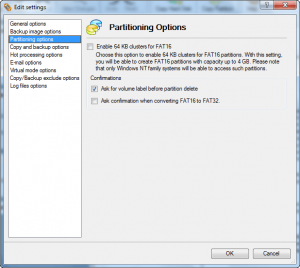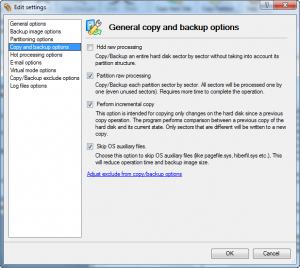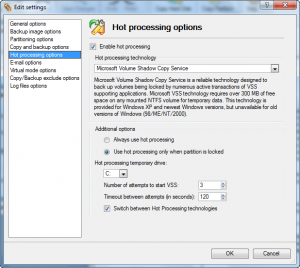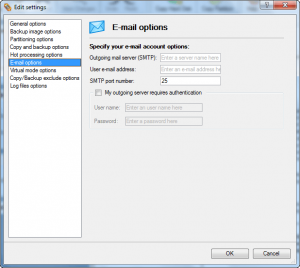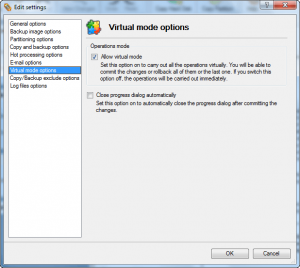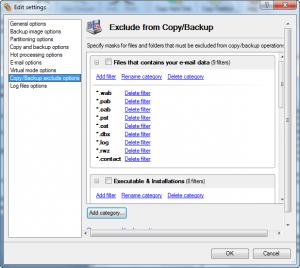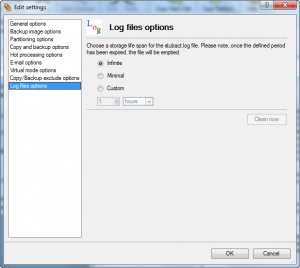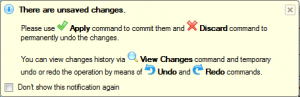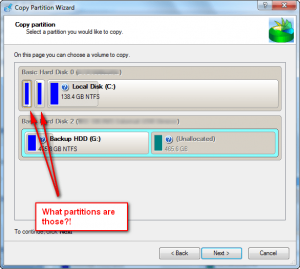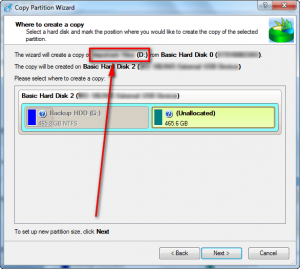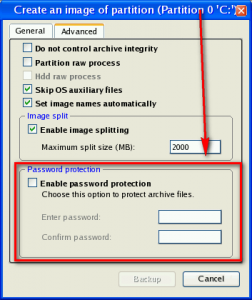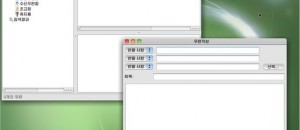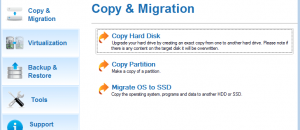{rw_text}Software reviewed in this article:
Version reviewed:
v10 Build 9409 (22.01.10) Personal
Software description as per the developer:
Create a virtual clone of your PC, including operating system, drivers and settings, all your applications and files. Save it to the USB hard drive and use it on another computer, just as if you’re working from your own PC.
Use Drive Copy Personal to easily migrate to new hard drive or even different hardware without reinstalling, create backup images of your hard drive, perform basic partitioning operations and even more.
Download size:
103 MB
Supported OS:
Windows XP/Vista/Win7
Price:
$29.95 (USD)
Ashraf’s note:
If you have Paragon Drive Copy 10 Personal “Special Edition” , such as from a GOTD giveaway, please note that the “Special Edition” does not come with WinPE bootable media. Since there is no WinPE bootable media, the P2P Adjust OS feature (the feature that allows users to migrate data from one computer to another by adjusting the copied data to work on the new hardware) is effectively useless since it only works off WinPE bootable media*. If you have the full, retail version Paragon Drive Copy 10 Personal you will not face these limitations because you will have access to WinPE bootable media.
*P2P Adjust OS may work from within Windows – and not requiring a WinPE bootable media – for systems that are dual-booting with multiple Windows OSes. It requires the Windows installation to be “offline” and if you dual-boot your other installation may be considered “offline” so you may be able to use P2P Adjust OS on it. I cannot verify this since I only have one Windows installation on my computer.
Also please note this review is conducted on Paragon Drive Copy 10 Personal – not Paragon Drive Copy 10 Personal Special Edition. If you are looking for advice on Paragon Drive Copy 10 Personal Special Edition, just keep in mind the two issues I just mentioned while reading this review – all other features are the exact same.
{/rw_text} –>
{rw_good}
- Straightforward and easy to use.
- All major features have a step-by-step wizard that guides users, making it very easy for even novices to use.
- Allows users to copy whole hard drives to other hard drives.
- The source hard drive and destination hard drive need not be the same size.
- The destination hard drive can be used on a computer with different hardware, thanks to the P2P Adjust OS feature.
- Users can opt to do a “sector-by-sector” copy of the whole source hard drive, or do a “sector-by-sector” copy of just the partitions on the source hard drive.
- Partitions on the source hard drive can be resized while being copied to the destination hard drive.
- Can remove unallocated space between partitions while copying to the destination hard drive.
- Filters can be used to exclude the copy of specific files and/or file types.
- Has an incremental copy feature that only copies changes made since last copy.
- Users have the ability to schedule hard drive copies to occur automatically.
- Allows users to copy individual partitions to unallocated space on current hard drive or to unallocated space on different hard drives.
- Partitions can be resized while copying.
- Filters can be used to exclude the copy of specific files and/or file types.
- Users have the ability to schedule partition copies to occur automatically.
- Can virtualize whole hard drives or individual partitions and create virtual machines out of them.
- Supports VMware, Microsoft Virtual PC, and VirtualBox virtual machine formats.
- Has basic partition management (add, delete, resize, format, undelete, etc.), hard drive management (error checking, fix MBR, etc.) and basic image-backup/restoration capabilities.
- Partition management supports FAT32, NTFS, EXT2/3/4, Swap2, and Apple HFS file systems.
- Image-backup features allow users to control compression level and has the ability to automatically split backup archives based on size.
- Supports Microsoft VSS (Volume Shadow Copy Service) while giving users the option to use Paragon Hot Processing instead.
- Supports internal and external hard drives.
- Supports MBR and GPT hard drives.
- “Virtual mode” (in Advanced Launcher only) allows users to queue-up multiple actions and have them conducted in batch (i.e. set multiple partitions to be copied one after another).
- Allows users to create bootable/recovery CD/DVD/Blu-ray discs or USB/flash drives.
- Supports Linux-based and WinPE 2.1 bootable media.
{/rw_good} –>
{rw_bad}
- Doesn’t support WinPE 3.0.
- When creating a virtual copy of a whole hard drive, doesn’t disable the use of unsupported virtual machine formats (i.e. if the hard drive size is too large for a Microsoft Virtual PC virtual machine, doesn’t disable that option). It does disable when creating a virtual copy of individual partitions, though.
- When running off the Linux-based bootable media, the image-backup feature allows users to password protect backup archives; when run normally from within Windows, the image-backup feature does not have this password protection feature.
- No options to do incremental copy or “sector-by-sector” copy when copying partitions.
- Virtualization and image-backup features can only be used via Express Launcher – Advanced Launcher doesn’t provide access to them.
- Has an annoying delay when using Express Launcher between when a user cancels or closes a wizard and the Express Launcher pops back up.
{/rw_bad} –>
{rw_score}
{for=”Ease of Use” value=”8″}There is definitely a level of technical sophistication required to use this program. However, thanks to Paragon’s ingenious method of using step-by-step wizards for almost every task, even novices can use this program successfully. There are a few annoying aspects I encountered, though: There is an annoying delay with the Express Launcher between when a user cancels or closes a wizard and the Express Launcher pops back up; virtualization and image-backup features can only be used via Express Launcher – Advanced Launcher doesn’t provide access to them; and if partition size is small, users can have difficulty initially seeing the name of a partition when using the partition copy feature.
{/for}
{for=”Performance” value=”8″}Performs extremely well except it has some quirky issues like not having incremental and sector-by-sector copies for the copy partition feature, having the ability to password protect archives when creating backups from Linux-based bootable media but not having the same option when creating backups from within Windows, and not blocking use of unsupported virtual machines when virtualizing whole hard drives.
{/for}
{for=”Usefulness” value=”6″}While it definitely has other uses, the main purpose of this program is data migration (from hard drive to hard drive, and virtualization of data). Some people will find that to be useful, while others won’t.
{/for}
{for=”Price” value=”7″}$29.95 is not too low, but not too high either. In fact I dare say it is a very clever price point; it isn’t priced high enough for people to dismiss but it isn’t priced low enough for everyone to grab it without thinking twice. Rather, the price is at such a level that it makes people think “do I value $30 more or do I value my time more (the time it would take to migrate the data from one hard drive to another manually)?”
{/for}
{for=”Final Score” value=”8″}
{/for}
{/rw_score} –>
{rw_verdict}[tupr]
{/rw_verdict} –>
Paragon Drive Copy 10 Personal is a program that has one main goal: Migration of data. It goes about accomplishing this goal by providing users with three main functions:
- The ability to copy whole hard drives to different hard drives.
- The hard drives need not be the same size and the destination hard drive can even be used in a computer of different hardware thanks to a feature called P2P Adjust OS.
- The ability to copy individual partitions to unallocated space within the same hard drive or to another hard drive.
- The ability to virtualize whole hard drives or individual partitions and create virtual machines out of them.
- VMware, Microsoft Virtual Machine, and VirtualBox virtual machine formats are supported.
In addition to these three main functions, PDC10P (Paragon Drive Copy 10 Personal) has features which I like to call “extras” (i.e. supplementary to the main functions) such as basic partition management, basic hard drive management, and basic image-backup/restore capabilities.
Typical to all Paragon Software products, PDC10P has an “express launcher” and an “advanced launcher”. From the express launcher users have access to the following features:
All of the features accessible from this express launcher have “wizards” associated with them; these wizards are step-by-step guides that help walk users through using each respective feature. Indeed these wizards are very useful, making it easy for even the non-technical oriented to use PDC10P.
There are three things to note about the options available in the express launcher:
- The “Migrate to Another Hard Drive” option under “Migration” and the “Clone Hard Disk” option under “Disk Copy and Imaging” are associated with the exact same wizard: The “Copy Hard Disk Wizard”. In other words, both these two options are the same, and they work the same. I assume Paragon Software decided to list them differently to illustrate the fact that PDC10P allows users to migrate data from one hard drive to another for use on the same computer, and migrate data from one hard drive to another for use on different computers.
- The “Adjust OS to New Hardware” feature under “Migration” only works with “offline” OSes. In other words, it cannot work from within the Windows you want to adjust. This feature modifies copied hard drives to work with different computer hardware (i.e. you copied the content of one hard drive to another hard drive and then put that destination hard drive in a different computer that has different hardware than the other computer). It needs to be run from WinPE bootable media, or if you have dual Windows installations on your computer you may be able to run it from one installation on the other. (I am unable to verify this dual installation bit since I don’t have a dual Windows booting machine.)
- The “Create a compressed image of a hard drive” option is a basic image-level backup feature. It allows users to create image backups of whole hard drives or select partitions. It is basic in the sense that there are no options to change except picking what hard drives(s)/partition(s) to backup, and where to place the backup archives. All backups are full backups – there is no way to do incremental or differential backups; there is no scheduling capabilities; no password protection or encryption; many of the features that are typically found in a fully-featured image backup program are not here. However, you do have the option to automatically shutdown your computer after a backup has been created, and via PDC10P’s main program settings you can control the compression level of the backups and how the backup archives are automatically split (the main program settings are discussed later).
PDC10P’s “advanced launcher” is the following:
The advanced launcher offers the same features as the express launcher, except it adds on more features such as the ability to schedule hard drive/partition copies, and partition/hard drive management features. Well, I stretch the truth when I said “the same features”. You see typically the advanced launcher of Paragon Software products have all the features of the express launcher plus the ones the advanced features. However, for some reason (I assume just an accidental oversight) I noticed the express launcher provides users with the ability to virtualize hard drives/partitions and the ability to create image-backups of hard drives/partitions while the advanced launcher does not.
That said, more specifically these are all the features accessible via the advanced launcher:
As you can see, aside from the data migration features, PDC10P’s advanced launcher allows users to manage partitions (formatting, creating, deleting, undeleteing, hiding, unhiding, etc.) and manage hard drives (update MBR, change SID, etc.). Like all other Paragon Software products, PDC10P supports Windows, Linux, and Mac OS X file-systems:
It should be noted that while all the features from the express launcher come in the form of step-by-step wizards, all the features in the advanced launcher do not. For example, the features listed in the “Wizard” drop-down menu obviously have those step-by-step wizards, but the partition management features do not: They are the more straightforward “this is what you can do, pick what you want” type.
That said, let’s discuss PDC10P’s main features in more detail:
- Cloning/copying hard drives. This feature, as already mentioned, allows users to copy whole hard drives to other hard drives. It supports internal and external hard drives. The two hard drives need not be the same size. Note that it deletes all existing data on the destination hard drive!
After picking the hard drive you want to copy from and the hard drive you want to copy to, you have the following options to select from:
“HDD raw copy” allows you to do a sector-by-sector copy of the source hard drive. This means that the whole hard drive will be copied exactly how it is now, including all the unused and unallocated space:
“Partition raw copy” is the same thing as “HDD raw copy” but the sector-by-sector is limited to only the unused space in the partitions on the hard drive, not the unallocated space:
If you do “HDD raw copy” you cannot do “Partition raw copy” and vice-versa.
“Perform incremental copy” allows you to update only the data that has changed since the last copy. Obviously if it is your first time copying the hard drive, the whole hard drive will be copied; but if this is your second or third or fourth or whatever time copying the hard drive (to the same destination hard drive), using incremental copy can save you time by only copying the changed data:
Incremental copy can be used in association with “HDD raw copy”/”Partition raw copy” and it can be used without them. It isn’t mutually exclusive with any feature.
“Change masks for files to exclude from copy” allows you to use filters to exclude specific file types or specific files:
If using file filters, the next wizard screen allows you to set the filters:
Like incremental copy, file filters work with all of the other options; they are not mutually exclusive with any option.
“Remove free blocks from between partitions” makes it so there is no unallocated space between the partitions once they are copied onto the destination hard drive (it doesn’t modify the source hard drive):
Note that if you use “HDD raw copy” or “Partition raw copy” you cannot use “Remove free blocks from between partitions”.
“Copy data and resize partitions proportionally” is a feature that allows you to resize the partitions once they are copied onto the destination hard drive:
The cool thing about the partition resize feature is that it allows you to control if you want the partitions on the destination hard drive to only be as large as how much data they contain, or if they should contain unused data also:
Notice how the C:/ partition on the original hard disk (the source hard disk) is 138.4 GB while the C:/ partition on the hard disk copy (the destination hard disk) is 856.3 GB. This is because the destination hard disk is bigger than the source hard disk and PDC10P is proportionally resizing all my partitions to use up that extra space. If, however, I don’t want to use up all the space on the destination hard disk, I can change how much space my data takes up via the slider at the bottom:
See how now the C:/ partition is only using 375.1 GB and there is 527.7 GB of unallocated space. This is because I told PDC10P that I don’t want to use up the whole destination hard drive, rather only using 43% of it. I am allowed to use up as little as 37 GB of the destination hard drive (because that is how much total data is being copied, 37 GB) and as much as 931.5 GB (that is the total size on the destination hard drive). Whatever value I pick, PDC10P makes sure my partitions are sized in proportion to how they are on the source hard drive. This resize feature makes it very easy to migrate data to hard drives that differ in size than the source hard drive.
Take note that if you use “HDD raw copy” or “Partition raw copy” you cannot use “Copy data and resize partitions proportionally”.
Once you are done with all the above options, you are only left to confirm that you want to do the copy.
- Cloning/copying partitions. This feature allows users to copy existing partitions into unallocated space on the same hard drive, or on another hard drive. Cloning/copying partitions is not as complicated as cloning/copying hard drives because there aren’t as many features: There is no sector-by-sector copy nor are is there the ability to do incremental copy. Rather, aside from selecting what partitions to copy, where to copy them to, and confirm you want to do the copy, you are allowed to resize the partition…
…and use file filters:
Take note when resizing the partition you can make is as small as the amount of data the partition contains and as large as the amount of unallocated data available.
- Virtualize a hard drive or partition. As already mentioned, one of the features of PDC10P is the ability to migrate data from your real hard drive to a VMware, Microsoft Virtual PC, or VirtualBox virtual machine. This feature works with whole hard drives or individual partitions, with you having to pick which one you want:
Once you decide what hard drive or partition you want to virtualize, you need to pick what format you want to virtualize it to:
Each virtual machine format has size limitations:
- VMware virtual machines can be as large as 950 GB.
- Microsoft Virtual PC virtual machines can be as large as 127 GB.
- VirtualBox virtual machines can be as large as 2040 GB.
Typically users won’t find any problems with VMware and VirtualBox because the upper limits are so high. However, many people – including myself – typically run into that size problem with Virtual PC.
If the partition you are trying to virtualize is too large for the particular virtual machine type, PDC10P will not allow you to pick it:
However, for some reason PDC10P does not do that when virtualizing hard drives; instead it just drops the partition that is too large…
…or if all the partitions are too big it shows an error window and takes you to the next window with no data:
Obviously if the latter happens to you, you can just go back and change the virtual machine type since you cannot proceed with no data. However, if the former happens you may not even notice that your partition got dropped. Paragon really should fix this.
- Both hard drive and partition copies can be scheduled to automatically occur. The process is the exact same as a regular hard drive or partition copy but you now have the option to schedule when you want the copy to happen and if you want it to reoccur:
Hard drive copies can set be to automatically occur once (as show in the above screenshot), at system startup, at system logon, daily, weekly, or monthly:
(Although the above screenshots are from the “Copy Hard Disk Wizard”, the exact same scheduling options are available for copying partitions.)
- PDC10P can copy hard drives to different hard drives, yes; however it can do more than that. Thanks to a feature called P2P Adjust OS, PDC10P allows users to migrate data from computer to computer. In other words, once you copy data from one hard drive to another, you can take that destination hard drive and put it in another computer that has different hardware. Once you do that, all you need to do is boot PDC10P from the WinPE bootable media (make sure you create it) and run the P2P Adjust OS feature (“Migrate OS to new Hardware”); PDC10P will make your data compatible with the new computer hardware.
(Take note that P2P Adjust OS only works with Windows 2000 and higher.)
When using the P2P Adjust OS feature, for most hardware PDC10P should automatically have the drivers it needs to adjust the hardware. However, if PDC10P does not have the drivers you need, you have the option of providing your own drivers:
How can you provide these drivers to PDC10P while it is running off WinPE bootable media? Well you could have added the drivers to your hard drive before copying it, in which case you can just browse the hard drive and load those drivers. Or, you can put the drivers on a disc or USB/flash drive and load them.
Furthermore, here are the other features of PDC10P:
- PDC10P can create CD/DVD/BD and USB/flash drive bootable media; it can create Linux-based and WinPE ones. The ISO for the Linux-based one comes with PDC10P – it is part of the download. (It is actually the main reason why the program download size is 103 MB – half of that size is being allocated to the ISO for the Linux-based bootable media.) However, users must separately download the WinPE ISO from Paragon’s website. (Only users who have purchased PDC10P have access to the WinPE download through their account on Paragon’s website.) Bootable media – both Linux-based and WinPE – is built through the “Recovery Media Builder”. By default the Linux-based ISO is selected but if you have the WinPE ISO you can manually select that.
The WinPE bootable media is pretty much a carbon copy of the Windows version of PDC10P, except it adds in a feature to “inject drivers”. The Linux-based, however, is very different with a whole different interface:
- Here are the options of PDC10P:
Lastly, there is one more thing about PDC10P I would like to discuss before moving onto discussing the areas that need improvement. Unless you specifically disable it via options, the advanced launcher operates in “virtual mode”, meaning that all actions you do are not applied instantly. Rather, you “queue” up actions and when you hit the “Apply” button all the actions you queued up are processed in sequence:
The express launcher, however, does not have virtual mode. It works on a real-time basis, applying/processing actions as you tell it to. I highly recommend users use the advanced launcher whenever possible because virtual mode offers two huge advantages over non-virtual mode:
- Virtual mode allows users to batch process actions. In other words, you can queue up multiple different things (like copy multiple partitions) and have them processed in batch as opposed to copying one partition, waiting for the copy to finish, and then copying another partition. The batch processing allows you to queue all tasks, start the processing, and walk away knowing all the actions will be conducted one after another. You don’t have to sit at your computer to initiate each task one after another.
- Virtual mode provides a layer of safety to undo your actions. Since in virtual mode tasks aren’t processed until you hit the “Apply” button, if you accidentally do something or change your mind about doing something, you can easily undo it.
Finally, here are the areas that I feel PDC10P can be improved:
- When copying partitions, if partition size is small, users can have difficulty initially seeing the name of a partition when using the partition copy feature:
This isn’t too big of a deal because at the next screen PDC10P explicitly states what partition is being copied:
However, it would be better if users could properly see the partition names at the previous screen so they wouldn’t have to go back and forth to see which partition they selected.
- As already mentioned, PDC10P does not disable the use of unsupported virtual machine types when virtualizing whole hard drives. This needs to be changed.
- As already mentioned, copying hard drives can do incremental and sector-by-sector copies, but copying partitions cannot. I don’t know why Paragon did not add in these two features for copying partitions; they should be added in, especially the incremental one. Note that the incremental and sector-by-sector options under the program settings (“General copy and backup options”) apply to the hard drive copying only, as far as I know, and are not applicable to partition copying.
- Virtualization and image-backup features need to be accessible via the advanced launcher, too. I am sure Paragon just made a mistake by only having those in the express launcher.
- The image-backup feature from within the Windows version of PDC10P has no option to password protect the backup archives. However, when creating image-backups from the Linus-based bootable media users are given the option to password protect their archives:
I am not sure why the Linux-based bootable media can password protect backup archives while the Windows version of PDC10P cannot; Paragon Software should make up their mind if they want to allow users to have this feature or not and either take it out of the Linux-based bootable media or add it into the Windows version of PDC10P (preferably the latter). I am sure this is simply a case of miscommunication between the Linux and Windows programmers and can easily be rectified.
- This is an extremely annoying lag when using the express launcher. The lag happens when closing/exiting a wizard – it takes 3-5 seconds for the express launcher to open back up. I find this to be extremely frustrating and annoying. Paragon needs to make this lag go away.
This review was conducted on a laptop running Windows 7 Professional 32-bit. The specs of the laptop are as follows: 3GB of RAM, a Radeon HD 2600 512MB graphics card, and an Intel T8300 2.4GHz Core 2 Duo processor.
{rw_freea}
EASEUS Todo Backup v2 is a backup software. Although the main purpose of it is to backup data, as opposed to migrate data, it has the ability to virtualize backup archives (to VMware and Virtual PC formats) and has the ability to clone hard drives/partitions. Do take note, though, the cloning capabilities for EASEUS Todo Backup v2 is intended for hard drives that are going to be used on the same computer – it doesn’t have a P2P Adjust OS feature like PDC10P.
A freeware Paragon Software product that basically does the same virtualization functions of PDC10P.
{/rw_freea} –>
{rw_verdict2}Paragon Drive Copy 10 Personal’s main purpose is data migration; and it works very well in that regard allowing users to virtualize data, and move data from hard drive to hard drive and computer to computer without placing restrictions of same hard drive size or similar computer hardware. The “extras” of basic partition management, basic hard drive management, and basic image-backup capabilities are handy pluses, too. While there are areas where it can improve (no program is “perfect”), Paragon Drive Copy 10 Personal is another winner from Paragon Software; there really isn’t any other way to describe it. It receives two thumbs up and a solid recommendation from dotTech for those that need or want it.
{/rw_verdict2} –>

 Email article
Email article