Android has over 450,000 apps. With so many apps out there, app discovery (aka finding new and useful apps) is extremely difficult. With our Android Apps of the Day initiative, dotTech aims to change that. Everyday we post three apps, allowing our readers to discover new apps, daily. Enjoy! [Subscribe to our Android section to never miss an article: RSS Feed | E-mail]
Developers: Click here to get your apps featured here!
dotTechies: Want to see an app on here? Send us a tip!
Apps for March 29, 2012
Unplug and Reconnect™
 Ever wanted some “me time” or quality time with friends or family without the hassle of your phone buzzing every five minutes? Unplug and Reconnect is an app that helps you do exactly that. With Unplug and Reconnect users schedule times and dates when they don’t want to be bothered by their phones. When that date/time arrives, Unplug and Reconnect automatically silences the phone, puts it on vibrate, puts it in airplane mode, or rejects all incoming calls — you pick what you want Unplug and Reconnect to do for each specific scheduled event. When the scheduled event is over (you specify a start and end for each event), Unplug and Reconnect automatically reverts your phone back to normal.
Ever wanted some “me time” or quality time with friends or family without the hassle of your phone buzzing every five minutes? Unplug and Reconnect is an app that helps you do exactly that. With Unplug and Reconnect users schedule times and dates when they don’t want to be bothered by their phones. When that date/time arrives, Unplug and Reconnect automatically silences the phone, puts it on vibrate, puts it in airplane mode, or rejects all incoming calls — you pick what you want Unplug and Reconnect to do for each specific scheduled event. When the scheduled event is over (you specify a start and end for each event), Unplug and Reconnect automatically reverts your phone back to normal.
Users are allowed to create as many events as they like. Events can be scheduled to repeat daily, every weekday, weekly, monthly, or yearly; and users can get alerts of a schedule event five, ten, or fifteen minutes before it is schedule to occur. If you are a Facebook or Twitter user, Unplug and Reconnect has the ability to automatically post a status update/tweet about your scheduled event so you can let your friends/followers know you will not be available for that specific period of time. If you opt to use reject call mode, Unplug and Reconnect has the ability to automatically send a text message to callers telling them you are busy (you can customize the message to say whatever you want).
Version discovered: v1.1
Requires: Android 2.1 and up
Download size: 1.7 MB
Unplug and Reconnect™ on Play Store
Choose Browser
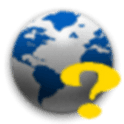 On my PC I often juggle between browsers, using Firefox as my main work horse but opting to use Opera when I do research. Do you perform the same juggling act on your Android? Or rather, would you like to perform the same juggling act on your Android? Maybe it is because one browser (e.g. Skyfire) plays Flash videos while other browsers don’t; or you like using a browser that doesn’t necessarily display pages all correctly and would like the ability to easily switch to another browser when the need arises. Whatever the case may be, Choose Browser is a tiny app that helps you move between browsers with ease.
On my PC I often juggle between browsers, using Firefox as my main work horse but opting to use Opera when I do research. Do you perform the same juggling act on your Android? Or rather, would you like to perform the same juggling act on your Android? Maybe it is because one browser (e.g. Skyfire) plays Flash videos while other browsers don’t; or you like using a browser that doesn’t necessarily display pages all correctly and would like the ability to easily switch to another browser when the need arises. Whatever the case may be, Choose Browser is a tiny app that helps you move between browsers with ease.
Once installed, Choose Browser sits in the “Share” menu of your device. Whenever you are on a page you want to view in another browser, open this “Share” menu (typically access by hitting the Menu button on your device -> Share or long pressing on a URL -> Share) and tap Choose Browser. When you tap Choose Browser a list of all installed browsers on your device will pop up; tap the browser you want to open the page in and Choose Browser will open the page in the browser you selected. It is as simple as that.
Version discovered: v1.1.2
Requires: Android 1.5 and up
Download size: 54 KB
0 Backup
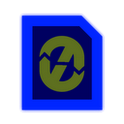 0 Backup is an app specifically designed to backup the data (files and folders) stored on the internal storage/SD card of Android devices. 0 Backup wirelessly backs up the content of internal storage/SD card to your Windows computer; all you have to do is make sure your Android is connected to the Windows PC on the same WiFi network and make sure your Windows PC has a shared folder (aka network shares, network folder, etc.)
0 Backup is an app specifically designed to backup the data (files and folders) stored on the internal storage/SD card of Android devices. 0 Backup wirelessly backs up the content of internal storage/SD card to your Windows computer; all you have to do is make sure your Android is connected to the Windows PC on the same WiFi network and make sure your Windows PC has a shared folder (aka network shares, network folder, etc.)
By default 0 Backup is set to backup the contents of the SD card (i.e. files and folders in the /sdcard/ folder) but you can easily have it backup your whole internal storage, if you so wish it. Other features include an exclude that allows you to exclude specific folders from being included in a backup; removing backed up items on the “server” (the “server” is your Windows PC that has the shared folder) that are no longer on your Android; and only doing backups when device is charging.
Since 0 Backup makes use of Windows’ shared folders capabilities, you don’t need to install any extra software on Windows to use 0 Backup. However, it can be a bit confusing on how to setup 0 Backup so the developer has a handy guide (which includes screenshots) on his/her website showing you exactly what you need to do on your Windows PC.
0 Backup comes in two editions, Silver and Gold. 0 Backup Silver is free and ad-supported; it has all the features mentioned above. 0 Backup Gold is paid, ad-free, and has additional features such as automatic backups (scheduling backups).
Version discovered: v2.1
Requires: Android 1.6 and up
Download size: 316 KB
0 Backup Silver on Play Store | 0 Backup Gold on Play Store
dotTechies: We have tested all the apps listed above. However, Android Apps of the Day articles are not intended as “reviews” but rather as “heads-up” to help you discover new apps. Always use your best judgement when downloading apps, such as trying trial/free versions before purchasing paid apps, if applicable.

 Email article
Email article






