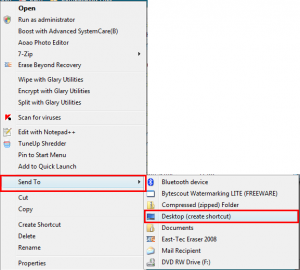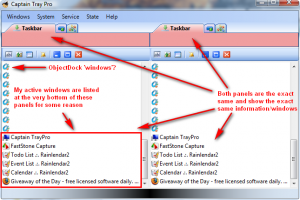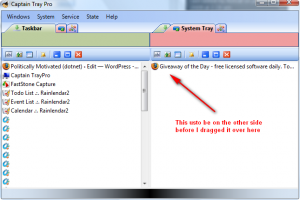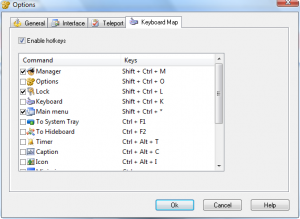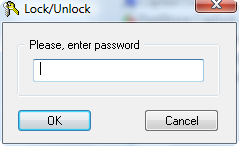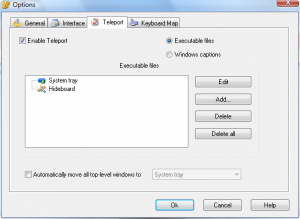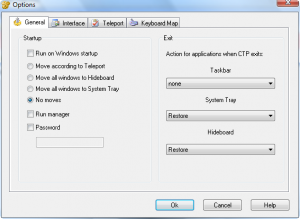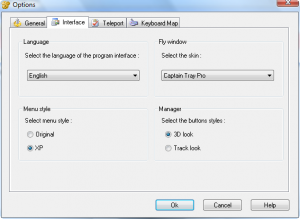{rw_text}Giveaway of the day for January 24, 2009 is CaptainTray v6.6.
[rssless]————————-{/rw_text} –>
{rw_good}
- Allows you to hide windows.
- Allows you to minimize windows.
- Has the ability to ‘schedule’ when you want to restore a window from system bar.
- You can password protect the program.
- There are hotkeys you can use for certain tasks.
- Ability to automatically start a program in system tray or hidden.
- You can run the actual program in hidden mode (ctp.exe)
{/rw_good} –>
{rw_bad}
- Completely Vista incompatible – crashes very, very often.
- Does not add any entries to the Explorer context menu.
- Resource intensive for a program of this task.
- Is it portable or just a ‘bad’ install method? Thinking bad install method.
- Not very compatible with ObjectDock (Vista only problem?)
- You cannot change the hotkeys.
- Poor password protect method.
{/rw_bad} –>
{rw_score}
{for=”Features as Described” value=”5″}I was inclined to give this a 0 because of all the bugs and crashes with Vista, but then I thought it would not be fair to fault the developer for all the Vista problems when the developer does not claim Vista compatibility. However, I cannot make myself give this a 10 either. So I give it a 5.
{/for}
{for=”Ease of Use” value=”7″}I give this a 7 because of the lack of context menu entries (when you right click on something).
{/for}
{for=”Usefulness” value=”8″}With laptops being increasingly favored over desktops, the potential for this program to be useful is pretty high.
{/for}
{/rw_score} –>
You may notice that in my ‘cons’ list I say “Is it portable or just a ‘bad’ install method?”. This is because this program does not ‘formally’ install itself. Literally what is happening is that the developer, more or less, ‘zipped’ all the programs needed to make this program run and when you ‘install’ this program, you extract those files:
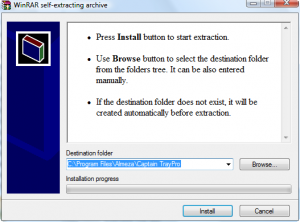 This raises the question is that is this program ‘portable’? Meaning, would it work, if I was to say put it on a USB? I don’t have a USB on hand to test it out, so I can’t say. If it is not portable, then the ‘installation’ is done just horribly. If you try to ‘uninstall’ the program, you will not see any CaptainTray entry in Add/Remove programs, or under Revoinstaller but the program never ‘installs’. The best way (the only way?) to ‘uninstall’ the program, is just delete the folder where you extracted everything.
This raises the question is that is this program ‘portable’? Meaning, would it work, if I was to say put it on a USB? I don’t have a USB on hand to test it out, so I can’t say. If it is not portable, then the ‘installation’ is done just horribly. If you try to ‘uninstall’ the program, you will not see any CaptainTray entry in Add/Remove programs, or under Revoinstaller but the program never ‘installs’. The best way (the only way?) to ‘uninstall’ the program, is just delete the folder where you extracted everything.
I ran Regshot before and after and Regshot picked up couple of changes to registry. However, I looked at the list of registry changes and none of them seemed to be associated with Captain Tray (don’t know what was up with that – need expert help, aka reghakr). I am inclined to think that this program is not portable and that this is just a bad install for the following reason:
- If the program was portable the developer would have been sure to advertise that on the website but I did not find anything.
Okay, anyway, registration is not an issue.
When you ‘install’ the program, no icon will be placed on the desktop. You have to go to C:/Program Files/Almeza/Captain TrayPro/Captain TrayPro and run ctp.exe (or wherever you put the program). To add an icon to the desktop, Right click on ctp.exe -> Send to -> Desktop:
Okay before I go on, let me say that this program is completely Vista incompatible. Almost 100% it will not work. I tried running it in the following ways:
- Running it normally not as Administrator.
- Running as Administrator.
- Running in compatibility mode as Windows XP SP2
- Running in compatibility mode as Windows XP SP2 and as Administartor.
All methods were pretty much failures. The program crashed every other click (almost); I literally could do nothing useful. The only ‘success’ I had was when I ran it in compatibility mode and as Administrator – I was able to minimize a Firefox window to system tray. But even then the program crashed. So in this review I will explain to you what this program is *supposed* to be able to do (I will make it ‘brief’) and what I like/dislike about it. Anyone on XP please chime in if you face the same bugs as I do on Vista.
There are two ‘main’ features of this program: the ability to hide a window and the ability to minimize a window into system tray. The program works in a double panel ‘file manager’ way. There are two panels that are the exact same right next to each other. You can drag items from one panel to the other in order to minimze a window to system tray or hide it. This is what the program looks like:
As you can see, two identical panels are next to each other like I said. As you may also notice that each panel has three tabs that you can navigate in between. The tabs for both panels are also the same: the first tab displays all the windows currently in the taskbar, the second tab is the ‘system tray’ tab and the third tab is the ‘hideboard’.
In order to minimize a window in the system tray, just navigate to the system tray tab in one of the panels (does not matter which) and click + drag the active window from the taskbar tab from one panel into the system tray tab on the other panel. For example in the above screenshot if I want to minimize my FireFox window that has Giveaway of the Day open, I would navigate to the system tray tab on the right panel. Then I would click + drag the FireFox GOTD entry from the taskbar tab on the left panel into the system tray tab on the right panel:
Now the window is in my system tray:
If you want to maximize the window, just double click on the icon. However, once you maximize the window, in order to minimize it back into system tray, you must double click on the icon. Just hitting the minimize button from the window will minimize the window to taskbar.
The method to hide a window is the same as the one described above on how to minimize a window to system tray. Once you hide a window, in order to get it back you have to double click on the entry that you moved to the ‘hideboard’ tab.
There are five more features of this program I would like to discuss:
- Hotkeys – if you go to service -> key board map, you will see a list of hotkeys for this program. You cannot change the hotkeys, but you can turn them on/off. It may be a Vista thing, but the hotkeys were not working for me nor did I get any message telling me that the hotkeys were in use.
- Lock – this feature allows you to password protect the program. Go to Service -> Lock to do this. Unfortunately the password protect is done poorly with no ability to add a hint nor are you promoted to type your password twice in case you made a typo.
- Timer – if you right click on a window that you minimized to system tray or hide, you have the ability to set a ‘timer’ on when the window will automatically maximize. The clock is in 24 hour format.
- Hidden mode – go to ‘State’ and select ‘Hidden’ to run captain tray in hidden mode. You can maximize CTP with hotkeys. The hotkeys did not work for me however.
- Teleport – this feature allows you to designate programs to either be hidden or be minimized to tray automatically when they start. To enable/manage this feature, go to Service -> Teleport.
Lastly, here are the ‘options’ that you can mess around with for this program:
Overall, I am sure in another life this program could have been decent; it has a nice feature list and is pretty easy to use. However, in the post-Vista world, I would give this program a fail for not being Vista compatible (come out of your shell Almeza). On top of all that, there are still a few things I dislike about this program even if I ignore the Vista factor:
- The computer is resource intensive for what it does. It is using up ~10MB of ram just sitting my system tray. One of the alternatives, that I will recommend, only uses ~1.5MB.
- CaptainTray does not add any entries to the context menu. What I mean is that if you right click on a window, you will not see any option to ‘hide window’ or ‘minimize to tray’. The only way to do these things is via the CaptainTray interface.
Free Alternatives:
xNeat Windows Manager (free lite version)
xNeat is a beautiful software that allows you to hide windows and minimze them to tray. It also has a few extras like set window priority, change window opacity, set window to always be on top and shuffle around the windows in your taskbar (change the order). It adds entries to your context menu (which you can turn off if you want), and gives you the ability to have different context menus for right/middle clicks. Best of all, it is very light on resources (~1-2MB usage) and is Vista compatible. Great program.
However, xNeat may not be 64-bit compatible. The developer’s website says “XP, Vista 32 bit”. So 64-bit users try at your own risk.
PowerMenu is a simple program that allows you to set windows to be always On Top, change window transparency and minimize windows to system tray.
Basically a program that allows you to minimize windows to system tray.
PMnet Verdict: As I said above, in another life CaptainTray might have been a decent program because of its nice feature list and easiness to use. However, in a post Vista world, I really think Almeza needs to get their act together and make this program Vista (and Windows 7) compatible before I will start recommending this program. Even if you ignore the Vista issues, this program is too resource intensive for what it does and it does not add any entries to context menu which is a serious draw back. I don’t recommend CaptainTray to anyone; my recommendation for today is xNeat Window Manager. As I already stated, xNeat is a really nice program which allows you to minimize windows to system tray, hide windows and a few other extra features. Plus it uses about 1/10 the computer resources that CaptainTray uses. Thumbs up for xNeat.
[/rssless]

 Email article
Email article