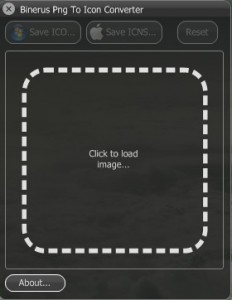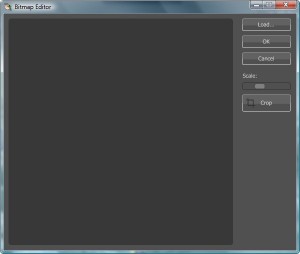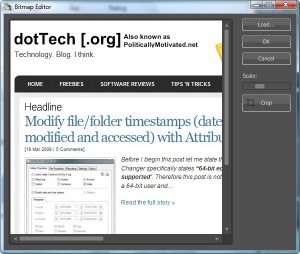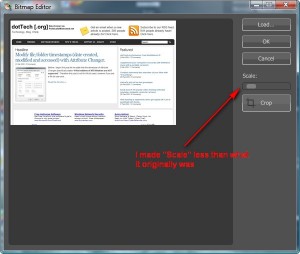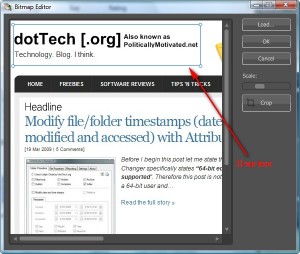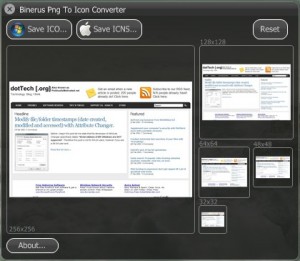{rw_text}Giveaway of the day for March 21, 2009:
Version reviewed:
1.0
Software description as per GOTD:
Png2Icon is a little software tool lets you convert from PNG to Windows icon formats without losing any quality. Png2Icon uses advanced resampling filters, what allows you to create very good icons from any images.
————————-{/rw_text} –>
{rw_good}
- Simple and straightforward.
- An excellent dynamic interface.
- You can input more than just PNG images.
- You can save images as Windows or Mac icons.
- You can crop images from within the program.
{/rw_good} –>
{rw_bad}
- Resulting .ICO can result in a bigger file size than the original input image.
- You can’t choose what size you want the icon to be.
- Not very light on resources.
- No options to change icon settings (like color format or quality).
- Once you hit “Crop” you “Cancel” and reload the image in order for the crop box to go away.
- Batch processing would have been convenient.
{/rw_bad} –>
{rw_score}
{for=”Features as Described” value=”10″}This should actually get more than a ten because it takes in more than PNG files.
{/for}
{for=”Ease of Use” value=”10″}Simple and straightforward.
{/for}
{for=”Performance” value=”6″}Resulting .ICO files can sometimes be bigger than input image files (depending on your input image format) and program uses up too many resources for the simple task it does.
{/for}
{for=”Usefulness” value=”6″}Being able to turn all the popular image formats into icons will make this attractive to lots of people. However, not being able to choose icon size, and the fact that this program, sometimes, creates .ICO files that are bigger than the original input file will turn off many.
{/for}
{for=”Arbitrary Equalizer” value=”6″}This category reflects an arbitrary number that does not specifically stand for anything. Rather this number is used to reflect my overall rating/verdict of the program in which I considered all the features and free alternatives.
{/for}
{/rw_score} –>
{rw_verdict}[tdown]
{/rw_verdict} –>
Installation went fine. I was unable to find any information on if it registered properly or not.
png2icon is a very simple program. Too simple if you ask me. Literally all you do is choose and input image, crop it if you like, than save it as an icon file. There are no options and no ‘features’ besides the saving and cropping. However png2icon has an awesome interface (which is the best part of this program).
This is what the program looks like:
The program is as easy to use as it looks. Click on “Click to load image…”. You will get a popup window:
Click “Load” and find the image you want to turn into an icon. Although the program description, and name, talks about turning PNG files into icon files, I found out that png2icon can take in more than just PNG images as inputs. So far I have been able to successfully convert the following image formats to icons with png2icon:
- JPG
- PNG
- GIF
- BMP
- TIF
If anyone finds out any more formats that work, please post below.
Once you have selected image it will appear in the window:
Once you see the image, you can use the “Scale” tool to zoom in or out. “Scale” does not actually have any effect on the end product what so ever – it is analogous to what other programs would call “Zoom”. It just changes your perspective of the image:
Also, you have the ability to crop the image. If you click on “Crop” a rectangle will appear on your image. Resize the rectangle and place it on the area you want to crop:
One thing to note is that once you hit “Crop” the only way to get rid of the crop box (if you change your mind about cropping your image) is to “Cancel” and reload the image. So be sure you want to crop otherwise it will be a hassle if you change your mind.
Once you have cropped your image or decided that you don’t want to crop it, hit “OK”. You will be brought back to the main program window with the image resized to icon sizes:
The peculiar thing is even though your image is shown in the different icon sizes, you cannot click on and choose any of the icon sizes. In other words you have no ability to choose what icon size you want your icon to be. Also, there are no other settings for your icons either like color format. The only thing you can do, after you are to the step shown in the above screenshot, is save the icon. You can save the icon as a Windows icon or you can save it as a Mac icon.
When saving my image as an icon I noticed it said “Windows Vista Icon”. That may be because I am running on Vista or it may be just how the program is programmed I am not sure. However this brings up an interesting question: am I not able to change my icon sizes because I am on Vista? I doubt it because other programs let me change my icon size just fine but it could be a possibility. XP users your input would be greatly appreciated here.
After you save your icon you can hit “Reset” and start the whole process all over again.
Here is a quick video demonstration of png2icon:
Above I have stated that you cannot change the size of your icon file and that sometimes the file size of the icon file may be bigger than the file size of the original image file. Expanding on that, the size of the icon file that is created is defaulted to 128×128 (32-bit) – I was unable to change that. As for the file size: when using a 200KB 1200×800 JPG image as input, the output 128×128 icon was 350KB. Using the same image but in TIF format (1.5MB) the output icon file size was 350KB again. I then used a PNG format of the same image (944KB ). The resulting icon was again 350KB. The same thing happened with the image in BMP format (2.9MB). When I used the GIF format of the image (291KB) the icon was still 350KB in size. At this point I was curious as to what was going on. So I decided to use a whole different image in general. This new image was a JPG image at 403KB. I turned it into an icon. The end icon file size was 350KB again. I tried it with a different image (this time the new image was a 30 KB JPG). The end icon file size was again 350KB. Therefore, from all this, I conclude it does not matter what is the image format or the file size of the input image; your icon will always be 350KB in size (at least in Vista – the file size may different in XP or Mac). Obviously if your input image file size is less than 350KB, the end icon file will be bigger in size when compared to the original image. If it is more than 350KB than the end icon file will be smaller in file size when compared to the original image. Update: Just because some people are curious, the reason why all the icons are 350KB in size is because all the icon settings, such as icon size (128×128) and color format (32-bit), are the same for all icons.
That all being said, the end icon is actually pretty good quality. It looks very similar to the original image albeit smaller.
Lastly, just sitting idle png2icon uses ~15MB of RAM. That is a whole lot of RAM for a program that does something so simple (especially when it is idle).
Okay so overall what do I give this program? While I really like the program interface, the lack of options (i.e. no control over color settings and icon size) is why I give this program a thumbs down.
P.S. To close png2icon you must right click on the taskbar button then select “Close”.
This review was conducted on a laptop running Windows Vista Home Premium 32-bit. The specs of the laptop are as follows: 3GB of RAM, a Radeon HD 2600 512MB graphics card, and an Intel T8300 2.4GHz Core 2 Duo processor.
{rw_freea}
Easy Picture2Icon is a nice program that will turn any JPG, PNG, GIF or BMP image into 16×16, 32×32, and 48×48 icon files. It uses less computer resources than png2icon.
Greenfish is an excellent free icon editing program. While it has many icon editing features, the feature that makes this an alternative to png2icon is the ability to turn images into icon files.
IcoFX is, in my opinion, the best program out of all of them. Like Greenfish, while IcoFX has many icon editing features, the feature that makes this an alternative to png2icon is the ability to turn images into icons files. IcoFX gives you a lot more options when turning images to icons. You can change the icon size, color format, etc.
{/rw_freea} –>
{rw_verdict2}png2icon has a nice interface; but that is about all that is nice about this program. It uses too many computer resources, have no options for your icons, and the end icon file size are pretty big. Thumbs down. My recommendation is IcoFX. With IcoFX not only will you be able to turn your image into an icon but you will get a lot more control over how your icon looks.
{/rw_verdict2} –>

 Email article
Email article