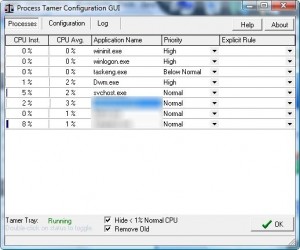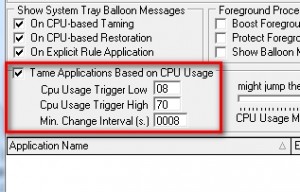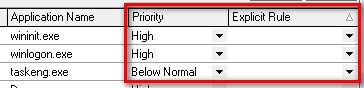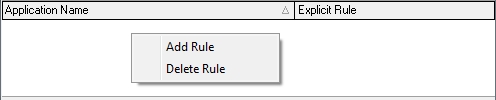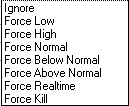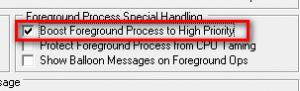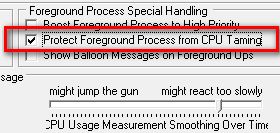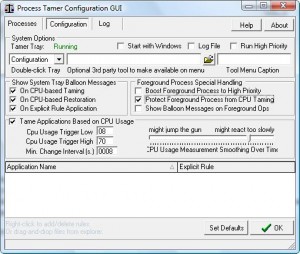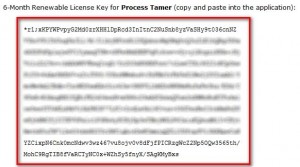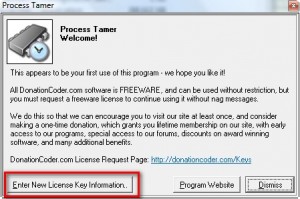Process Tamer is a program that allows you to control how much CPU one specific program/process uses. We all have encountered programs that allow us to “set CPU priority” for that specific program (i.e. FormatFactory). Process Tamer is a program that works in a similar way with the only difference being that Process Tamer can control CPU priority for all programs instead of just it’s own. In other words, Process Tamer allows you change the “CPU priority” of programs that are using too much; it helps you prevent program X from locking up your computer by using too much CPU.
Process Tamer monitors the current programs/processes running on your computer:
When it finds that one program/process uses more CPU than the “CPU usage high trigger” value (by default it is 70 – i.e. 70% CPU usage) PR will automatically lower the CPU priority for that program to low. The CPU priority will remain at low until the program uses less CPU than the “CPU usage low trigger” (by default it is 8 – i.e. 8%). Once the program uses less CPU than the amount defined by the low trigger the priority of the program is restored to its normal settings. Both “CPU usage higher trigger” and “CPU usage low trigger” can be found under “Configuration”:
In addition to the CPU usage monitoring and lowering feature, PR allows you to manually change the priority of a program and/or set a rule for it so every time that program is running PR will change its CPU priority as per the rule you defined:
or
Rules you can set for individual programs are:
The difference between “Priority” and “Explicit Rule” is that whatever you change “Priority” is temporary – next time the program runs it will return to its regular priority. However if you set an “explicit rule” for the program, every time the program runs it will be changed to what you set.
Two other fairly nice features PR has are the ability to “boost foreground process to high priority and “protect foreground process from CPU taming”:
“Boost foreground process to high priority” is a feature that allows Process Tamer to automatically change the CPU processing priority of the program/process you are currently using (i.e. the window is active) to High Priority. This way if some other background program/process (i.e. a program/process that is on but is not being actively used by you) decides it wants to compete with the program/process you are actively using for CPU usage, the program you are actively using will be allowed to use more CPU resources and therefore your work/play/whatever-you-are-doing won’t be disturbed or slowed down.
The other feature, “protect foreground process from CPU taming”, makes it so if you have a program/process running and you are currently using it (i.e the window is active) then PR will not lower/raise its CPU processing priority until you minimize the program window/stop using the program. This feature can be particularly useful if you are doing something like playing a game or watching a movie – you don’t want PR to lower the CPU process otherwise your entertainment experience will die.
You may even consider turning both “boost foreground process to high priority and “protect foreground process from CPU taming” on because, depending on what you are doing, they can complement each other well.
Here is a screenshot of the full configuration settings you can manipulate if you are wondering:
Overall Process Tamer is a great program – there is only one minor hiccup with Process Tamer: the registration process. You see Process Tamer is offered by DonationCoder.com – a website where developers feature their freeware software. DonationCoder employs a unique software distribution system: you must get a registration code when you first download the program (you will get it for free). This registration code will last you 6 months. After 6 months you must get another registration code (it is still free). This new registration code will again last you 6 months. After the second 6 months, you must get another registration code (it is still free). This new registration code will last you a lifetime. Just the price you pay (or lack thereof) for great freeware software.
If you find the multi-step registration process annoying you can always donate to DonationCoder. Once you donate to DC, they will issue you a lifetime long registration code that will work for all the applications on DonationCoder.
Since getting Process Tamer is a little bit more confusing then the normal download and install method I will walk you through it:
- Register on DonationCoder. Registration is free and a one time ordeal. If you already have a DC account you just need to login.
- Request a registration key for Process Tamer.
- Copy the really long registration key you see on your screen:
- Download and install Process Tamer.
- When prompted click on “Enter New License Information”, paste in the key you copied earlier and click “Accept”:
6 months down the road you can access the registration window again (to enter your new key) from “About”.
I know the registration process is annoying but it is a business model that allows developers to continue to provide freeware software – the more people visit DC the more support the developers get via donations.
Enjoy. If you have any problems you are always free to ask for assistance by posting below.

 Email article
Email article