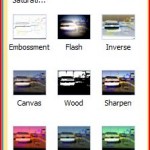{rw_text}Giveaway of the day for November 21, 2008 is Wondershare Photo Collage Studio.
[rssless]————————-
Vista Users: You must run Activate.exe as Administrator in order to register this program properly!
————————-{/rw_text} –>
{rw_good}
- Comes with many predefined collage templates and collage layouts.
- Has predefined templates for calenders, greeting cards, posters and letters.
- Has a built in image editor where you can add frames, filters and other effects.
- You can customize collage by adding text and clipart/stamps.
- Has a built in “paint like” feature where you can create your own drawings.
{/rw_good} –>
{rw_bad}
- If you chose to start your collage from blank (no template/layout), or use a blank page, the features are a bit lacking.
- If you want to use a template/layout, you must chose it when creating a new page – you cannot add them in later.
- Needs a “browse file” button.
- It can get resource intensive.
- Interface is a bit laggy at times.
- Text is not editable in predefined templates.
{/rw_bad} –>
{rw_score}
{for=”Features as Described” value=”10″}They claim it will help you make collages, and it helps you make (really good) collages =)
{/for}
{for=”Ease of Use” value=”8″}Overall, its pretty easy to use, but since it has many features, not everything is intuitive.
{/for}
{for=”Usefulness” value=”9″}Only reason this does not get a 10 is because I just get the feeling some people may not need this program.
{/for}
{/rw_score} –>
I must say: I like this program. Whoever thought making collages was so easy? GOTD has given this program out before, but the last time I downloaded it, I did not take extra care to make sure it was registered properly, so I had to uninstall the program. Now it is back =).
Installation and Activation was pretty smooth – the only hiccup is that Vista users have to run Activate.exe as Administrator. If you installed WPCS and it did not register properly do not worry, you do not have to uninstall and reinstall it again. Just run Activate.exe as Administrator. It will register the product even though you have it installed already.
When you open WPCS, you are prompted to either:
- Create a new collage from a template – this will make the first page of your collage use the template you chose.
- Create a new blank collage – this will make the first page of your collage be blank (no template).
- Open a saved collage
You can always exit out of this window if you feel like it – you will be able to do all three of the tasks mentioned above from the ‘main’ WPCS window also.
Before you create a new page for a collage, be sure to make up your mind if you want to start a blank page or if you want to use a template. If you chose a template, be sure that really is the template you want because after you create a page for a collage, there is no way to change the template or to add one if you started from blank. You have to delete it and add a new page. Everytime you add a new page to your collage, you will be prompted to chose between a blank page or a template.
If you chose to go the template route, you will have quiet a few options to chose from:
- You can chose one of the “collages” which are basically fully designed templates that you would only have to add in your own pictures.
- You can chose a “layout” which just maps out where your pictures would go – no fancy background or such.
- You can chose a calender template (there are only two). This will create a calender for a single month where you can add your own pictures.
- You can chose a greeting card or letter template. This will create a template that looks like a greeting card or letter – you can add your pictures and it has an area to enter text. It is kind of odd, but you cannot just double click and start entering the text for these templates. You have to go to “Decorate Collage” -> “Text”. Type whatever you want, then drag it to the correct location.
- You can chose two poster templates too.
Once you chose your template, everything is pretty self explanatory. Just add your images wherever they need to go (double click on location or drag + drop). On these templates, almost everything is “rotate-able”. If you want to change the rotation of something, try clicking on it (for example on a heart in Love1 template). A little menu should pop up that will allow you to rotate the image/object to your liking. Unfortunately, the text on the templates is not editable. You would either have you create your own text (Decorate Collage -> Text) or just remove the text if you do not like it.
If you chose to start a blank collage, you will just get a blank page where you have to add images by yourself. The way to add images is click “Add Photo” up top. Then you have to navigate to where the images are located on your hard drive from the left menu. Here is one place where the program can be improved: instead of just leaving the navigation in list form, add a “browse” button please! After you added your image, you can rotate it, resize it, drag it around, add a shadow or crop the image. Here is also a place I think this program can be improved: more features, such as “scramble images”, should be added to the blank collage part of the programs.
Once you have added your images to your page, regardless of if you used a template or started blank, you can edit the images in a few way. You can add frames around the image; you can add a “mask” to the image; or you can add a “filter”.
A mask basically will make the image look like the shape of the mask you chose. It like crops the image into that shape. There are many different masks to chose, ranging from fancy circles to swirls to even a dog.
A filter is exactly what a filter is in any other image editor. It will change how your image looks. The following are the filters that you can chose from:
Aside from editing the images, you can also “Decorate” the page (Decorate Collage on the top menu bar); again does not matter if you chose a template or started blank. You can add text (Decorate Collage -> Text). You can add shadows, textures, change color, size, etc. for that text. You can add clipart (Decorate Collage -> Clipart) that comes with the program (much like how you can add clipart in Microsoft Word). You can add a “stamp” (Decorate Collage -> Stamp) which are basically clipart that look a little different. If all that is not enough, there is also a paint like editor where you can create a simple image/design using paint brush/pen. It is located under “Doodle” (Decorate Collage -> Doodle). The paint brush in Doodle actually has quiet a few predefined shapes you can use.
All the above mentioned can be done to each page individually in your collage. Meaning, you can customize each page differently. You navigate from page to page from the menu bar that is right under the top button bar. You can add pages to your collage by clicking that “+” sign.
Once you are done with the collage, again does not matter if you chose template or started from blank, and it looks like how you want it, you can save the project in case you want to edit it again (File -> Save Project), preview what the collage looks like (Preview), or save the collage as your desktop wallpaper or as an .bmp, .jpg, .jpeg, .png, .tiff image (Save Collage that is up top).
The program it self can use up a lot of system resources. Just opened up, it uses ~15 MB of RAM which is not bad. But once you load just one template, it jumps to 30-60 MB depending on the template you use. The more pages you have, the more memory usage (duh =P). The interface itself is also kind of laggy.
Free Alternatives:
Google Picasa is one-in-all image management software. Picasa will scan your computer for images and add them to its menu. You can manage all your images directly from Picasa. You can also use Picasa as your default image viewer. You can make movies of your images, or collages. You can directly upload your images onto Blogger.com or Google Earth or Picasa Web Album.The interface is beautiful.
The reason I have Picasa here is because it does have a “collage making” feature in the program. There are a few features that Picasa has that I think WPCS should have (like scramble images =D), but the templates in WPCS make WPCS a much better collage making software then Picasa.
PMnet Verdict: Wondershare Photo Collage Studio is a keeper – excellent program. Get it, use it, love it. I like this software so much, if you have spare $15, I would say purchasing this software would not be a bad idea – you will get to keep it forever and you will get more templates then what came with the giveaway today (click here)
[/rssless]

 Email article
Email article