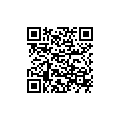Today’s app review is on a tool called WEB to PDF. I personally have never needed to convert a web page to a PDF, but after much research and reading of reviews, there is a large following for a such a tool. For those who keep detailed records and have “gone green” with their bill delivery methods, you can use this tool to get a permanent electronic copy of your credit card, utility, or mortgage bills on you computer. Web developers can use this tool to grab a web page, make some markings and/or comments on it, and share with others working on the project. If you are doing research and want to document a web page or at least have a copy of an article in case it is taken offline, having a PDF copy would be a wise move. Even a musician could use this tool to get an electronic copy of lyrics.
Today’s app review is on a tool called WEB to PDF. I personally have never needed to convert a web page to a PDF, but after much research and reading of reviews, there is a large following for a such a tool. For those who keep detailed records and have “gone green” with their bill delivery methods, you can use this tool to get a permanent electronic copy of your credit card, utility, or mortgage bills on you computer. Web developers can use this tool to grab a web page, make some markings and/or comments on it, and share with others working on the project. If you are doing research and want to document a web page or at least have a copy of an article in case it is taken offline, having a PDF copy would be a wise move. Even a musician could use this tool to get an electronic copy of lyrics.
It seems that I have learned something about the importance of having such a handy tool on your iPhone. Let’s see what else WEB to PDF has to offer.
What is it and what does it do
Main Functionality
WEB to PDF is a tool that allows you to save any web page to PDF format.
Pros
- Quickly converts entire web pages to PDF
- All converted files saved in an included file manager
- Full Dropbox support
- Add more pages to a PDF after initial conversion
- Ability to split and rearrange PDFs
- Set bookmarked web pages for quick future use
- Ability to fit web pages to typical sized page
- Contains “Open in…” menu
Cons
- Limited annotating tools
- No “undo” button
- Lacks support for other cloud storage services
- Long delay after pressing “create PDF” can be mistaken for inactivity or a crash
- No search engine or omnibar (i.e. searchable address bar) in the web browser
Discussion
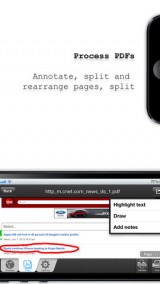 The main page of WEB to PDF is a tabbed web browser, where you have the option of directly entering the web address or using a prior bookmark. It seems that a search engine or omnibar would be a nice feature here to add, because the only way to get to web page is to find a search engine or know the exact web address. The web browser is quite fast, user-friendly and well-designed.
The main page of WEB to PDF is a tabbed web browser, where you have the option of directly entering the web address or using a prior bookmark. It seems that a search engine or omnibar would be a nice feature here to add, because the only way to get to web page is to find a search engine or know the exact web address. The web browser is quite fast, user-friendly and well-designed.
In order to start a conversion, all you need to do is hit the “Create PDF” button at the bottom right of the app. There will be a slight delay before a conversion screen comes up, asks you to name the file, and then you will have a new PDF in your files tab. The developer will have to fix that delay as I really thought the app had crashed. Despite that, the conversion is quick and very accurate.
You will see that once you go are done with your first conversion, it will say “Open Document” at the bottom right and the “Add Page” button will become active. Basically the most recent PDF file stays open in the background and you are able to add more pages to it. So if you are trying to create a file of several clicks of a web page or want to get a group of all your bills for the month, then you can use this feature to do so.
The file manager feature has a bunch of features, as it provides not only a storage area for your conversions, but allows you to annotate and share as well. Clicking on the file itself will open the PDF document in the app. This is where you have the ability to highlight text, draw on, or add text to the PDF document. It is worth noting that annotating features are very basic and I found them a bit difficult to use. The fact that there was no “undo” button was a glaring omission as well. If you are looking for annotation tool, use the “Open in…” tool to use another app.
There several other options for each file as well, such as printing, sending through email, and sending to Dropbox. You also can reorder your PDF files themselves, which I thought was a fantastic feature to have. And by the way, I don’t mean reordering your files, but literally changing the order of the pages in your PDF files. I also noticed that WEB to PDF includes a user option to fit the web page to the paper size. So basically you can save an entire web page to one PDF page or split up pieces of that web page to multiple PDF pages. I could see how this would be a useful option to know about.
Conclusion and download link
From my research on the topic, WEB to PDF seems to be one of the top iPhone apps on the market for web page to PDF conversion. Though it has limited annotating tools, this app converts web pages flawlessly and is an intriguing download for anyone interested in such a tool.
Price: $3.99
Download size: 18.7 MB
Requires: iPhone/iPod Touch/iPad; iOS 5.0 and up

 Email article
Email article