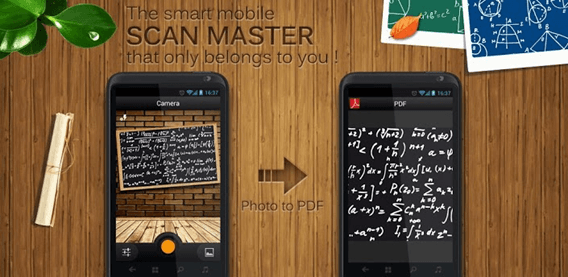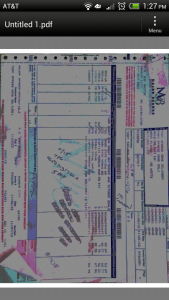Portable scanning is a dream that has went largely unfulfilled for many smartphone users, despite the efforts of multiple developers to provide a quality on-the-go scanning app for multiple platforms. Scan Master for Android may have finally got the important aspects right. Let’s take a look.
WHAT IS IT AND WHAT DOES IT DO
Main Functionality
Scan Master acts as a scanner in your pocket, useful for scanning documents or photos on the go. The app uses your phone’s — or tablet’s — built-in rear-facing camera to snap a photo of whatever you want to scan. You don’t necessarily need to be perfect with getting only the document you are scanning on the screen, as you will have an opportunity to make adjustments and crop right after taking the picture. After you have taken the photo, you make adjustments and tweaks as I just mentioned, and then you export the “scanned” document.
What makes this different from simply taking photos of important documents? Scan Master takes your scans and converts them to PDF files, vital to many business pros looking to send files to colleagues while in the field or even your average home user.
Pros
- Allows users to tweak and modify scans, including image cropping and contrast/brightness/sharpness control
- Users can use existing images from gallery or snap new images from camera
- Easy to use with a user friendly user interface
- Has PDF categorization and search functions
Cons
- Clarity of end product is heavily dependent on device camera quality
- As per my tests, text often turns out distorted
- Effects control is less than ideal, with major jumps in quality
Discussion
Making a quality mobile scanning app seems to be an incredibly difficult task, and no developer has perfected the process although there are some semi-decent paid scanning apps available. Scan Master builds on some earlier concepts and truly shines when it comes to easily converting scans into PDF. The parts where it fails to shine are the areas that it truly needed to impress — scan quality.
You simply won’t find a more user-friendly interface for a scanner app than with Scan Master. Everything is laid out in easy to read and understand terms, with virtually no learning curve. Whether you’ve used a mobile scanning app in the past will not matter, and you might find yourself scanning and sending documents in less than a minute.
One thing you might notice on the first launch is that the app provides you with three screens of basic information to review before you get started. That’s great, and even a simple app can benefit from ensuring that users will have all the information they need before they begin. The glaring typos however, especially on the main button at the bottom of the screen during this introduction, will immediately be noticeable and may detract from the quality of Scan Master. Remember folks first impression is everything and if you make a bad first impression, you will have to work that much harder to recover from it.
The developer has put a lot of effort into making the scanning process as simple as possible; it’s really just point-and-shoot. After you take the picture, or import an existing photo from you gallery if you prefer, you are given the chance to make adjustments. The first adjustment is cropping, allowing you to make sure only the document makes it into the final PDF (e.g. when snapping a photo you may not be able to only include the document you want to scan, so cropping allows you to remove the other junk). When cropping, you simply move the four points of reference on the screen and finalize by tapping “finish”.
After tapping “finish” your image is cropped and zoomed and a new box opens, offering to let you make adjustments to contrast, brightness, and sharpness. These adjustments are part of the “Enhance” option box, which can be closed and opened from the tray at the bottom of the screen. You may notice your scan initially looks washed out, so adjustments will almost certainly be necessary. This happened with both freshly taken images and those imported from gallery.
As I hinted at earlier, the biggest issue with ScanMaster is the quality of scans it conducts. When I gave ScanMaster a whirl, often the text of a document I’m trying to scan turns out to be distorted or unreadable in some way… which defeats the whole purpose behind this app. ScanMaster works better when scanning images but for text it can be considered somewhat of a failure. In defense of the app, ScanMaster is a relatively new app and the developer has pretty much everything else down pat except for scan quality; hopefully future updates will improve the app in this area.
CONCLUSION AND DOWNLOAD LINK
In the end, Scan Master is a quality app with a lot going for it in terms of friendly interface and low learning curve. However, when it gets down to the function that it really needs, quality readable scans, it simply doesn’t measure up to expectations. Test scans of basic black-on-white documents and colored bills-of-lading both resulted in poor text conversion. If you really need portable scanning capabilities, you may want to consider forking up the money for a paid portable scanning apps that provides better quality (such as CamScanner). If you only want to play around with portable scanning, then ScanMaster, given the price ($0), is worth a download; ScanMaster should also work well if you are looking to scan documents without much text (e.g. images) or if you want an app that makes image -> PDF conversion easy.
Price: Free
Version Reviewed: 1.0
Requires: Android 2.2 or higher
Download size: 2 MB

 Email article
Email article