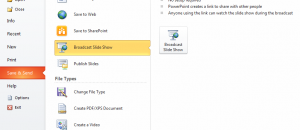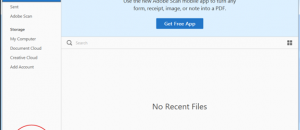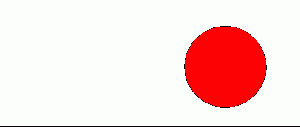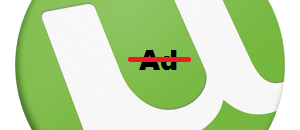If you like playing around with your Android device (e.g. rooting or installing custom ROMs), then you probably are familiar with Android’s ‘USB debugging mode’. However, USB debugging mode is really intended only for developers and people who don’t know what they are doing may accidentally enable it and put their device at risk. This is why starting in Android 4.2 Jelly Bean, Google has hidden the ability to enable USB debugging mode. If you want to know how to enable USB debugging mode in Android 4.2 and higher, this guide will show you exactly how to do that.
If you like playing around with your Android device (e.g. rooting or installing custom ROMs), then you probably are familiar with Android’s ‘USB debugging mode’. However, USB debugging mode is really intended only for developers and people who don’t know what they are doing may accidentally enable it and put their device at risk. This is why starting in Android 4.2 Jelly Bean, Google has hidden the ability to enable USB debugging mode. If you want to know how to enable USB debugging mode in Android 4.2 and higher, this guide will show you exactly how to do that.
The following steps work on all Android devices running Android 4.2 and higher. That includes Nexus 4, Nexus 10, Nexus 7, Galaxy Nexus, and any other device.
How to find and turn on USB debugging mode in Android 4.2 and higher
To see the option for USB debugging mode in Android 4.2 or higher, do the following:
- Open up your device’s “Settings”. This can be done by pressing the Menu button while on your home screen and tapping “System settings”
- Now scroll to the bottom and tap “About phone” or “About tablet”.
- At the “About” screen, scroll to the bottom and tap on “Build number” seven times.
- Make sure you tap seven times. If you see a “You are now a developer!” message pop up, then you know you have done it correctly.
Done! By tapping on “Build number” seven times, you have unlocked USB debugging mode on Android 4.2 and higher. You can now enable/disable it whenever you desire by going to “Settings” -> “Developer Options” -> “Debugging” ->” USB debugging”.
Conclusion
That was easy. The best part is you only have to do the tap-build-number-seven-times once. After you do it once, USB debugging has been unlocked and you can enable or disable at your leisure.

 Email article
Email article