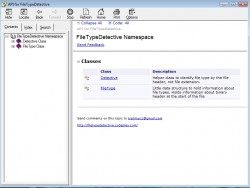 FileTypeDetective is a very helpful application that can be used to detect the file type of unknown files. As I am sure most of you know, every file on your computer has an extension. If it is a binary file it also has a number in its header that can let you know what kind of file it is. In short, FileTypeDetective uses this information to determine what type of file something is.
FileTypeDetective is a very helpful application that can be used to detect the file type of unknown files. As I am sure most of you know, every file on your computer has an extension. If it is a binary file it also has a number in its header that can let you know what kind of file it is. In short, FileTypeDetective uses this information to determine what type of file something is.
WHAT IS IT AND WHAT DOES IT DO
Main Functionality
FileTypeDetective is a library that can provide you with an easy way of identifying different file types. This can be helpful when you are not sure what a document’s file type is. Not only that, but you are also able to extend this program by adding in new file types.
Pros
- Is open source
- Can help you figure out what kind of file type something is if it has been given an incorrect extension
- Right now this library can detect the following file types: Microsoft Word, Microsoft Excel, Microsoft PowerPoint, PDF, JPEG, ZIP, RAR, RTF, PNG, GIF
- Don’t see the file you want? Don’t worry. FileTypeDetective gives you the ability to add in new types
- Nuget Package now available ( PM> Install-Package FileTypeDetective )
Cons
- Not many types of files supported at this time (you can add your own, but it’s time consuming)
- Program is best used by advanced users. Basic users may feel lost because it is a bit hard to setup.
Discussion
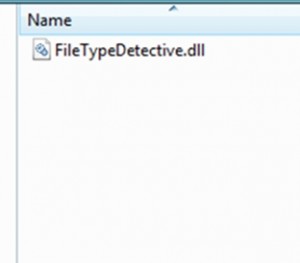 FileTypeDetective is a very helpful application that can help you find out the true file type of something that has been mislabeled. We have all seen it. You receive a file that has some kind of foreign extension, and you can’t find a program to open it up in. There are ways around this, but it can be time-consuming. Now you can just use FileTypeDetective to identify that file quickly and easily.
FileTypeDetective is a very helpful application that can help you find out the true file type of something that has been mislabeled. We have all seen it. You receive a file that has some kind of foreign extension, and you can’t find a program to open it up in. There are ways around this, but it can be time-consuming. Now you can just use FileTypeDetective to identify that file quickly and easily.
Before we get into the Pros, let’s talk a little bit about how to get this up and running. Once you download the ZIP and unpack it, you are going to end up with two folders and a documentation file. The file that you are going to care about is in the “bin” folder. In here is going to be the FileTypeDetective.dll. This is the file that you are going to want to add to your Visual Studio project as a reference. From my understanding, you can add it to other programs, but I did not attempt this.
To add it to your Visual Studio project as a reference, simply right click on “Project Name” and click Add Reference, Browse and find the file we just talked about. If you need a more detailed explanation of this, you can find a MSDN guide HERE.
From there, you can use FileTypeDetective to determine what kind of file you are working with, even if it has been given an incorrect extension. Although I only had a bit of time to mess around with FileTypeDetective, it seemed to work well enough. Apparently it uses numbers in the header of the file you are working with to find out what kind of file it actually is.
The biggest problem is that this library can only detect a few different file types (Microsoft Word, Microsoft Excel, Microsoft PowerPoint, PDF, JPEG, ZIP, RAR, RTF, PNG, GIF). The good news is that you can add file types to the program. I did not attempt this, so I cannot tell you if it works or not.
CONCLUSION AND DOWNLOAD LINK
With the little bit of time I was able to spend with the program, it worked well enough. I had at least two files on my computer that I had not been able to determine the “file type” of, and FileTypeDetective figured it out. If you understand how to get this program up and running, then I highly recommend it to make your life just a bit easier.
Price: Free
Version reviewed: 1.0
Supported OS: Windows XP / 2003 / Vista / 7
Download size: 138KB
VirusTotal malware scan results: 0/44
Is it portable?

 Email article
Email article



