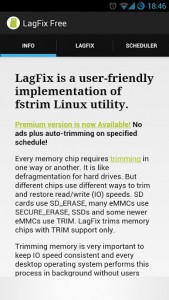 As you use a device more and more, and this rule pretty much applies for all technology, it usually starts to suffer from slowdown. There are many reasons why this happens. In the case of Linux-based systems, this can typically be attributed to storage — specifically how the memory controller access behaves. To fix the decrease in performance in Linux, there is something called ‘fstrim’ which, for the lack of a better term, cleans up unused storage and increases performance.
As you use a device more and more, and this rule pretty much applies for all technology, it usually starts to suffer from slowdown. There are many reasons why this happens. In the case of Linux-based systems, this can typically be attributed to storage — specifically how the memory controller access behaves. To fix the decrease in performance in Linux, there is something called ‘fstrim’ which, for the lack of a better term, cleans up unused storage and increases performance.
Android is a Linux-based operating system, so it suffers from the same decrease in performance overtime due to storage. However, Android does not natively have fstrim capability to cleanup unused storage and increase performance. Luckily, there is a way to fix slowdown on an Android device — with an app called LagFix that fstrim functionality to Android.
WHAT IS IT AND WHAT DOES IT DO
Main Functionality
In layman’s terms, LagFix increases device (smartphone and tablet) performance. It does this by utilizing fstrim to trim partitions on your Android smartphone and tablet.
For the more technically oriented, you probably want to note that LagFix is only designed to help address slowdown that occurs when the memory controller is in use. LagFix uses fstrim, which essentially provides a cheat sheet for the memory controller and tells it which blocks are currently in use and which ones are currently free, thus resulting in increased performance.
Pros
- Takes care of common lag issues faced by many Android smartphones and tablets, such as Galaxy Nexus, Nexus 7, HTC One X, etc.
- Note: LagFix works best on devices that have no expandable storage (i.e. microSD) but still works on devices that do have expandable storage.
- Incredibly easy to use
- Provides users with option to choose which partition to trim
- Note: If you are unsure which partition(s) to trim, simply leave LagFix at default settings
- Has free and paid versions
Cons
- Requires a rooted device
- Free version is ad-supported; paid version is ad-free.
- Cannot schedule LagFix to automatically run in the free version — that is a paid version feature only
- Can take a while to perform the required operation
- Note: It is normal for LagFix to take 5-10 mins (maybe more) to perform the necessary operations, so don’t freak out and think your phone or tablet is frozen. Just be patient.
- Can display scary looking numbers and errors on-screen while working
- Note: The developer of this app says “fstrim output depends on kernel and device. It works fine unless you see errors. You might see big amounts of bytes, zero amount or repeating amount. All are fine! Read fstrim manual to understand why all these outputs are valid.”
- Does not work increase performance on all devices. As already mentioned, LagFix works best on devices that have no expandable storage.
- Some devices require a reboot after utility is used
- Note: Developer of LagFix recommends to reboot your device after LagFix is finished, regardless of if you think you need to or not.
- LagFix performs an operation not natively supported by Android (hence why root is required). While fstrim, the process utilized by LagFix, is known to be fairly safe, there is still a chance of corruption of your data… just like with all not-officially-supported functions. So it is highly recommended to backup your data before using LagFix. Proceed at your own risk. dotTech and its writers are not responsible for any gain or harm incurred.
- May or may not work on Android 2.2, 2.3, and 3.0. Officially the developer lists supported OS as Android 2.2 and higher but some people say it is working on Android 2.2/2.3/3.0 and some say it isn’t.
Discussion
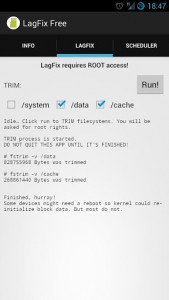 It is rather hard to explain LagFix in layman’s terms except to say “it makes your smartphone or tablet faster”, but here goes.
It is rather hard to explain LagFix in layman’s terms except to say “it makes your smartphone or tablet faster”, but here goes.
Linux suffers from slowdown due to a bug related to storage, specifically in memory controller access. When you run a program or app, the memory controller analyzes storage blocks to see which ones are free to use. This is where the slowdown or “lag” comes from — the time it takes for the memory controller to find open blocks. There is a way to fix this bug, a process called fstrim; fstrim fixes this lag by offering the memory controller a per-compiled list of which blocks are free and which aren’t, making the whole process more quick and thus speeding up your device.
Since Android is based heavily on the Linux operating system, many Android devices suffer from this same bug. However, fstrim, which fixes this bug, is not natively supported in Android. LagFix brings fstrim to Android. When you run LagFix on an Android device that suffers from the memory controller access bug, LagFix will greatly increase performance.
Of course the question now is: how do you know if your Android smartphone or tablet is suffering from the memory controller access bug? Unfortunately, there is no list I can provide you. According to the developer, LagFix works best with Galaxy Nexus and select HTC devices. I’ve used the app with my Droid Bionic for some time now, and it clearly improves performance. Other devices may or may not see a boost in performance. The best way you can tell is if your smartphone/tablet became slower after you used it for a few weeks. If so, then your smartphone and tablet may suffer from this bug and LagFix can probably help you fix it. However, realistically, if you wish to know if LagFix can help a particular device, then the best way to find out is to give the app a try.
It is key to note LagFix is not a one-time fix. After continued use of your device, the memory controller access bug returns and you need to run LagFix again. If you have the free version, you will need to manually run LagFix every time. If you purchase the paid version, you can schedule LagFix to run on its own automatically.
Using LagFix is fairly straightforward. You load it up, select the partitions you would like trimmed, and then hit “run”. (If you are unsure which partitions to select, simply leave LagFix at its default settings.) It will perform the appropriate trim process, which can take a while sometimes (10 minutes is not unheard of), and then return the results. Some devices may notice numbers or other random digits on-screen. According to the developer, this is normal — simply reboot your device after LagFix finishes to make them go away. In fact, the developer suggests that you reboot your device after running the utility regardless of if you see the weird outputs on-screen or not because this allows the memory controller to reinitialize the block data. A reboot is always needed, however, and I can usually get away with skipping the reboot.
For those that are more interested in learning about LagFix and fstrim before taking the dive, head on over to the XDA-Developers forum — here and here.
CONCLUSION AND DOWNLOAD LINK
If you frequently experience “lag” or slowdown on your Android device after using it for a length of time, then LagFix may be the solution. Indeed, if you have a device affected by the memory controller access bug, then LagFix will greatly increase performance. Because results can vary on a case-by-case basis, I cannot guarantee this app will fix problems on every Android device on the market. However, the app is free and is not known to harm devices, so there’s no reason not to try it out.
Really the only problem I have with this app is that you cannot set it to run automatically on a particular schedule, unless you pay for the premium version, but this is easily remedied by spending a couple bucks. Or you can stick to the free version if you don’t want to pay and run LagFix manually whenever needed. The choice is yours.
Price: Free, $0.99
Version reviewed: 1.5.1
Requires: Android 2.2 and up
Note: You must have a rooted device to use LagFix
Download size: 757 KB

 Email article
Email article



