We are always downloading files to our computers. From files such as text documents, image files, videos and audio files, I am sure that all of us have our hard drives packed with countless gigabytes of downloaded content.
Download managers are a convenient solution for managing all of your download needs and one of the most prevalent reasons for using a download manager is the resulting accelerated download speeds. Download managers split files into different parts which are downloaded separately and subsequently stitched together. This allows for improvements in download times which can sometimes be drastic compared to if downloading was done on a similar internet connection with your default browser’s downloading client.
Additionally, download managers allow for the recovery of downloads even after abrupt terminations due to issues such as network outages. However please note that when using several online storage services such as Rapidshare, you will not reap the benefit of accelerated downloads, since multiple connections need to be made from your IP address in order to achieve this. Services like Rapidshare impose download limitations in terms of the amount of simultaneous connections which can be made, thus making this benefit quite void.
If you are looking for a great download manager to handle all of your download needs, you have come to the right place. Here is dotTech’s take on the Best Free Download Managers available for Windows.
This review is part of our Best Free Windows Software section. Check out more articles on the best free Windows programs from here.
Table of Contents [Internet Download Accelerator vs EagleGet vs FlashGet vs Free Download Manager vs Download Express vs Download Accelerator Manager]
- Best Free Download Manager
- Runner Up
- Honorable Mention 1
- Honorable Mention 2
- Honorable Mention 3
- Honorable Mention 4
- Other Alternatives
Best Free Download Manager
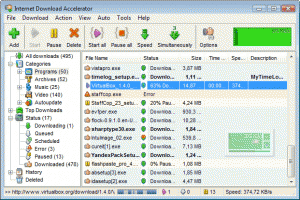 Program Name: Internet Download Accelerator
Program Name: Internet Download Accelerator
Developer: WestByte Software
Download Size: 5.4MB
Version Reviewed: v5.16.3.1359
Supported OS: Windows 8, Windows 7, Windows Vista, Windows XP
Portable Version Available: Yes
Bloatware/Crapware/Opencandy During Install: No
Pros
- Easily start, pause, resume, and stop downloads
- Lets you download multiple files at a time
- Integration with several popular browsers
- Download speed control
- Support for FTP over SSL/TSL
- FTP explorer
- Easy to navigate and use
Cons
- None that I could think of
Discussion
Internet Download Accelerator is a very comprehensive download manager. It offers users several features which enable to efficiently manage their downloads.
With Internet Download Accelerator, downloads are organized under the following categories:
- Programs
- Archives
- Music
- Video
These categories are located in the left sidebar of the program window. Also located in the left sidebar is a Top Downloads section which displays popular programs which have been downloaded regularly under the following categories:
- Programs
- Documents
- Video
- Search
- News
The status of downloads can also be viewed in this sidebar. Additionally, a history of downloads can also be viewed as well as any deleted downloads.
The following options can be accessed from the icons located along the top of the main program window:
- Add a download
- Start a download
- Pause a download
- The speed of downloads can be specified
- The maximum number of simultaneous downloads can be specified
- An FTP explorer can be utilized by pressing the FTP Explorer button
Internet Download Accelerator is also capable of downloading videos from popular services such as YouTube, Google Video and MetaCafe. Users can also carry out searches for files they may wish to download from directly within the program itself which can come in quite handy.
Internet Download Accelerator also makes use of a floating window which allows for basic program control and for downloads to be initiated by dragging and dropping links onto it. This program also integrates with Internet Explorer, Chrome, Firefox, Mozilla, Opera, Nescape, Safari, Yandex.Browser and others allowing for downloads to be easily handled.
Downloads can be scheduled, the clipboard can be monitored for download links and users can specify the download of files ending with extensions of their preference and they can choose not to intercept downloads from sites of their preference.
Internet Download Accelerator is an all-in-one downloads solution of sorts, especially with the search feature which allows downloads to be initiated from directly within the program itself. The program is also relatively easy to navigate. Internet Download Accelerator is definitely deserving of being a top contender in this review.
Runner Up
Program Name: EagleGet
Developer: EagleGet
Download Size: 4.9MB
Version Reviewed: v1.1.0.8
Supported OS: Windows 8, Windows 7, Windows Vista, Windows XP
Portable Version Available: Yes
Bloatware/Crapware/Opencandy During Install: No
Discussion
On opening EagleGet, you will immediately take notice of its beautiful user interface. It uses a blue and white color scheme which is quite easy on the eyes and it is well laid out and simple to navigate.
Downloads are organized under several categories which can be selected from the program’s left sidebar. The main functions of the program can be found in tabs along the top of the program window. The categories found in the left sidebar are as follows:
- All
- Processing
- Completed
- ·Media
- Documents
- Software
- Compressed
The options found in the tabs along the top of the program window are as follows:
- Add Download
- Video Sniffer: Allows for the downloading of videos form popular online video sites or sites which support video such as YouTube, Facebook and Daily Motion
- Task Cleaner: Allows for the removal of either completed tasks or failed tasks or both
- Configuration
It is rather simple to get up and running with EagleGet. Simply hit the Add Download button, paste your download link into the required area, and you are free to go. EagleGet also seemlessly integrates with Google Chrome, Internet Explorer, Mozilla Firefox and Opera. You can choose to let EagleGet automatically handle all of your downloads — which is the case by default — from within Configuration. You can also choose to select the following options from within Configuration:
- Enable Clipboard Monitoring
- Enable Browser Monitoring
- Pause Browser monitoring by pressing the ALT key
- Automatically start downloading a user defined list of file types
In order to begin downloading a video, simply paste the URL to the video into the indicated area or in the case of YouTube simply enter a keyword and a list of corresponding entries will appear and you then simply need to select the correct video, hit Download and then you’re on your way.
EagleGet also has a floating window – separate to the main window — which allows you to gain access to currently running tasks by double clicking on it. If you double click on a file name which shows up among the running tasks, EagleGet will show you the task in the download queue.
Although EagleGet is a great program with a user interface superior to that of Internet Download Accelerator, Internet Download Acclerator’s features such as its comprehensive search capability and the FTP Explorer push it to the top.
EagleGet is honestly really well put together, it has a well designed user interface, it’s simple to use, the browser integration works smoothly and the video downloading capability is a great feature to have. Combine all of this with the download acceleration and you have a very highly desirable download manager. You should definitely give EagleGet a try.
Honorable Mention 1
Program Name: FlashGet
Developer: Trend Media Corporation Limited
Download Size: 5.3MB
Version Reviewed: v4.1.19
Supported OS: Windows NT/98/Me/2000/XP/2003/Vista/7
Portable Version Available: Yes
Bloatware/Crapware/Opencandy During Install: No
Discussion
FlashGet is a powerful download manager and like EagleGet has quite the impressive looking user interface. It is also very straightforward to use.
Downloads are organized under the following categories which can be accessed from the program’s left sidebar:
- Downloading
- Finished
- Movie
- Software
- Music
- Torrent
- Other
- Recycle Bin
There is also a Resources option which can be selected, which allows web searches to be carried out, and content such as sports and entertainment material to be accessed.
Along the top of the screen, there are buttons allowing you to do the following:
- Add a new download
- Open a selected item
- Pause a download
- Start a download
- Delete a download
- Open the folder containing a downloading/downloaded item
- Group downloads by date or by their path
FlashGet also has a floating window which can be set to always be visible, allowing users to drag and drop links into it in order to begin downloads.
Flashget integrates with several top web browsers including Google Chrome, Internet Explorer, Firefox, Maxthon, SeaMonkey, Avant Browser and SeaMonkey. It easily integrates into these browsers and it can be set as your default downloading client or it can be set to download items using the right-click context menu from your browser along with the other methods specified. It is also capable of monitoring for download links from the Windows clipboard. FlashGet also supports the downloading of video from sites such as YouTube, Metacafe and other sites such as Tudou and Youku.
FlashGet is both simple and powerful which is always a great combination in any software; especially free software.
Honorable Mention 2
Program Name: Free Download Manager
Developer: FreeDownloadManagaer
Download Size: 7.39MB
Version Reviewed: v3.9.3 build 1359
Supported OS: Windows 8, Windows 7, Windows Vista, Windows XP
Portable Version Available: Yes
Bloatware/Crapware/Opencandy During Install: No
Discussion
Free Download Manager is a multi-featured download manager which lets users take control over their downloads.
The program is organized into tabs which are as follows:
- Downloads
- Flash video downloads
- Torrents
- Scheduler
- Site Explorer
- Site Manager
- HTML Spider
The Downloads tab displays the list of downloaded files as well as the categories of these downloads – music, software, video and other. From within this window, you can also preview and convert downloaded media files, view a log of the downloaded files, view a progress report of a download file and you can also share your opinion on a particular file with the Free Download Manager community. Please note that downloads are also grouped according to their level of completion—completed, in progress, stopped, scheduled. A download history can also be viewed, as well as deleted downloads.
Free Download Manager supports the downloading of video from sites such as Youtube, DailyMotion and MySpace. The Flash video downloads window allows users to manage these downloads.
Free Download Manager allows users to manage torrent downloads as well and the Torrents tab allows for this. This tab displays the list of added torrents as well as information about them such as the number of peers currently connected to as well as the files included in a particular torrent.
The Scheduler window allows users to schedule their downloads.
The Site Explorer tab allows users to explore the corresponding remote server folder of a downloaded file.
The Site Manager tab, displays the list of sites Free Download Manager is connected to.
The HTML Spider tab allows users to download a website by following and downloading links recursively.
Free Download Manager also integrates smoothly with several web browsers such as Google Chrome, Firefox, Internet Explorer, Opera and Safari and files can be downloaded using this manager automatically, through the main program window or by dragging and dropping links onto the floating window(drop box). Free Download Manager also allows for the monitoring of the clipboard for download links.
This program is not as well organized as the likes of EagleGet and time will be required to master all of its features. It is however comprehensive and offers users all of the features and more than they could ask for in a download manager.
Honorable Mention 3
Program Name: Download Express
Developer: MetaProducts Systems
Download Size: 748KB
Version Reviewed: 1.9
Supported OS: Windows XP, Windows 2003, Windows Vista, Windows 2008, Windows 7, Windows 8
Portable Version Available: No
Bloatware/Crapware/Opencandy During Install: No
Discussion
Download express is a simple tool which will quickly and easily allow you to manage your download needs and it is also capable of integrating with some of the more popular browsers out there today.
In order to start downloading with Download Express, you can either hold down the Alt+Control keys and then click on the download link or you can right click on the desired link and then select Download Express: download this file with Firefox or Download using Download Express in the case of Internet Explorer.
Within the download window which appears when initiating a download, you will see the following tabs:
- Info: Contains information such as the file name, URL, save location, size of the file, current download speed, estimated time left downloaded and if resuming of the download is supported.
- Map: This tab displays detailed information about the file downloading process
- Progress: This tab displays the progress of each download
- Did you know: This tab displays tips and hints about using the program and other MetaProducts software
- Terms of use
There is also the Speed Control option which allows for the download speed to be controlled. The speed can be set to ‘high’, ‘medium’, ‘low’ or ‘background’.
Depending on your preference, Download Express can be set to monitor the Ctrl+Alt keys only, meaning that if this key combination is pressed and a download link is clicked, the file will be downloaded using Download express, however, if this key combination is not pressed, Download Express will ignore the file. You can also set this program to automatically download file types of your choice. Other file types will be ignored and handled by your browser’s download client instead.
Downloads can be paused and resumed of course, and Clipboard Monitoring can be enabled or disabled. If it is enabled, if Download Express detects a download link in Windows’ clipboard, it will offer to add the new project to the projects list. You can also specify the number of downloads you want to start downloading automatically and you have the option of dragging and dropping links into the projects list in order to initiate the download of items.
Download Express does not allow for the downloading of music and videos from sites such as YouTube.
Download Express, although simple, is powerful and offers users several options for the effective management of their downloads.
Honorable Mention 4
Program Name: Download Accelerator Manager
Developer: Tensons
Download Size: 1.7MB
Version Reviewed: 4.5.13
Supported OS: Windows 7, Windows Vista, Windows XP
Portable Version Available: Yes
Bloatware/Crapware/Opencandy During Install: Yes (asks if you want to try a program and asks if you want to make DAM search your homepage and default search)
Discussion
Download Accelerator manager has an easy to navigate interface and is a great tool to use in order to manager your downloads. It allows you to download internet files, save web videos and music from websites such as the ever popular Youtube and it also allows you to carry out these downloads at the fastest possible speed.
This program is well laid out with the different types of downloads being grouped under the following categories in the left sidebar of the program window:
- All Downloads
- Unfinished
- Finished
- Each of these categories is also further divided ino the following subcategories:
- Compressed
- Documents
- Music
- Programs
- Video
After adding your download with the Add option, simply wait for your download to finish or you have the choice of pausing downloads, resuming them, moving downloads up and down the download queue, removing downloads and even scheduling downloads. You can even set your computer to shutdown after all of your downloads have finished downloading. Download Accelerator Manager also integrates with Google Chrome, Safari, Opera, Firefox and Internet Explorer, allowing it to automatically handle your downloads. You can also initiate downloads using the right-click context menu from within the supported browsers.
In order to download videos , music, movies, songs and more from sites such as YouTube, MetaCafe and DailyMotion, you have the choice of running The Download Accelerator Manager MediaGrabber manually or from within both Internet Explorer and Firefox by right-clicking and then selecting Run DAM MediaGrabber. After you have run the MediaGrabber, simply play the media file you wish to download within your browser and then you will see that file added in the MediaGrabber window. From there you can download the file(s) by selecting the files you wish to download and then clicking either Download Last or Download All.
If you are looking for a solution to manage all of your download needs, Download Accelerator Manager is a great choice since it is not only easy to use and accelerates downloads but it also has the handy MediaGrabber Function.
Other Alternatives
- Microsoft Download Manager
- Orbit Downloader
- JDownloader
- Download Accelerator
- … and many more

 Email article
Email article



