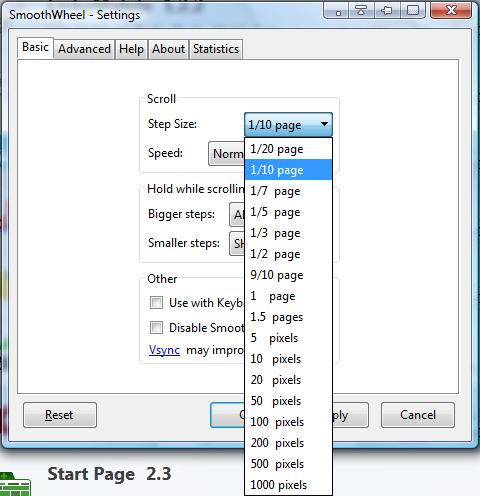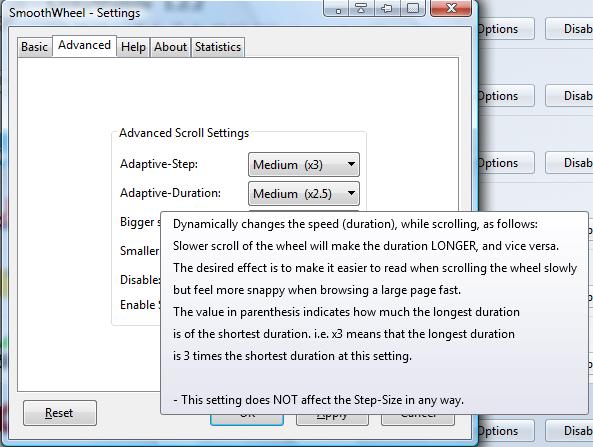On the right of the Firefox window is the scroll bar that shows you your relative position on the page. We can customize that scroll bar with the SmoothWheel add-on for Firefox. With that you can adjust how far down, or up, the page the scroll bar moves and its overall speed.
This is the SmoothWheel page from which you can add it to the browser. Click on the + Add to Firefox button, and then click on the Open menu > Add-ons. Then press the SmoothWheel Options button to open the window in the shot below.
You can adjust the average distance of each scroll event from the Step Size drop-down list on the Basic tab. Click on that drop-down list and select a suitable step size such as 9/10. Then you can scroll through a larger amount of the page with the mouse wheel. Selecting something like 1/10 scrolls through less of the page, which effectively slows down the page scrolling.
Below that there is a Speed drop-down list. That adjusts the average duration of page scrolling. Select a speed option from the drop-down list, click Apply and OK to close the window.
Click on the Advanced tab for further options. That will open the tab in the shot below, which includes Adaptive Duration, Adapative Step, FPS Limit, Enable Soft-edge, etc. If you’re not sure about what the options do, hover the cursor over them for some further details.
So with SmoothWheel you can make some notable adjustments to Firefox’s page scrolling. Check out the SmoothWheel homepage for further details.

 Email article
Email article