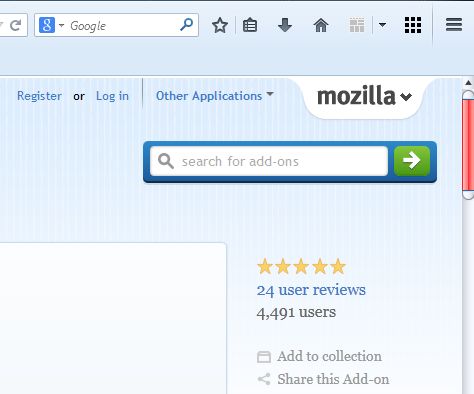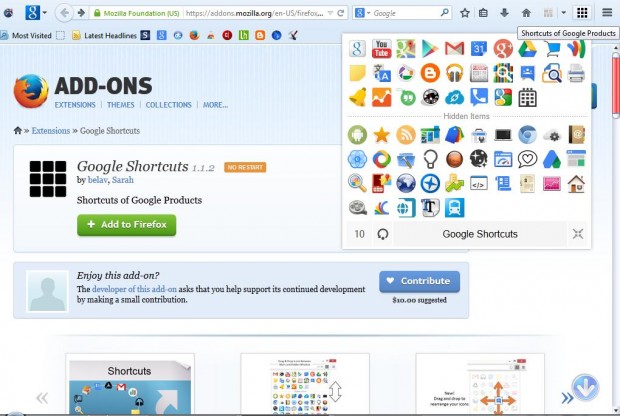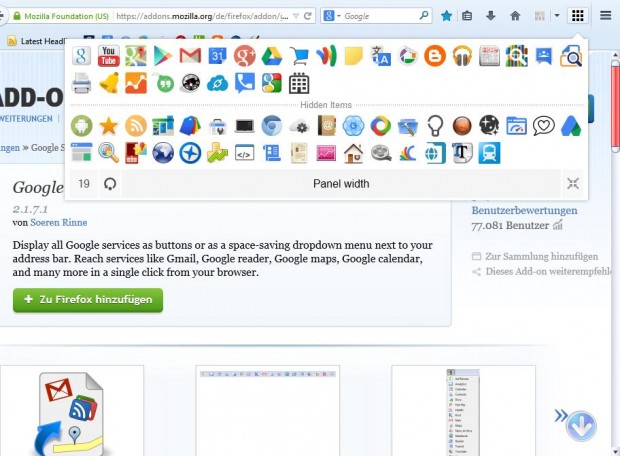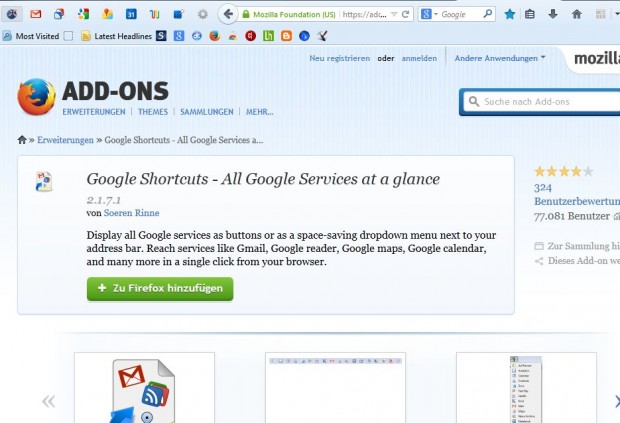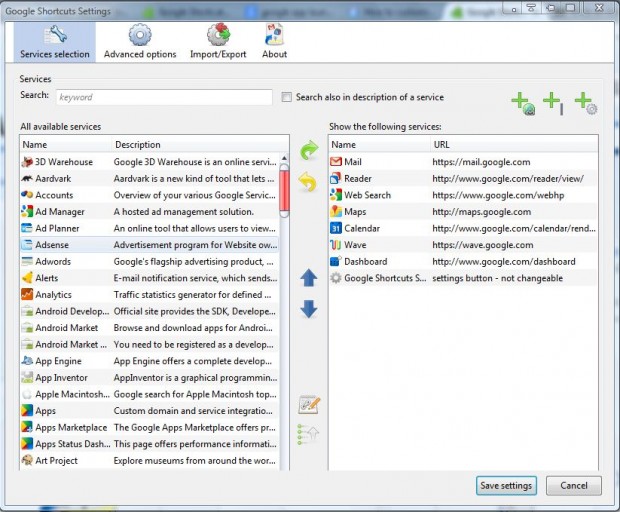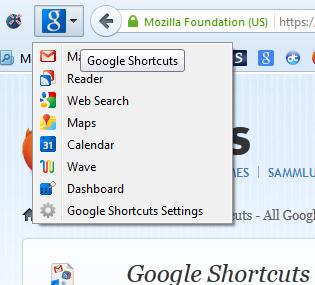Do you often use Google services such as the search engine, Gmail and Calendar? If so, then you can add Google shortcuts to the Firefox browser. There are at least a couple of Firefox add-ons that add Google shortcuts to Firefox’s toolbar.
Google Shortcuts 1.1.2 is an extension available for both Firefox and Chrome. To add it to Firefox, open this page and click + Add to Firefox > Install Now. Then you’ll find a grid icon at the top right of the browser’s window as below.
Click on that grid icon to open a small window that includes a variety of Google Shortcut icons as in the shot below. As such, you can now open a variety of Google things from that window. Click on the … button at the bottom right corner of the window to open further shortcuts. Then drag some of those icons to the top half of the window to add some further shortcuts.
You can also expand the dimensions of the window. Click on the box in bottom left corner of the window. Then enter an alternative number to expand or reduce the width of the window.
You can also add Google shortcuts to Firefox with Google Shortcuts – All Google Services at a glance. This is the add-on’s page from which you can add it to Firefox. Click the + Add to Firefox button, Install Now and restart the browser. Then you will find Google shortcuts on the left of the Firefox toolbar as below.
Click on the Settings toolbar icon to open the window in the shot below. Click on Services selection for more Google shortcuts. You can add more shortcuts to the toolbar from there by selecting a service on the left and then clicking the Add selected service button (or arrow).
You can also add the Google shortcuts to a drop-down menu. Click on Advanced options and then the As Dropdown Menu radio button. Beneath that are a variety of alternative drop-down menu icons to select from. Choose an icon, press the Save settings button to close the window and click on the drop-down menu button on the toolbar to open a list of Google shortcuts as below. As that drop-down menu takes up less toolbar space it’s probably a better alternative.
You can add Google shortcuts to Firefox with both those add-ons for more direct access. Then you can delete Google shortcuts from your bookmarks and Firefox’s New Tab page.

 Email article
Email article