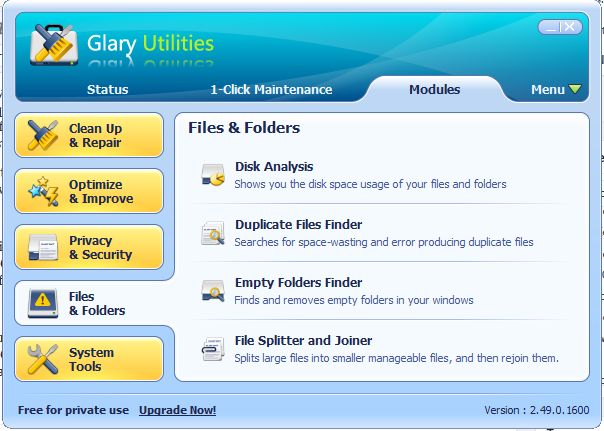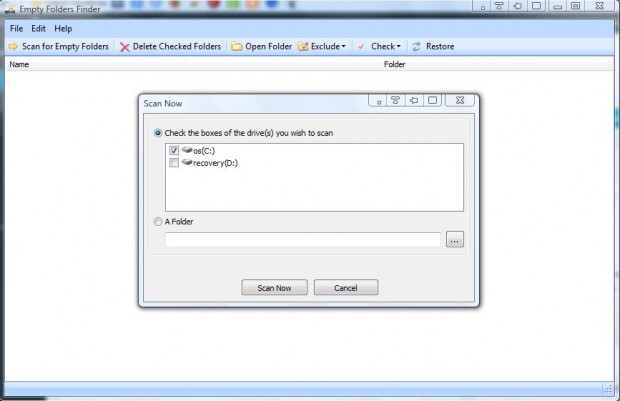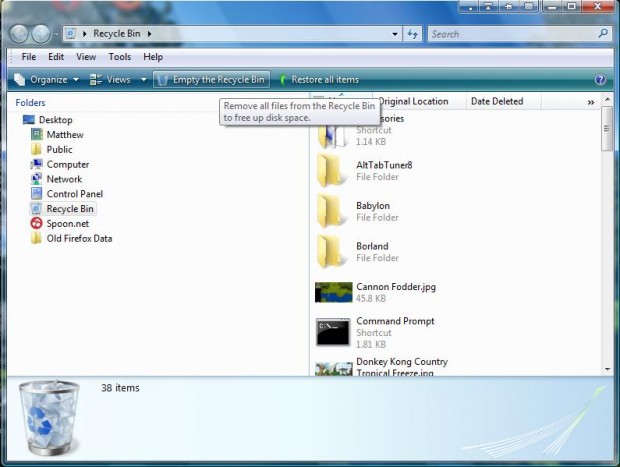When you remove software from your desktop or laptop, empty folders might be left behind. Consequently, there are a number of utility packages that include options for locating and deleting empty folders. Among them is the freeware called Glary Utilities, which you can add to Windows XP, Vista, 7 and 8.
This is the Glary Utilities website. Click on the Download Now option on that page to add it to Windows. Then open the software’s window in the shot below.
Now click on Files & Folders and the Empty Folders Finder option. That opens the Scan Now window below. Click on the C: check box for a full scan. Alternatively, click on the A Folder radio button to scan a specific folder for empty subfolders.
Then press the Scan Now button to begin. Glary Utilities will show you any empty folders as in the shot below. Click on the check boxes to select specific empty folders to delete. To select all the folders, click Check and Check All. Press the Delete Checked Folders button to delete them.
That deletes the empty folders to the Recycle Bin. To clear the folders from the Recycle Bin, click on its desktop shortcut and then select Empty the Recycle Bin.
So now you can remove all the empty folders and subfolders from Windows Explorer. You can also delete empty folders with other freeware packages such as Fast Empty Folder Finder, Empty Folder Nuker, and FMS Empty Folder Remover.

 Email article
Email article