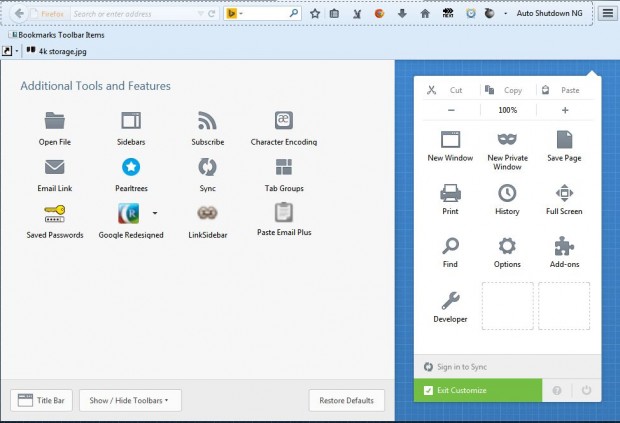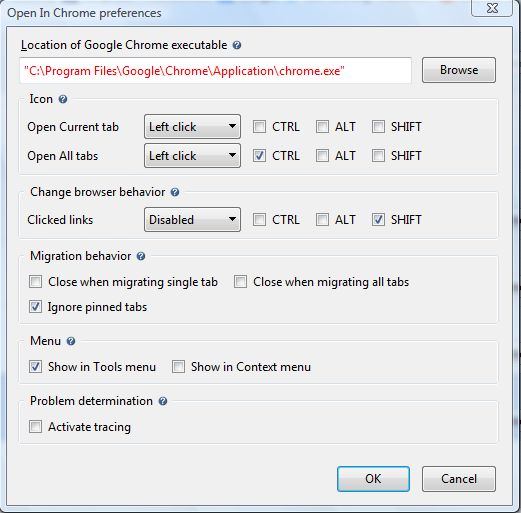Those who use both the Firefox and Chrome browsers should install the Open In Chrome extension. That’s an add-on with which you can migrate open Firefox tabs to Google Chrome. To quote the add-on’s page:
“The intended use case is when you suddenly realize you have more tabs opened in Firefox than the browser can handle without slowing to a crawl. Chrome has no problem handling a lot of tabs and as such is better suited for managing a lot of them. This plug-in provides an easy way to migrate your opened tabs off Firefox onto Google Chrome, so you can close down the tabs in Firefox and make the browser usable again.”
Open this page and click on + Add to Firefox > Install Now to add it to the browser. Then restart the Firefox browser, click Open menu and Customize. From the page in the shot below you can drag the Open in Chrome button onto Firefox’s toolbar.
Now open a few Firefox page tabs and the Google Chrome browser. Hold the Ctrl button and left-click the Open in Chrome button to migrate the Firefox tabs to Google Chrome. As such, the Firefox tabs then open in the Google Chrome browser.
You can also migrate selected page tabs to Google Chrome. Select an open page tab in Firefox, and then click the Open in Chrome button on the toolbar. That will open the one selected Firefox page tab in Chrome.
The add-on also has some additional customization options. Click the Open menu button and Add-ons to open the extension page. Scroll down to the Open in Chrome add-on and press its Options button. That opens the window in the shot below.
So now you can migrate Firefox tabs to Google Chrome at the click of a button! The add-on might come in handy if you have a huge number of Firefox page tabs open. Check out the add-on’s homepage for further details.

 Email article
Email article