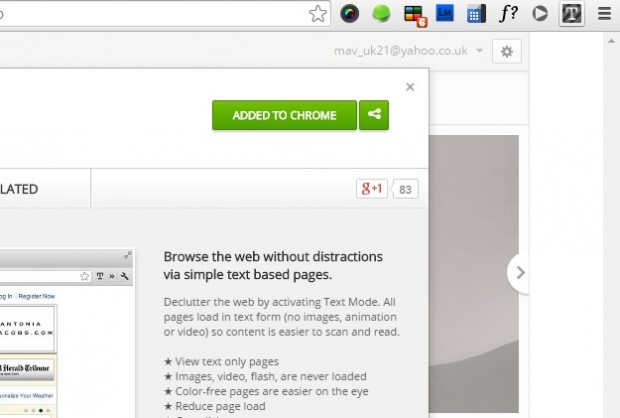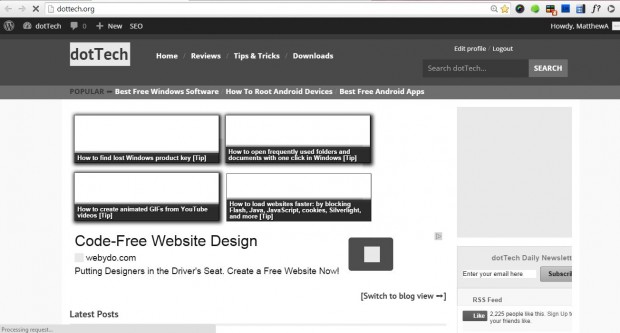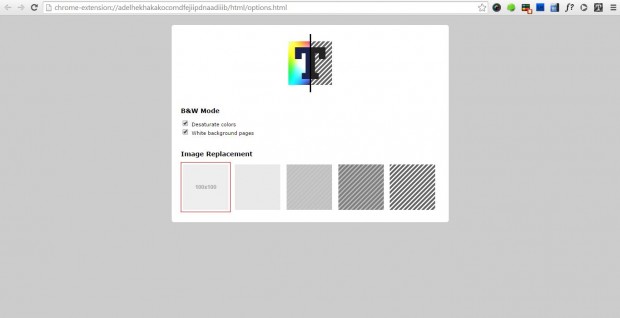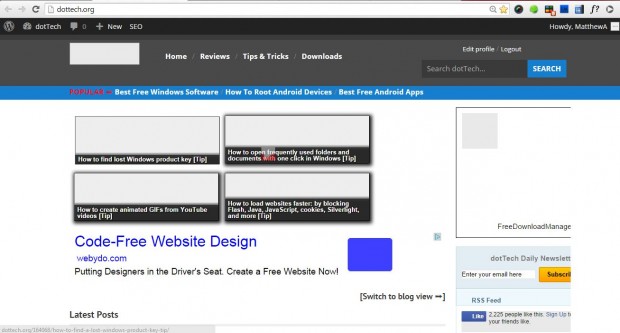This post covered how you can remove images, Flash and video from website pages with the Firefox QuickJava add-on. You can also remove images, video and Flash from Google Chrome pages for faster browsing. The Text Mode Google Chrome extension removes those elements from websites, and converts them to black and white.
This is the Text Mode extension page. There click on the + Free button to add it to Google Chrome. Then you’ll find a T icon on the browser’s toolbar as below.
Go ahead and press the T button on the toolbar. Now when you open website pages they will be black and white as in the shot below. Furthermore, they will not include any images, video or Flash.
You don’t have to switch the extension off to restore color website pages. Enter chrome://extensions/ in the Google Chrome address bar, and then scroll down to the Text Mode extension. Click Options to open the page in the shot below.
There you should click on the Desaturate colors and White background pages check boxes to remove the ticks from them. That will restore the color website pages. The pictures, video and Flash will remain off the website pages, and you can select alternative image replacements by clicking one of the boxes on the page.
For a quick way to speed up browsing in Chrome, Text Mode is worth noting. With it you can remove the images, flash and videos that slow down website pages when they open.

 Email article
Email article