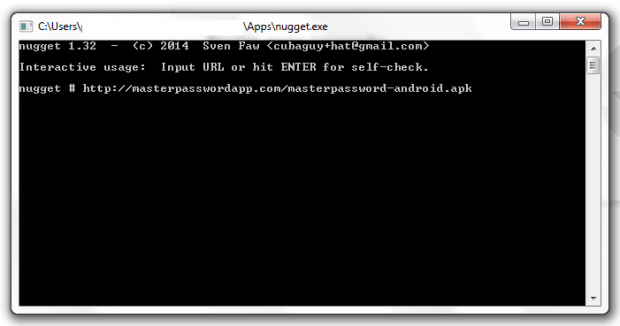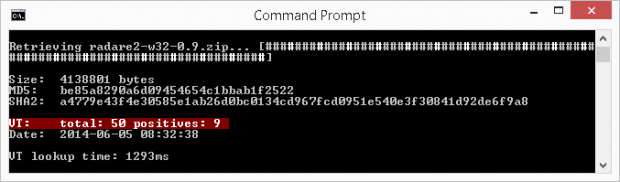Nowadays, you need to be extra careful when it comes to the software and apps that you download and install on your computer. Who knows? You might be unknowingly installing a software that contains malicious programs and other .exe files that does nothing related to the actual program that you’ve downloaded – except for giving you lots of annoying pop-ups and ads.
Furthermore, your anti-virus might not be fully capable of detecting every malware or spyware that is present in a particular program. In other words, you still need to scan your downloaded file using VirusTotal.
If you’re someone who’s extra wary of the files that you download and save to your computer, you might as well choose to process your file downloads using Nugget. The good thing about this option is that the downloaded file will be automatically scanned and checked by VirusTotal so if you want to learn how, simply proceed to the steps listed below.
How to automatically scan downloaded files with VirusTotal
- On your Windows XP, Vista, 7 or 8 computer, click this link to go to the official download and software information page of “Nugget”. Nugget (a.k.a. “curly”) is a portable command line tool so there’s no need for you to install it on your computer.
- Download the said software and save it to your computer.
- Once downloaded, just click the Nugget .exe application to launch it from your computer.
- As you can notice, there’s the Nugget command line interface. The tool supports both HTTP and HTTPS so all you need to do is to type the URL of the file that you want to download. Just remember that this tool doesn’t support copy and paste so you need to manually type the download link or download URL. Once you’re done, press “Enter”.
- The said tool will automatically process your file download. You can monitor its progress by looking at the progress bar on the command line screen.
- Apart from this, Nugget will automatically scan your downloaded file using VirusTotal. It will show the scan result as soon as it’s done downloading the file to your computer — the results will be shown right in the window.
- Once the download is complete, the command line window will automatically close and you can locate your downloaded file in the same folder where you can find your portable Nugget application.
It’s that simple.
Note that if Nugget detects that you have downloaded a questionable file (i.e. lots of detections by VirusTotal), then Nugget automatically “quarantine” the file by renaming it, so you don’t accidentally run it. However, please realize the file is still on your computer and you need to manually delete it or quarantine it with your anti-virus, if you believe the file is malicious.

 Email article
Email article