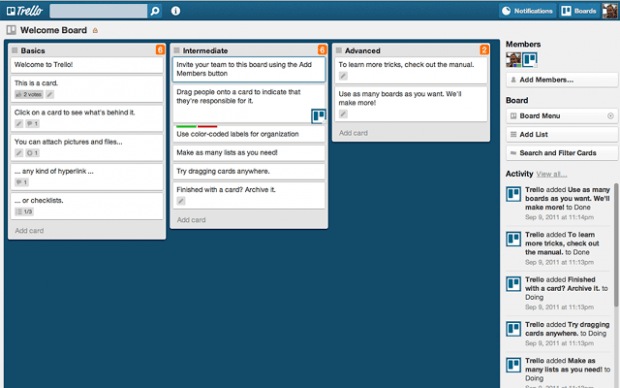When managing and tracking Trello lists, it can be difficult to manually count the total number of cards. For each list, there’s a different set of cards so if you have many lists, you would typically need to count each set of cards.
With regards to that, there’s no need for you to fret. You can count the total number of cards for each Trello list with ease. Here’s how.
How to show total number of cards in Trello lists in Chrome
- Download and install the “CardCounter for Trello” extension in Chrome. Remember, you need to sign in to your browser first before you can install any extension in Chrome.
- After installing CardCounter for Trello, head over to your Trello account. Open one of your existing boards and take note of the white numbers with orange backgrounds at the top-right corner of each list. It’s the number indicator for your cards.
- With the said extension, you can easily identify the total number of cards in each list. It will also filter out the “divider cards” or cards that usually contain two or more “==” characters.
- So that’s basically it. The extension works really well with any Trello board. It’s also pretty accurate so you know that you won’t miss counting any of your Trello cards.
- If you want to disable it, simply go to your browser’s extensions page. Just type chrome://extensions on your Chrome address bar and then press “Enter”. Find the entry for CardCounter for Trello and click “Disable”.
That’s it. You’re done.

 Email article
Email article