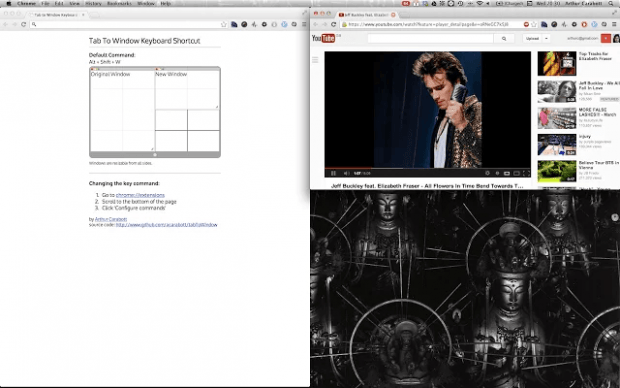If what you want is to quickly manage your open tabs in Chrome without ever using your mouse, you can always rely on keyboard shortcuts. Speaking of which, this post will teach you how to quickly open your current tab in a new window or even in a new popup window via a simple keyboard shortcut.
How to quickly open current tab in a new window in Chrome
- Your current tab is basically the tab that you’re currently viewing in Chrome. Some would prefer to call it as the “active tab”. By default, you can open a new tab using a keyboard shortcut by pressing “Ctrl + T”. Now, what if you want to open your current tab in a new window or popup window?
- For that, you will need to download and install “Tab to Window Keyboard Shortcut”. The free browser extension is available at the Chrome Web Store.
- After installing the extension, simply go back to your active Chrome window and select a tab that you wish to open in a new window. After selecting the tab, press “Alt + Shift + X” and that’s it. The tab will be automatically moved to a new window.
- Now, if you want to open that tab in a popup window, just press “Alt + Shift + C”.
- Now, to restore those tabs, you just need to select the tab that you wish to restore first and then press “Alt + Shift + Z”.
It’s really that easy. So, if you want to see if this extension will really work on your Chrome browser, go ahead and feel free to try it out.

 Email article
Email article