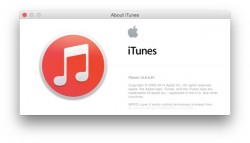 You might remember learning about the iTunes sidebar for media players years ago when you first learnt how to use iTunes. The sidebar has been a part of the media player for many years. However, in the latest iTunes 12 the sidebar is gone. It’s one thing to learn how to use iTunes, it’s another thing having to learn how to use a new layout after companies like Apple continuously change the way a program is designed. If you are struggling to work your way around the latest iTunes 12 and would prefer having the sidebar back again, you can do that. Here’s how:
You might remember learning about the iTunes sidebar for media players years ago when you first learnt how to use iTunes. The sidebar has been a part of the media player for many years. However, in the latest iTunes 12 the sidebar is gone. It’s one thing to learn how to use iTunes, it’s another thing having to learn how to use a new layout after companies like Apple continuously change the way a program is designed. If you are struggling to work your way around the latest iTunes 12 and would prefer having the sidebar back again, you can do that. Here’s how:
Note before starting:
While it’s true we are bringing back the sidebar after following the guide below, it’s important to understand that it won’t be exactly the same as the sidebar you are used to seeing. It acts as a new method to transfer media from iTunes and iOS devices, including playlists for your music. Once complete, the new sidebar shows all the usual media options such as “recently played,” “recently added,” “my top rated,” “music videos” and more.
HOW TO CREATE A SIDEBAR IN ITUNES 12
1. Download iTunes 12 if you don’t have it already.
2. Click the icon available on your desktop and open iTunes.
3. You’ll see a small menu at the top with My Music, Playlists, Match and Radio. Click the Playlists tab.
4. Now the iTunes program switches to the new Playlists mode and you are presented with a sidebar containing all your media in the sidebar.
As soon as you click out of the Playlist option, the sidebar will be removed once again. You can continuously keep clicking away between the two modes and get used to viewing the latest iTunes in the playlists view if you want to always have the sidebar present.

 Email article
Email article



