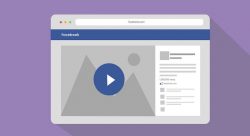 Are you a regular Facebook user trying to stop Facebook videos from playing automatically? Do you know that it is possible to stop videos from automatically playing by just following a few simple steps? The number of Facebook users is growing by leaps and bounds. Every Facebook user will be well aware of the fact that Facebook has recently added a new feature for playing videos automatically on the Facebook website and its apps. This is an excellent feature for a person who watches plenty of videos on a regular basis.
Are you a regular Facebook user trying to stop Facebook videos from playing automatically? Do you know that it is possible to stop videos from automatically playing by just following a few simple steps? The number of Facebook users is growing by leaps and bounds. Every Facebook user will be well aware of the fact that Facebook has recently added a new feature for playing videos automatically on the Facebook website and its apps. This is an excellent feature for a person who watches plenty of videos on a regular basis.
The Top Reasons to Stop Facebook Videos from Playing Automatically
An automatically playing video can be an annoying experience for the Facebook user at times. The top few reasons when a person may feel that he wants to stop Facebook videos from playing automatically are:
- A slow internet connection.
- Poor bandwidth cap or data cap.
- Not interested in browsing videos.
- Wastage of data.
- Rising Internet bill.
- Sharing of videos that a person may not want to see.
Different Ways to Stop Facebook Videos From Playing Automatically
Facebook videos are set to auto-play by default. But, changing it is not a challenging task. Facebook videos can be stopped from playing automatically easily. The different ways to stop Facebook videos from playing automatically on your web, your Android phone, iPhone and the iPad are described below:
On your Web browser
- Login to Facebook with your user id and password.
- Click on the https://www.facebook.com/settings?tab=videos link to go to the Video Settings page.
- Click on the drop-down menu arrow next to “Auto Play Videos.” Currently, the “Default” option may be selected. From there, choose the “Off” option.
On your Android phone
- Tap on the icon with three horizontal lines.
- By scrolling down, go to the “App Settings” and tap it.
- Tap the “Video Auto-play” option.
- To stop Facebook videos from playing automatically, tap “off” or tap “Wi-Fi only” if videos can play automatically when connected to Wi-Fi.
On your iPhone
- Tap on the icon with three horizontal lines near “More” at the bottom corner on the right.
- By scrolling down, go to “Settings” and tap it.
- Tap the “Account Settings” option.
- Again, tap on the option “Videos and Photos.”
- Now, tap “Auto-play” option.
- To stop Facebook Videos from playing automatically, tap “Never Auto-play Videos” or tap “On Wi-Fi Connections Only” if videos can play automatically when connected to Wi-Fi.
On your iPad
- Tap on the icon with three horizontal lines near “More” at the bottom corner on the right.
- By scrolling down, go to “Account Settings” and tap it.
- Tap the “Videos and Photos” option.
- Next, tap “Auto-play” option.
- To stop Facebook videos from playing automatically, tap “Never Auto-play Videos” or tap “On Wi-Fi Connections Only” if videos can play automatically when connected to Wi-Fi.
If auto-playing videos are driving you insane, you can easily make a few tweaks in your settings as specified above and enjoy your Facebook surfing experience by stopping Facebook videos from playing automatically.

 Email article
Email article



