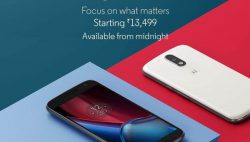 Every smartphone that runs Android comes with a bootloader that is either locked or unlocked and things are no different for the new Motorola Moto G4 Plus smartphone. The new G4 Plus comes with a locked bootloader which prevents us from doing things like flashing new aftermarket firmware and installing a custom recovery. That can also put your rooting plans stopped in their tracks if you needed a custom recovery to flash the SuperSU and get root access to the internal system as we are here with this Motorola Moto G4 Plus handset.
Every smartphone that runs Android comes with a bootloader that is either locked or unlocked and things are no different for the new Motorola Moto G4 Plus smartphone. The new G4 Plus comes with a locked bootloader which prevents us from doing things like flashing new aftermarket firmware and installing a custom recovery. That can also put your rooting plans stopped in their tracks if you needed a custom recovery to flash the SuperSU and get root access to the internal system as we are here with this Motorola Moto G4 Plus handset.
Here is everything you need to unlock the Motorola Moto G4 Plus bootloader so you can go on to install a custom recovery and root the device.
REQUIREMENTS
- The following guide is going to unlock the bootloader on the Motorola Moto G4 Plus smartphone. Use this guide with the G4 Plus and find another guide for any other device.
You must have a computer that is running a version of the Windows operating system to follow this tutorial.
BEFORE WE BEGIN
- Start by unlocking the Developer Options menu on the Moto G4 Plus smartphone by tapping on the Menu > Settings > About Phone and tap over where it shows you the Build Number at least seven times. You know you have tap enough times when you get text on the screen letting you know that you are now using the phone as a developer.
- Enable the USB Debugging Mode from the Developer Options menu that you just unlocked on the Motorola Moto G4 Plus smartphone by tapping on the Menu > Settings > Developer Options > USB Debugging.
HOW TO UNLOCK BOOTLOADER ON MOTOROLA MOTO G G4 PLUS SMARTPHONES
- Download the Fastboot and have it on the desktop of the computer.
- Download the Windows ADB Driver and run it on the computer before you start with the rest of the guide.
- Start with the Moto G4 Plus handset off completely and then reboot directly to the fastboot mode by holding down the Power and Volume Down buttons simultaneously.
- Once in fastboot mode, connect the Moto G4 Plus smartphone to the computer with the USB cable.
- Open up the fastboot folder and hold down the Shift key on the keyboard while right-clicking the mouse where it shows you the white background within that fastboot folder and chooses to “open a new command prompt window here” from the menu.
- Type the following command to help unlock the bootloader:
fastboot oem get_unlock_data - Copy the string of digits you get that have come up on the display and save it to a new file with notepad.
– you need all the numbers apart from the part where it says <bootloader>. - Open a web browser on the computer and point to the Motorola Bootloader Unlock website to log in to an existing account or create a new one of you don’t yet have one.
- Open the notepad file where you saved the string of code and pasted it into the dedicated area from the Motorola website.
- Check your email for the unlock code that Motorola has sent you once you entered your code.
- From the command prompt window, type the command “
fastboot oem unlock” followed by your code in the same command and hit the Enter key. - Look at the display of your Motorola Moto G4 Plus handset and follow the rest of the on-screen instructions to finish the job.
In conclusion, that is how to unlock the bootloader on the Motorola Moto G4 Plus smartphone so you can go on to start customizing your handset with a custom recovery and then root access should you wish to take it that far.
Now you can find out everything there is know to install a custom recovery on the Motorola Moto G4 Plus smartphone to upload your SuperSU, custom ROMs, custom kernels and take complete backups using the NANDroid Backup feature.

 Email article
Email article



