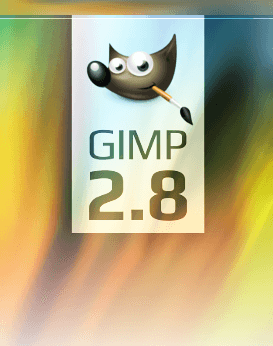 It’s been a long time coming. Users of the popular GIMP image manipulation program may know what I’m talking about: GIMP 2.8 has been released. It’s three years in the making, and it brings may oft-requested features to the table. Let’s take a look at some of the more important, and some of the smaller, features that have been added for increased usability and speed in GIMP 2.8.
It’s been a long time coming. Users of the popular GIMP image manipulation program may know what I’m talking about: GIMP 2.8 has been released. It’s three years in the making, and it brings may oft-requested features to the table. Let’s take a look at some of the more important, and some of the smaller, features that have been added for increased usability and speed in GIMP 2.8.
Many have heard of GIMP; however, many have not. For those that have not, GIMP is a free “image manipulation” program — much like Photoshop. However, unlike Photoshop, GIMP is open source and freely available, making it very appealing to those that wish to do intermediate photo manipulation.
Let’s see what’s new.
Single-Window Mode
 This is far and away the biggest new feature, especially for you. While past versions of GIMP have left mini windows flailing around outside when you move or minimize it, this new version nicely keeps them all together, much like recent versions of Photoshop.
This is far and away the biggest new feature, especially for you. While past versions of GIMP have left mini windows flailing around outside when you move or minimize it, this new version nicely keeps them all together, much like recent versions of Photoshop.
Single window mode doesn’t simply mean the task panes are floating around, however. It also means that multiple pictures appear in one window: you can switch back and forth between them with a tab bar that appears when you insert more than one picture, as you can see in the next screenshot.
On-Canvas Text Editing
 Another major feature, on-canvas text editing changes the Text feature significantly. While before in GIMP, you either had the text item selected and could change that, or had the text editing window open and could edit the text, you can now edit the text directly on the image you’re manipulating — no need for any extra windows!
Another major feature, on-canvas text editing changes the Text feature significantly. While before in GIMP, you either had the text item selected and could change that, or had the text editing window open and could edit the text, you can now edit the text directly on the image you’re manipulating — no need for any extra windows!
In addition to modifying text while editing its properties, you’re also now allowed to edit more of its properties at once: while before, you simply had to make multiple text boxes to make a single bit of text multiple colors or fonts, now you can make any set of text and font or color just by selecting it. It’s really a lot easier to use and makes GIMP almost a pleasure to use.
Layer Groups
If you ever worked with a many-layered project in GIMP, you know how painful it can be. You’ve had to leave all the layers sitting alone, ungrouped, being an absolute mess to deal with. However, no more! GIMP 2.8 is the first version to support layer groups: as you can see to the left, you can put various layers together in a folder just by dragging them in. After adding them, you can do bulk edits like unshow them, change their layer mode or opacity, and a few other things. However, unlike Photoshop, it is impossible to do effects in layers. (Add it to the list for 3.0!)
Layer groups are simply awesome and the one thing I’ve missed since the first time I used GIMP. It’s awesome to finally have it.
Separate Save and Export
 For a long time, GIMP has only had Save, not Export. This has caused a little confusion, however: when you saved a JPG, for instance, it would strip out transparency and multiple layers. This isn’t really saving — it’s getting rid of quite a lot of data. So, it’s been moved to Export. Exportation allows you to take an XCF file and turn it into a file of any format you can dream of.
For a long time, GIMP has only had Save, not Export. This has caused a little confusion, however: when you saved a JPG, for instance, it would strip out transparency and multiple layers. This isn’t really saving — it’s getting rid of quite a lot of data. So, it’s been moved to Export. Exportation allows you to take an XCF file and turn it into a file of any format you can dream of.
Much, much more
However, these are only the big things. There were tons of minor or under the hood changes, and it’s hard to list them all. However, here’s a list of some of the bigger ones (from the GIMP 2.8 release notes):
- You can do simple math in entries such as 50%, 30in + 40px, or 32in + 40%.
- Tools drawn with Cairo: All tools rendering on canvas have been ported to Cairo to provide smooth antialiased graphics and make GIMP’s look and feel match modern users expectations.
- The layer modes have been rearranged into more logical and useful groups based on the effect they have on compositing of a layer. Layer modes that make the composite lighter are in one group, layer modes that make the composite darker in another group, and so forth.
- You can now Alt+Click on layers in the Layers dialog to create a selection from it. Add, subtract and intersect modifiers Ctrl, Shift and Ctrl+Shift keys work too. This makes it easy to compose contents of a layer based on the contents of other layers, without detours.
- New docks are created at the pointer position.
- Removed Toolbox from list of Recently Closed Docks, handle that directly in the Windows menu.
- Allow closing the toolbox without closing the whole application.
- Default to non-fixed-aspect in Canvas Size dialog.
- Added ‘Lock content’ button to the layers, channels and paths dialogs, made the lock buttons more compact.
- Allow renaming list items with F2.
There are also many more plugin-related changes as well that you can see at the release notes page.
Conclusion
Three years in the making, GIMP 2.8 is a huge milestone. It’s caught up with, and even perhaps surpassed, Adobe Photoshop is quite a few ways, and has made me incredibly happy. Its interface, including the re-written Cairo tools, makes it a thousand times nicer and easier to use, and its new features make it more functional, too. It’s great to see the GIMP development team continue full steam ahead in the name of the open source community, and it’s great to see GIMP 2.8.
Version discovered: v2.8.0
Supported OS: Windows XP SP3+
Download size: 72.6MB
Portable version: not yet, but soon

 Email article
Email article




