Since Windows 7, Windows has been shipping with a fairly good built-in desktop search feature. However, for one reason or another, many people don’t like Windows Search. So some turn to third-party desktop search programs. dotTech has taken a look at the wide selection of free desktop search programs available on the market and reviewed the best free ones for you here.
This review is part of our Best Free Windows Software section. Check out more articles on the best free Windows programs from here.
Table of Contents
- Best Free Desktop Search Program
- Runner Up
- Honorable Mention 1
- Honorable Mention 2
- Other Alternatives
Best Free Desktop Search Program
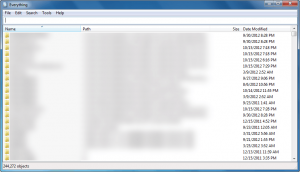 Program Name: Everything
Program Name: Everything
Developer: Void Tools
Download Size: 272 KB – 334 KB
Version Reviewed: 1.2.1.371
Requires: Windows 2000, XP, 2003, Vista, 2008 and Windows 7
Pros
- Is extremely fast
- Is accurate
- Shows search results in real-time (aka as you type)
- Finds files and folders
- Supports regular search queries, boolean operators, wildcards, and regex
- Search queries can be case, word, or path matched
- Allows users to add an entry in the right-click context menu of folders for quick access to Everything
- Has a portable version
- Is very small in size
- Is simple, easy to use
- Allows remote access to your computer for the purposes of searching
Cons
- Cannot search inside files — only file/folder names
- Works on NTFS drives/partitions only
- Cannot search networked drives
Is no longer being actively developed — last update was in March 2009 UPDATE: Everything is being actively developed again!UPDATE (again): It looks like development of Everything has stalled again — the official changelog shows the last update was in June of 2013. However, the program still works fine today.- Doesn’t have a floating widget for quick access — you have to open the main program window (or keep it open) to run searches
- You can run multiple instances of the program if you want to do simultaneous queries but doesn’t support tabbed browsing
Discussion
When it comes to speed, Everything is the fastest desktop search program I have ever used. It is literally one of the only programs that has the right to claim to be “instant”.
To achieve this speed, Everything indexes your files and folders. However, Everything only indexes the names of your files and folders thus minimizing the time it creates to generate the index. If you are worried about how long the indexing takes, the developer says it takes roughly 1 second to index 20,000 files/folders while in my experience it took 5 seconds to index roughly 140,000 files/folders. In other words, Everything indexes at a rapid pace — nothing to worry about.
Aside from speed, Everything is extremely accurate, typically always accurately executing your search query.
Take note that by default Everything stays on all the time in the background. It doesn’t take up too many resources (roughly 15 MB with little to no CPU usage while idle, for me), but some people may not want it to continually stay on and there is a setting you can uncheck via “Options” to disable this always-on behavior. Take note that if you decide to not let Everything always stay on, whenever you run Everything it takes a few seconds (literally — it doesn’t take very long) to update its index to reflect the new files and folders added to your computer since the last time Everything was running.
Overall, it is the combination of speed and accuracy that makes Everything the best free desktop search program. I highly doubt you will find another program that provides speedy accuracy better than Everything. However, no program is perfect and Everything is no exception.
The biggest issue with Everything is it doesn’t search inside files. While I’m not a big fan of searching for content inside files, I can see where some people may need that functionality… in which case Everything would not be for them (continue reading for tools that do search inside files). The other major issue with Everything is that it is no longer being actively developer — the last update was on March 13, 2009. While Everything still works fine on Windows up to Windows 7 (I haven’t tested it on Windows 8), if there is an issue in the future it likely won’t be fixed.
Runner Up
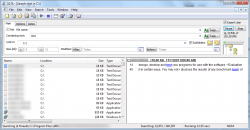 Program Name: Agent Ransack
Program Name: Agent Ransack
Developer: Mythicsoft
Download Size: 2.9 MB
Version Reviewed: Release Build 762 – 2010.03.29.47911
Requires: Windows 2000/XP/2003/Vista/2008/7
Discussion
While the interface can be improved upon, Agent Ransack is an excellent desktop search program that allows users to find files or folders by name, or search the contents of files. The developer doesn’t provide an explicit list on what types of files are supported for searching contents but the developer does say Office documents (Microsoft Office and OpenOffice) are supported.
For search queries, Agent Ransack allows users to run regular search queries, use Boolean expressions, or regex. You can also select to match case or not, search by file size, or modified/accessed/created date.
Whereas Everything uses an index to find files and folders, Agent Ransack does not use an index. Since Agent Ransack does not use an index, it is not nearly as quick as Everything but that also means Agent Ransack is not “always on” in the background and you don’t have to wait for Agent Ransack to generate an index before running a search. Also, even though Everything is faster, Agent Ransack is one of the quickest non-index desktop search programs out there.
One really cool feature I like about Agent Ransack is when you search within file contents, Agent Ransack provides a preview of what it found for each file, allowing you to quickly see if that is what you are looking for or not without having to open the actual file.
Overall, Agent Ransack is not necessarily better or worse than Everything — it is just different and caters to different needs.
Honorable Mention 1
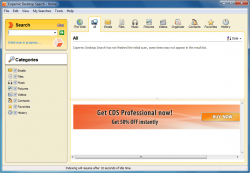 Program Name: Copernic Desktop Search Home
Program Name: Copernic Desktop Search Home
Note: Copernic Desktop Search Home is free for non-commercial use only
Developer: Copernic Inc.
Download Size: 15.2 MB
Version Reviewed: 3.6.1 Build 7
Requires: Windows XP/Vista/Win7
Discussion
So far we have seen a program that indexes only file and folder names and thus doesn’t allow for searching within files — Everything — and a program that doesn’t index at all but allows for searching within files, Agent Ransack. Copernic Desktop Search is a mix of the two — Copernic indexes and allows for searching within files, as well as searching for file names.
For all intents and purposes, Copernic is an excellent desktop search program. Not only can Copernic search for files by name, but it can also search the content of files (it isn’t entirely clear which file types can be searched within), specifically search by file type (document, music, pictures, videos, and more), and even search e-mails (from Outlook, Thunderbird, Fedura, Windows Live Mail, and Lotus Notes), contacts, favorites (Internet Explorer and Firefox only), and web history (Internet Explorer and Firefox only). Plus there are other features, too.
(Note: While Copernic searches inside folders, it doesn’t appear to the have ability to search for folders. Copernic’s home edition also cannot index network or external drives.)
The best part? It does all that and is fairly fast while searching — not as fast as Everything but noticeably faster than Agent Ransack.
With all those pros you may wonder why Copernic isn’t ranked #1 — there are two reasons.
Firstly, Copernic uses an index to speed up its searches. Using an index is fine but Copernic’s index takes an extremely long time to generate, especially the initial build. For example, it has been roughly 10 minutes and Copernic has only indexed roughly 4,500 documents for me; I shudder to think how long it will take for Copernic to index my whole computer. Compare that to Everything, which took less than 10 seconds to index my whole computer.
The other issue I have with Copernic is it needs to be running all the time. While Copernic doesn’t use too many system resources (it started off at roughly 25 MB for me when I first ran it and is now sitting at roughly 45 MB), some people may not want it always on in the background. This always-on feature is intended to help Copernic index new files on-the-fly, so if you decide you to manually terminate Copernic you will have to wait while it updates its index the next time you run it. While updating the index doesn’t take as long as initially creating the index, it is still an annoying amount of time to wait. To make matters worse, there is no option within Copernic to tell the program to not always stay on in the background — you have to manually close it from your system tray whenever you want to turn it off.
If you are sitting on the fence as to whether or not to grab Copernic, there are some redeeming qualities to Copernic when it comes to the index. More specifically, Copernic gives users a good amount of control over what is indexed (you can exclude or include specific file types from being indexed, potentially lowering indexing time) and when indexing happens (you can enable/disable on-the-fly indexing, control when the main indexing happens, and Copernic only indexes your files while your computer is idle meaning it shouldn’t interfere with your work).
Overall, just like I said for Agent Ransack, Copernic Desktop Search Home is not bad… it is just different. If you need a fast search tool that searches for file names and within files, then Copernic Desktop Search Home is for you. If you don’t want to search within files and only want file names, then there is no reason to grab Copernic Desktop Search Home when you can grab Everything. If you don’t like indexes then obviously Agent Ransack will be what you download.
Honorable Mention 2
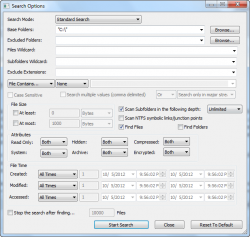 Program Name: SearchMyFiles
Program Name: SearchMyFiles
Developer: Nir Sofer
Download Size: 93 KB – 120 KB
Version Reviewed: v2.30
Requires: Windows 2000/XP/2003/Vista/2008/7
Discussion
In terms of features and functionality, SearchMyFiles is very much like Agent Ransack — SearchMyFiles is a non-indexing desktop search tool that allows users to search for files by name or search inside contents. Also like Agent Ransack, SearchMyfiles supports regular searches, regex, search by file size, and search by date plus ability to search by attribute (e.g. read only, hidden, etc.). Although SearchMyFiles lacks the content preview feature of Agent Ransack (and SearchMyFiles only finds files, not folders) it is a bit quicker than Agent Ransack — although not by much and obviously isn’t as fast as indexers like Everything or Copernic.
Since SearchMyFiles is similar in functionality as Agent Ransack, it has the same use cases: it is a program for someone who is looking for the ability to search by file name and search within files without requiring an index. The major differences between Agent Ransack and SearchMyFiles come in the form of user interface and portability.
You see SearchMyFiles has a learning curve — the search screen is terrible in terms of user friendliness. While Agent Ransack could also use a make over, its interface isn’t as bad as SearchMyFiles’ interface. The redeeming factoring, however, is SearchMyFiles is a really small download (less than 200 KB) and is portable — it doesn’t require installation. So what you value more (e.g. portability or user friendliness) depends on if you will grab SearchMyFiles or Agent Ransack. Personally speaking, I feel user friendliness is more important which is why SearchMyFiles is an honorable mention while Agent Ransack is runner up.
Other Alternatives
- Google Desktop Search
- Locate32
- SuperFinderXT
- Ultra File Search
- …and many more

 Email article
Email article



