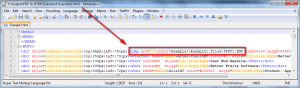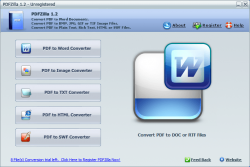 dotTech has a review on best free PDF to Word (DOC, RTF) converter for Windows. In that review we list an excellent program, UniPDF, for converting PDFs to DOCs/RTFs. If, however, you are unhappy with UniPDF and/or would like to be able to more than PDF -> Word conversions, PDFZilla is a program that wants your business. So is it worth it? Let’s take a look.
dotTech has a review on best free PDF to Word (DOC, RTF) converter for Windows. In that review we list an excellent program, UniPDF, for converting PDFs to DOCs/RTFs. If, however, you are unhappy with UniPDF and/or would like to be able to more than PDF -> Word conversions, PDFZilla is a program that wants your business. So is it worth it? Let’s take a look.
WHAT IS IT AND WHAT DOES IT DO
Main Functionality
PDFZilla is a program that allows you to convert PDFs to DOC, RTF, TXT, JPG, BMP, GIF, PNG, TIF, HTML, and SWF formats. It supports batch processing so you can convert multiple PDFs one after another easily.
Pros
- Straightforward and easy to use
- Converts PDFs to .DOC, .RTF, .TXT, .JPG, .BMP, .GIF, .PNG, .TIF, .HTML, and .SWF formats
- Users are allowed to convert whole PDFs or a select range of pages
- Can convert encrypted PDFs (owner and user)
- Converts fairly quickly
- Supports batch processing
- Supports drag + drop
- Doesn’t require users to have Microsoft Office/Word installed to do PDF to DOC conversions
Cons
- Poor conversion/output quality for all non-image and SWF outputs
- PDF to GIF does not convert in color
- PDF to HTML uses absolute paths for images instead of relative paths
- PDF to Word/RTF uses text boxes for text
- Overwrites existing files of the same name and same format in the output folder without prompt
- For PDF to image conversions, lacks ability to directly control output image resolutions and poor usage of DPI property
- For encrypted PDFs, users must enter password as that PDF comes up during conversions (cannot enter in prior to conversion), so batch processing becomes semi-useless since user has to sit there and type in passwords when prompted
- Attempts to install directly into C:/ by default as opposed to C:/Program Files and wants to output files to C:/output by default instead of a more proper location such as My Documents
- No option to add an entry in the right-click context menu in Windows Explorer (for quick conversions)
- Supports PDF to DOC but not PDF to DOCX
- Developer does not care about development of this program and doesn’t bother to fix any issues
Discussion
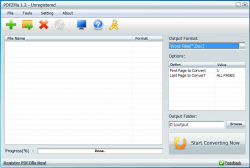 Using PDFZilla is pretty easy and it has quite a good amount of PDF conversion features. However, a PDF converter is only as good as the conversions it can do; a PDF converter can have all the features in the world and could be the most easy-to-use program out there, but if it cannot convert properly, it is worth. So is PDFZilla worthless? Eh…
Using PDFZilla is pretty easy and it has quite a good amount of PDF conversion features. However, a PDF converter is only as good as the conversions it can do; a PDF converter can have all the features in the world and could be the most easy-to-use program out there, but if it cannot convert properly, it is worth. So is PDFZilla worthless? Eh…
As per my tests, conversion/output quality of PDFZilla will depend on what conversion you are doing. PDF to images and SWF conversions are done very well by PDFZilla. All other conversions, however, are fairly poor. See for yourself (all conversions were done at default settings):
- Input PDFs: Example1 | Example2 | Example3 | Example4
- Output files: DOC/RTF/TXT/HTML/SWF [404 KB] | JPG/BMP/PNG/GIF/TIF [9.6 MB]
Note: I split the output files in two ZIPs because the images are a bit large in size and I figured some people may not want to download them.
As you can see, PDF to images and SWF conversions are great, with the exception of PDF to GIF which doesn’t convert in color. PDF to DOC, RTF, TXT, and HTML, however, is fairly poor:
- Example2 and example3 come up as blanks for DOC and RTF, while HTML has questions marks where text should be, and there are no TXT files for example2/3 because PDFZilla just hangs when trying to convert example2/3 to TXT.
- Page one for example1 in DOC and RTF isn’t too bad although most of the formatting is lost; however for pages two and three the graphs/graphics are not converted properly. The formatting on page one for example1 in HTML is better, although still not perfect; but the graphs/graphics on pages two and three are once again not converted properly. (Example1 in TXT comes out fairly well, though, seeing as PDFZilla got all the text properly converted.)
- For example4, the images are not properly converted in DOC, RTF, and HTML; and the text is very poorly converted, with little to no spacing between words, in DOC, RTF, TXT, and HTML.
Aside from performance, there are other aspects of PDFZilla that I find lacking/can be improved:
- Text boxes are used for the text when converting to DOC or RTF format. This is a terrible way to convert because editing files with text in text boxes – as opposed to normal non-text box text – is very cumbersome.
- PDF to HTML uses absolute paths to show images in output HTML files:
The problem with absolute paths is if you were to move the output files to a different, the HTML file would not be able to properly locate the images. The developer should be using relative paths. (Note that in the output file examples you can download from above, I have manually changed the absolute paths to relative paths so you can view the HTML files properly.)
- Although PDFZilla supports encrypted PDFs, one must enter the passwords for encrypted PDFs right before that PDF is converted. If you are doing batch processing and you have encrypted PDFs in that batch, that means you must sit at your computer and wait for that encrypted PDF’s turn to come so you can enter the password. If you walk away from your computer, PDFZilla will stay at the “enter password” screen until you enter the password, essentially stopping the conversion process. This way of dealing with encrypted PDFs is very poor because, as I just explained, it makes batch processing semi-useless. Rather, the developer should allow users to enter encrypted PDF passwords before the conversion starts, so batch processing can happen without any stops.
- PDFZilla only allows for PDF -> .DOC conversions. It does not allow for PDF -> .DOCX conversions. Now I understand that in 99% of situations, .DOC will work just as well as .DOCX and in fact .DOC is desirable over .DOCX by many. However, in that other 1% of situations, users would have to manually re-save .DOC as .DOCX and that is just annoying and potentially waste a lot of time (depending on how many PDFs were converted).
- Currently PDFZilla provides users with no option to add an entry in the right-click context menu in Windows Explorer for PDF right-click menus. While this isn’t a deal-breaker by anyway, it would be very handy if the developer gave users the option to add this entry to allow for quick conversions.
- When converting PDFs to images, PDFZilla allows users to control DPI of output images. (For those that don’t know, DPI stands for Dots Per Inch.) Without going into too many technical details, DPI is strictly a property that is related to printing images — the higher DPI, the better quality image is printed. When it comes to viewing images on your monitor, DPI really is not too important; most images are set to the standard 72 DPI. In all honesty, I would prefer for the ability to change DPI to not even be in a PDF to image converter simply because it is a misleading feature; most people looking to print PDF files won’t convert them to images first before printing, so DPI is a red herring. However, if the developer really wants to have this DPI feature, he/she should have added a drop down menu and listed selection such as “72 DPI – Best if viewing images on monitor”, “300 DPI – Best if printing images”, etc. The DPI feature need not be strictly drop-down menu based — the developer can still allow users to enter custom values for those advanced users who understand what DPI is. However, having this drop down menu allows regular users to make better informed decisions, rather than just picking a DPI value out of the blue.
- For PDF to image conversions, PDFZilla has no feature which allows users to directly control the resolution of output images. Currently the only way to change the resolution of output images is to modify the DPI value: Higher DPI values result in larger images, while lower DPI values result in smaller images. There should be a separate feature allowing users to control the resolution of images.
- When installing PDFZilla, the default installation directly is set to C:\PDFZilla. In other words, PDFZilla tries to install directly into the C:\ directory, which is very poor convention – it should be installing into C:\Program Files. So, be sure to change that.
- PDFZilla automatically overwrites existing images in the output folder with the same name and same format as the output files. Be careful when outputting images otherwise you may accidentally overwrite a previous conversion.
To top it all off, the developer of PDFZilla clearly does not care about this program nor is s/he concerned about fixing any issues or bugs. You see I reviewed this program when it was v1.2.9 over two years ago. During my testing of PDFZilla today, I noticed PDFZilla has not improved a lick over two years (it is currently v1.2.11). You will not believe me when I say I literally copy + pasted my review from over two years ago because PDFZilla has barely changed since then; in fact, I didn’t notice any changes at all. I didn’t copy + paste my review because I’m lazy (although my wife would argue I am lazy). I copy and pasted my earlier review because all the issues that were present in the program in Jan 2011, when I first reviewed it, are still there… so why reinvent the wheel when God invented Ctrl + C.
CONCLUSION AND DOWNLOAD LINK
If this program was free I would have a difficult time recommending it. Sure it does some conversions well (e.g. PDF -> image, SWF) but the main conversions people will use this program for (PDF -> DOC, RTF, TXT, and HTML) are terrible. To top it off, this program clearly this isn’t on the top of the developer’s priority list because the developer hasn’t bothered to fix any issues over the past two years. If you want to throw away $30, then grab PDFZilla. If you would rather save your money and use a program that does excellent conversions, check out UniPDF.
UniPDF is an excellent freeware PDF to DOC, RTF, TXT, HTML, JPG, BMP, TIF, PNG, GIF, PCX, and TGA converter. Read dotTech’s review on best free PDF to Word converter for Windows to learn more.
Price: $29.95
Version reviewed: 1.2.11
Supported OS: Windows 2000 and higher
Download size: 5.9MB
VirusTotal malware scan results: 0/46
Is it portable? No

 Email article
Email article