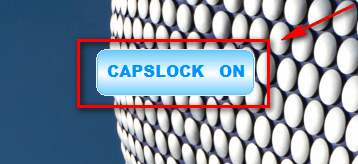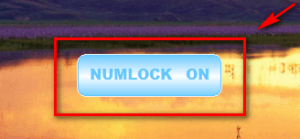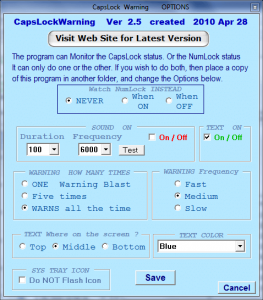CapsLock Warning Overview
CapsLock Warning is a simple but elegant program intended to help avert Caps Lock-related problems by displaying a “CAPS LOCK ON” message to users whenever Caps Lock is turned on:
Since v2, users can also use CapsLock Warning to monitor NumLock:
CapsLock Warning Options/Settings
Via the program options (right-click system tray icon -> “CapsLock OPTIONS”), users are given the ability customize how CapsLock Warning works:
- Watch NumLock INSTEAD – this setting allows you to tell CapsLock Warning to watch NumLock instead of CapsLock. CapsLock Warning can only monitor CapsLock or NumLock – it cannot monitor both at the same time. However, if you want to monitor both NumLock and CapsLock, download two copies of CapsLock Warning and keep them in separate folders; configure them as you please and they will both run at the same time, one watching NumLock while the other watching CapsLock.
- SOUND ON – this settings allows you to turn on/off an audio warning which accompanies the popup warning. You can control the duration and frequency (in hertz) of this beep.
- This setting works for both the NumLock warning and the CapsLock warning.
- TEXT ON – this allows you to turn on/off the popup warning.
- This setting works for both the NumLock warning and the CapsLock warning.
- WARNING HOW MANY TIMES – this setting allows you to control how many times the warnings will be displayed or played:
-
- This setting works for both the NumLock warning and the CapsLock warning
- “ONE Warning Blast” makes it so the popup warning and audio warning occur just once. Unfortunately currently this feature works so that even if you have popup warning and/or audio warning disabled, both the audio and popup warning will occur once with this option.
- “Fives Times” makes it so the popup warning and/or the audio warning will occur five times. If you have popup warnings disabled and only audio warning enabled, only audio warnings will occur. If you have audio warnings disabled and only popup warnings enable, only popup warnings will occur. If you have both audio warnings and popup warnings enabled, both will occur.
- “WARNS all the time” makes it so the popup warning and/or the audio warning will occur all the time. Like with “Fives Times”, the warnings that you have enabled will only occur.
-
- WARNING Frequency – this setting control how fast the warnings (popup and/or audio) occur.
- This setting works for both the NumLock warning and the CapsLock popup warning.
- TEXT Where on the screen ? – this setting allows you to select which part of your screen the popup warning message will be displayed (top, middle, or bottom).
- This setting works for both the NumLock warning and the CapsLock warning.
- COLOR – this setting allows you to set the color of the popup warning.
- This setting works for both the NumLock warning and the CapsLock warning.
- SYS TRAY ICON – this setting allows you to enable/disable the flashing of the system tray icon for this program.
Additional CapsLock Warning Information
In addition, to the “CAPSLOCK ON” message display, the system tray icon for CapsLock Warning continuously flashes while Caps Lock is on. The same thing happens if you are watching NumLock instead of CapsLock.
If/when you want to turn off CapsLock Warning, all you need to do is right-click the system tray icon, and select “UNLOAD THIS PROGRAM COMPLETELY”.
CapsLock Warning is a portable program, so after downloading it, just unzip it and run CapsLockWarning.exe to use it – there is no need to install. Since it is a portable program, you may place CapsLockWarning.exe in any folder on your computer except for your main directory (i.e. C:/) because it uses a Settings.ini file to save your settings. (Keep in mind if you want CapsLock Warning to watch both CapsLock and NumLock, download two copies of CapsLock Warning and keep them in separate folders.)
After you download the program, please pay particular attention to the Readme.txt because in it there are important instructions in there, such as how to make CapsLock Warning turn on automatically at Windows boot.
CapsLock Warning Changelog
- v2.5 (April 28, 2010)
- Added ability to disable system tray icon flashing
- Added ability to enable/disable the popup warning (so users can now just use audio warning)
- Various housekeeping improvements made
- Minor bug fixes
- v2.00 (April 24, 2010)
- Users now have the ability to change color of popup
- Added the ability to enable an audio warning in addition to the popup warning
- Users can now make CapsLock Warning monitor NumLock instead of CapsLock
- v1.00 (February 23, 2010)
- Program is released.
Download CapsLock Warning
CapsLock Warning is available to dotTechies only. In other words, you must be a registered member on dotTech in order to download CapsLock Warning (registration is free and takes about one minute). If you are already a registered member, please login and come back to this post; if you are not a registered member, register, login, then come back here.
NOTE: Please do not host CapsLock Warning on any other website/server, and please do not directly link to the file on dotTech. If you want your friends and family to know about and get CapsLock Warning, simply provide them a permalink to this page. Rob, the author of the program, took his own personal time to make this program, and he wishes for it to be available for dotTechies only – so please respect his wishes!
To get CapsLock Warning, simply download it from the following link:
Current version: v2.5
Supported OS: All Windows
Download size: 82 KB
NOTE: Please delete your Settings.ini file when upgrading to a new version to avoid any potential problems.
Thanks Rob!