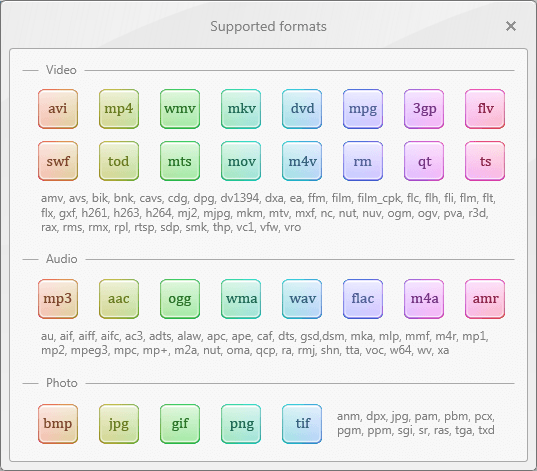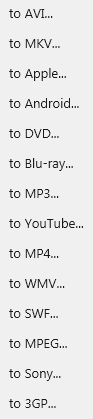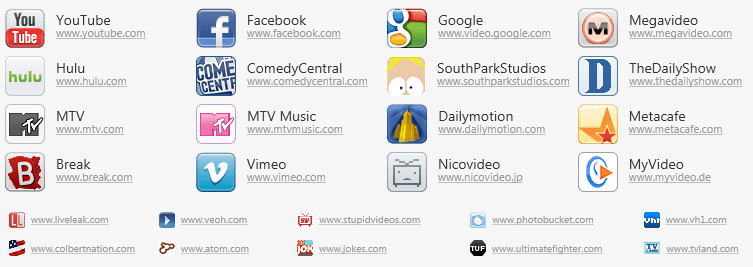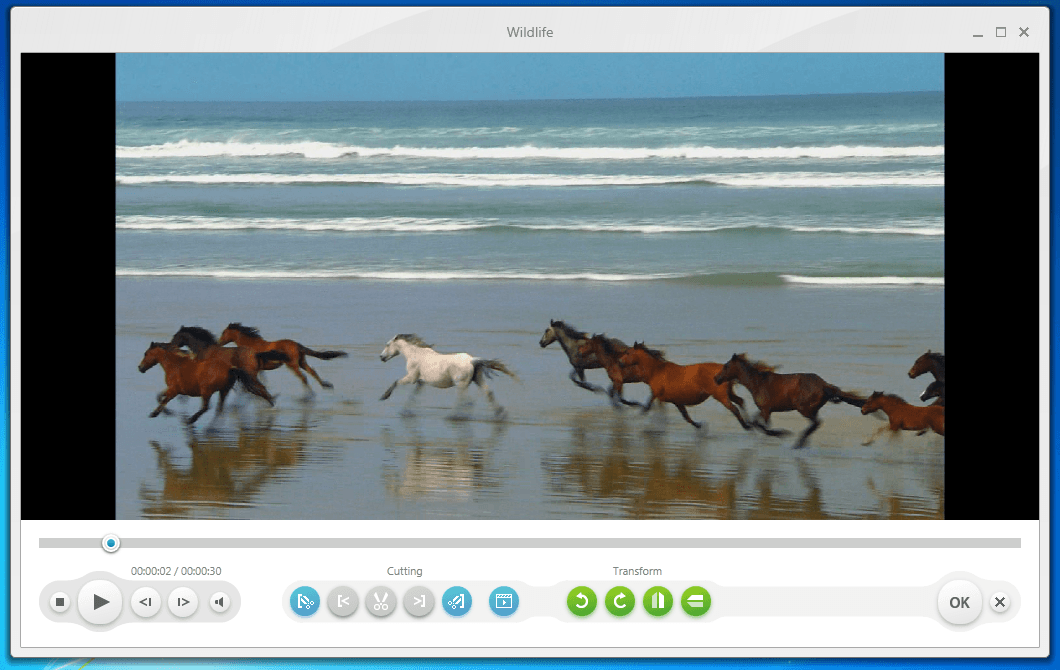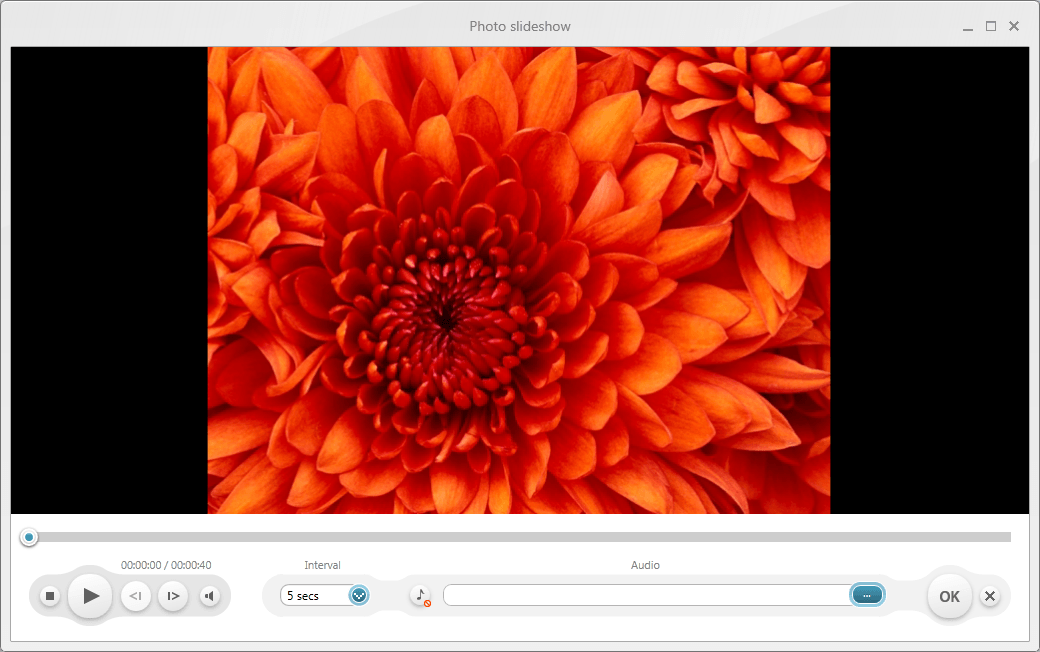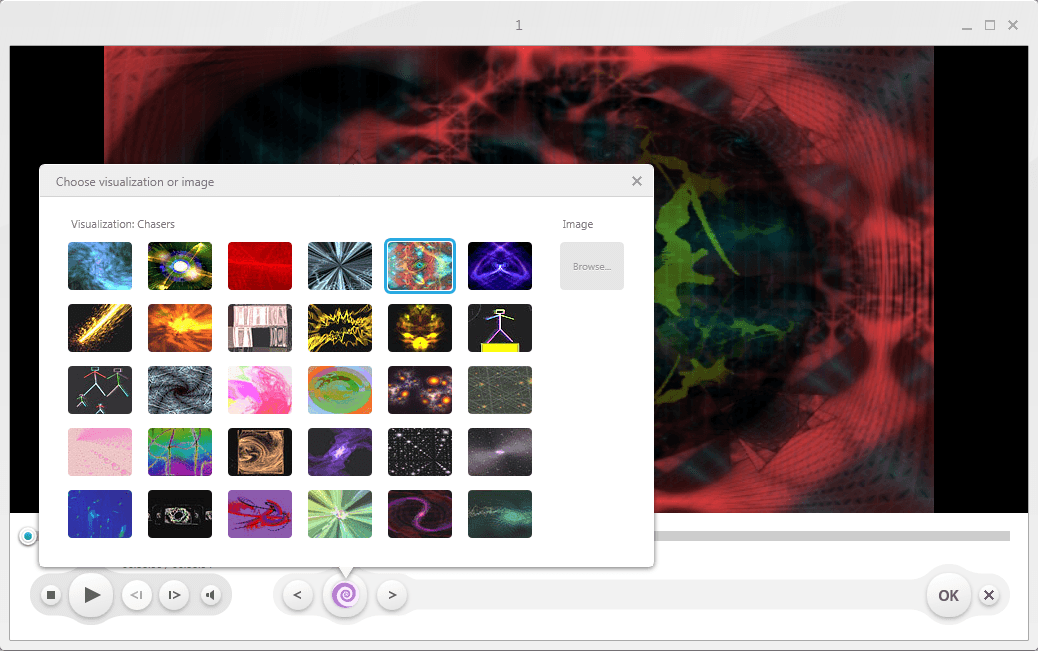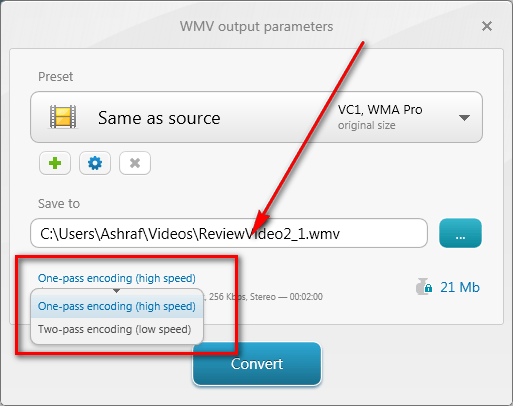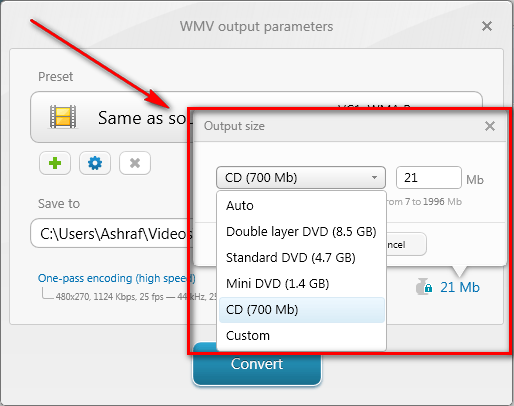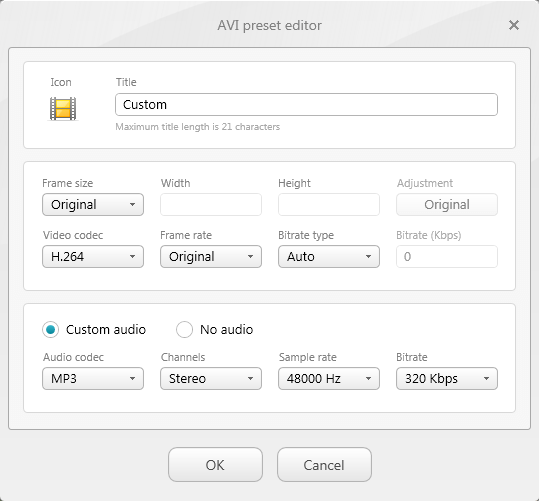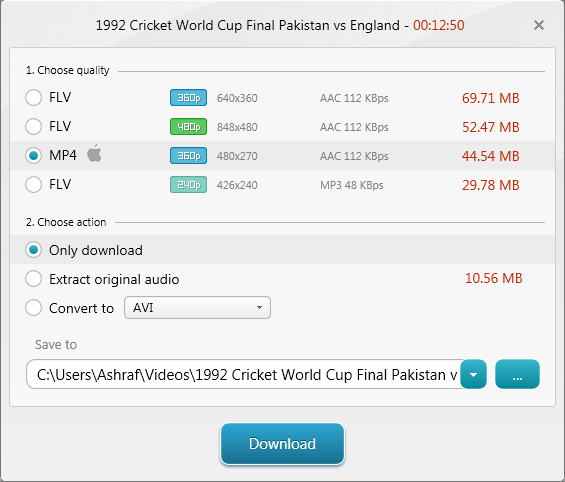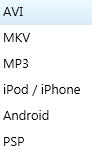Between freebies and freeware, dotTech has talked about many, many video converters and quite a few video downloaders. So, you ask, what is the point of talking about more video converters and downloaders? Well, first of all, it never hurts to spread the word about freeware software. More importantly, however, Ellora Assets Corporation’s Freemake video converting/downloading software products have been floating around on tech blogs for a while now, getting glowing reviews and recommendations; it is high time we gave them the dotTech treatment, even if we have to beat the video-converting-and-downloading dead horse a thousand times over.
That said, there are two Freemake software products: Freemake Video Converter and Freemake Video Downloader. I will be discussing these two separately, with a conclusion to wrap up.
Being a “video converter”, Freemake Video Converter is a program that obviously allows users to convert videos (SD and HD). However, in addition to video converting capabilities, FVC (Freemake Video Converter) has other useful features also:
- Audio -> audio conversions;
- Audio -> video conversions;
- Video -> audio conversions;
- Video -> video conversions with no audio;
- The ability to rip DVDs;
- The ability to turn images into slideshows;
- The ability to download streaming videos and convert them;
- DVDs and Blu-Ray burning capabilities;
- The ability to perform some basic edits to videos before converting;
- The ability to create video visualizations for audio -> video conversions;
- The ability to merge together input files.
Furthermore, FVC
- Supports batch processing so users are allowed to queue up multiple files for conversion, start the conversion, and walk away knowing that all the files will be converted in succession;
- Allows users to conduct single or double pass conversions, with double pass being slower but providing more accurate quality;
- The DVD and BD burning capabilities are authoring capabilities: FVC allows users to create DVD (thumbnail, motion, or text) BD (motion or text) menus for the DVDs/BDs they burn;
- Makes full use of multi-cores (at least it does for dual-cores… I don’t know about quad-cores);
- Has NVIDIA CUDA technology support.
The following are all the input formats supported by FVC:
While most other video converters also support a similar list of input formats – i.e. FVC doesn’t have extraordinarily unique input format support – there is one special format FVC converts that many other video converters (shareware or freeware) cannot: SWF.
Since I don’t have an interactive SWF to test it with, I don’t know if FVC can convert interactive SWF videos or not. However, I did test FVC with a non-interactive 30 second SWF video. The results were nothing to write home about.
While FVC did convert the whole 30 seconds of the SWF video just fine, it read the video as being 3 minutes a 51 seconds long instead of the appropriate 30 seconds. So the output AVI I created with the input 30 second long SWF was 3 minutes and 51 seconds long, with the first 3o seconds being the video and the rest of the 3 minutes and 21 seconds being stuck at the last frame. So, FVC can convert SWF videos (which in of itself is a step ahead of many other video converters) but the SWF conversion capability needs work.
The following are all of FVC’s supported output formats:
The “Apple”, “Android”, and “Sony” outputs are not unique output formats, but rather output profiles configured specifically for the respective devices. “Apple” output includes support for iPad/iPhone (3G/3GS/4G)/iPod (Touch, Classic, and Nano); “Android” output is not for specific Android devices, but rather by screen size (“Small”, “Normal”, and “Large”) and “Sony” output includes support for the PSP and PS3. The “YouTube” output allows users to directly upload videos onto Youtube.
The output formats list covers the basic video converting requirements, but it doesn’t really go much beyond that. In fact, I would say output formats list is a bit skimpy when compared to other video converters, with limited support for specific electronic devices. There are also two major formats I found to be missing: MOV and FLV. I am not particularly sure why both these formats were not included, seeing as they both as supported as input and they both are popular formats. I have a feeling the lack of FLV may just be an oversight by the developer, because FVC definitely has the capabilities to create FLV videos: SWF output already exists using the FLV codec and direct upload to Youtube is allowed (assuming FLVs are being uploaded). Missing MOV output may just an oversight too.
The following are the streaming video websites that FVC can download videos from:
(In the interest of full disclosure, it needs to be mentioned FVC can also download videos from a handful of adult websites. However, dotTech is a family-oriented website, so there will be no more further discussion regarding that; if you are interested in that kind of thing you need to do your own research.)
As you can see from the above screenshots, FVC allows users to download from the typical websites like Youtube, Veoh, Dailymotion, and Metacafe; but it also supports other, not-so-commonly-supported websites like Hulu and Megavideo. (I tested downloading from Youtube and Hulu, and it works just fine for those two websites.) It must be noted, though, that not all websites officially allow users to download videos. For example, websites like Youtube and Hulu have it in their terms of service that users cannot download videos and Megavideo requires users to purchase membership to download videos. So, any and all downloading of videos is totally at your own discretion, on your own conscious, and at your own risk. dotTech nor I are responsible if Steve Jobs Rupert Murdoch sends the police to knock down your door searching for Hulu downloads.
My personal philosophy, in the realm of Ashraf, splits downloading streaming videos into three categories: White it-is-ok to download, gray it-may-be-ok-to-download, and black it-is-not-ok-to-download. Websites that fall in the white area are websites like Youtube, video hosting services that flourish off un-copyrighted, user-contributed content. I don’t care if Google tells me I cannot download Youtube videos; in my mind downloading Youtube videos is fair game simply because the content is user-submitted with no explicit copyright associated with it. In the gray area falls websites like Hulu. As a person living in the United States, Hulu is a legal, free service I can access whenever I want. While Hulu may not officially allow downloading of Hulu content, I feel it may be okay to download Hulu content as long as 1) I don’t pirate/share it and 2) I only download the content to view when I don’t have an Internet connection, such as when on a road trip. In the black area are websites like Megavideo that specifically require you to purchase a premium service in order to download videos. Regardless of whatever type of content is on Megavideo, I see downloading Megavideo videos as being wrong because there is explicitly a paid service that is available for that access.
As I already said, what I just mentioned is my personal thinking; some people may agree with me, while some may not. In the end, you – not me, dotTech, or anyone else – are the sole responsible entity for your actions.
Anyway, back on topic, it needs to be mentioned that FVC’s streaming video downloading capabilities are basic; you copy the URL of the video you want to download, paste it into FVC using the Paste URL button, select what type of format you want to output the video as, and download/convert. Freemake Video Downloader is the program that has more advanced video downloading capabilities, such as being able to simply download videos and not convert them and being able to select the quality of videos you want to download (such as from Youtube).
FVC’s video editing capabilities include cutting/trim out specific video parts, rotating videos (at 90 degrees intervals, clockwise and counter-clockwise), and flipping them horizontally/vertically:
While having the ability the cut/trim, rotate, and flip is definitely appreciated, I noticed FVC cannot crop videos, doesn’t allow users to add watermarks, and doesn’t allow users to add subtitles. Furthermore, although right-clicking on videos at the editing screen shows options to lower/raise the volume, it appears that option is only relevant when previewing videos at the editing screen; the option has no relation to controlling the volume level of the audio in output files, something that I found to be disappointing.
Creating slideshows out of images is as easy as inputting the images you want to make a slideshow out of, selecting the output video format, and converting. You do, however, have the option of customizing a couple of slideshow settings such as the interval between images and background audio:
Time intervals between images can be set to 1 second, 2 seconds, 3 seconds, 5 seconds, 7 seconds, 10 seconds, 15 seconds, or 20 seconds. Unfortunately, there are no capabilities to select image transitions or add effects.
If doing audio -> video conversions, FVC allows users to select video “visualizations” for the audio file:
That said, using FVC is very easy:
- Select input files. As already mentioned, batch processing is supported so you can input multiple files for one big conversion if you wish.
- You can input videos, audio files, DVD folders, photos, and/or streaming video URLs.
- (Optional) Edit videos, slideshows, and/or audio video visualizations.
- (Optional) Merge all input files together. (This can be done by simply checking the Join box located in the top-right corner.) Take note that all files are joined in the order that they appear in the input files list; you can reorder them by clicking + dragging them around.
- Select output format. Take note that all input files will be converted to the same output format.
- One thing I really like about FVC is that is has a “Keep Same As Source” option for all the non-electronic specific video output selections, sans DVD and BD. This makes it very easy to simply convert videos from one format to another, without having to change any of the video properties.
- (Optional) Select if you want to conduct a two-pass encoding, or leave it at one-pass:
- (Optional) Customize the output file size:
- (Optional) Customize output format settings:
- Convert!
One thing to note about the output format/profile is the video resolution. Aside from “Keep Same As Source” selections, the output video formats/profiles have the resolution set to “size up to XXX”. This is a bit weird because having it set to “size up to AxB” instead of just “AxB” makes it so the output video may not necessarily be AxB. For example, I wanted to create a 1080p AVI video. So I selected AVI, and selected the HD 1080p selection for AVI. By default this HD 1080p selection has “size up to 1920×1080” instead of “1920×1080”. Turns out my video was only 1280×720 instead of 1920×1080. Why? I don’t know. There seems to be some special algorithm in FVC that decides the output resolution of videos when “size up to AxB” is used as opposed to explicitly telling FVC to do AxB resolution. The moral of the story is if you want a specific resolution of your output video, don’t use “size up to AxB” – use “AxB”.
Performance of FVC will vary depending on the files being converted, what those files are being converted to, and your computer specifications. Generally speaking, however, FVC has excellent output quality and converts fairly quickly. As already mentioned, if you have a multi-core CPU, FVC will make use of the multi-cores and if your GPU supports NVIDIA CUDA, you can turn that on for faster encoding.
One thing I found to be a con about performance, however, is the RAM usage. FVC is fairly heavy on RAM usage. During my tests ~150 MB RAM was used for SD -> SD video conversion, 250 MB RAM was used for SD -> 720p HD video conversion, 450 MB was used for SD -> 1080p HD video conversion.
Last but not the least, FVC is definitely a good program, but there are still areas I feel it can be improved:
- Improve SWF conversion quality (already mentioned this earlier).
- Image slideshows need the custom transitions/effects capabilities (already mentioned this earlier).
- Video edits need cropping capabilities, volume-level control, the ability to add watermarks, and the ability to add subtitles (already mentioned this earlier).
- Expand the output formats/profiles list. As I already mentioned, FLV and MOV definitely need to be added. However, in addition to that, there needs to be more enhanced support for electronic devices. While Apple products are fairly well covered (surprised, surprise), everything else is not. Even the “Android” profile is a bit lacking: Simply having “Small”, “Normal”, and “Large” screen options is not good enough. Not only is it subjective as to what is a “Small”, “Normal”, and “Large” screen size, not all same sized screens support the same resolution either. For example, for “Large screen 480p” option the resolution is set to “size up to 854×480”. I have a Nexus S, which has a 4 inch screen something that I consider to be “large”. Nexus S’ resolution is 800×480 not 854×480. If I had not known that off the top of my head I would have left the resolution to “size up to 854×480” for my videos. Would the videos have still played on my Nexus S? Yea, but they won’t be as good as videos that are perfectly tailored for it.
- Customization of the output file size is kind of pointless. The customization of output file size is not automatically splitting output file by size (i.e. if you set it to 200 MB, FVC will not split your 600 MB video into three 200 MB parts). Rather, it is just an artificial manipulation of output video size. For example, if you have a video that would normally be 20 MB, you have the ability to make it 200 MB. (No change in output quality, either.) Why would someone want to do this is beyond me. I would much rather the developer take this feature out and add an automatic splitting of output file by size option; having the ability to automatically split output file by size would be very handy if someone is looking to put videos on multiple CDs, for example.
- While I appreciate the fact that FVC can make use of multi-cores, there may be situations where people may not want FVC to use all cores. Currently there is no feature in FVC to restrict FVC to using only a select number of cores. I would like the developer to add that in.
- FVC can “rip” DVDs but it can only “rip” DVDs from DVD folders – not DVD discs – so essentially it isn’t ripping DVDs but rather only converting them. Furthermore FVC can only rip unprotected DVDs. It would be nice if FVC could bypass DRM protection. (For legal uses only, of course.)
- Update: I made a slight mistake. FVC actually can rip from both DVD discs and DVD folders.
- FVC supports batch processing. However, it forces all input files to be converted to the same output file. I would like FVC to give users the ability to customize the output format/profile for each input file if desired.
- FVC has no ability to add an entry into the right-click context menu in Windows Explorer for supported files. While this isn’t a deal-breaker by any means, it would be extremely convenient to be able to quickly convert files via the right-click.
- FVC doesn’t have any feature to automatically shutdown computer after conversions have finished. I find this to be a huge con seeing as video conversions by nature can take a long time and it is nice to be able to leave them overnight knowing your computer will shutdown automatically after they have finished.
Like Freemake Video Converter, Freemake Video Downloader allows users to download and convert streaming videos. However, Freemake Video Downloader is not simply Freemake Video Converter re-named.
While both Freemake Video Downloader and Freemake Video Converter support the same websites, FVD (Freemake Video Downloader) offers more advanced video downloading features:
Note how FVD allows me to download the Youtube video in different qualities, and I am not forced to convert it to another format – I can simply download the video and keep it in its original format. That is the main difference between FVD and FVC in regards to downloading videos: FVD allows users to download videos in different qualities (if available), and users are not forced to the convert the video after it has been downloaded.
Another major difference between FVD and FVC is in converting videos. Both FVD and FVC allow users to convert videos, but FVD has a more limited output format/selection list…
…and FVD does not allow users to customize output video settings at all: Whatever output file settings the developer has preset are the ones you must use.
Aside from what has already been mentioned, the only other major feature of FVD is the ability to directly extract audio from videos, if you don’t want the video itself but only want the audio.
That said, using FVD is very easy:
- Type in (or paste in) the URL of the video you want to download.
- Select the quality of the video you want to download.
- Select if you want to just download it, extract the audio, or convert it.
- Select the location on your computer you want to save the video.
- Download/extract/convert.
With FVD, you can download multiple videos at once, so you don’t need to wait for one to download/extract/convert before downloading/extracting/converting another.
In regards to performance FVD performs very well, just like FVC. There are, however, a couple of things I would like to see improved/changed:
- If the developer wants to have video converting capabilities in FVD, he/she needs to allow users to customize output settings. Not allowing users to customize output settings is just silly and makes the video converting feature semi-useless.
- A history of downloaded videos would be very handy.
Both Freemake Video Converter and Freemake Video Downloader have video converting and downloading capabilities. However, Freemake Video Converter is a video converter with downloading capabilities as an added bonus, while Freemake Video Downloader is a video downloader with converting capabilities as an added bonus. Both software can do both, but each perform their particular duties better than the other.
That said, Ellora Assets Corporation still has plenty of areas where they can improve Freemake Video Converter and Freemake Video Downloader. However, even in their current state both Freemake Video Converter and Freemake Video Downloader are great programs. In fact I would go so far as to say epic programs like FormatFactory need to watch their back; with a little improvement, Freemake Video Converter (and/or Freemake Video Downloader) may bump them off their throne in the near future.
You can grab Freemake Video Converter and Freemake Video Downloader from the following links:
Version reviewed: v2.0.0.1 (Freemake Video Converter) and v2.0.1.1 (Freemake Video Downloader)
Supported OS: Both work on Windows XP/Vista/7
Both require .NET Framework 4.0
Download size: 14.7 MB (Freemake Video Converter) and 8.8 MB (Freemake Video Downloader)
UPDATE: Please take note Freemake programs now come with a whole bunch of crapware. Be careful during installation to avoid installing this crapware.
Freemake Video Converter homepage [direct download]
Freemake Video Downloader homepage [direct download]

 Email article
Email article